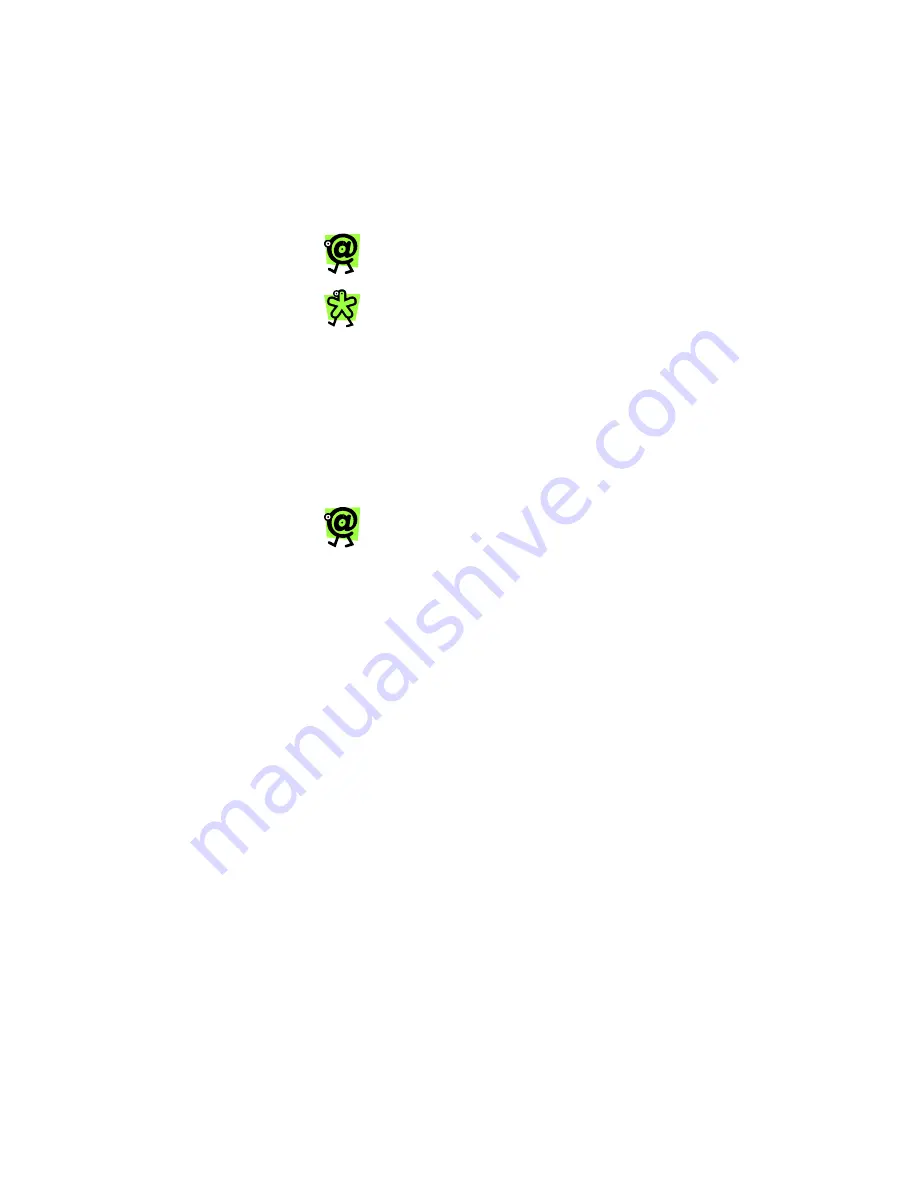
Yap Jack Pro User’s Guide – Chapter 3
31
Stay Connected Mode
When you make a call in Stay Connected mode, the Yap
Jack Pro stays connected to your ISP after each call. This
is helpful if you are planning on making and/or receiving
multiple calls. The first call is a similar experience to
calling in Disconnect mode. A receipt prints after each
call.
For information on how to change your
connection option to Stay Connected, refer
to Chapter 5, Configuring Your Device.
To manually disconnect from your ISP while
in Stay Connected mode, press the
Menu/Exit button.
To make the first call to another Net2Phone device in
Stay Connected mode:
1. Pick up your telephone handset, and listen for a
dial tone.
2. Press
the
@
button on your Yap Jack Pro.
You will hear a dial tone.
3. Using your telephone keypad, dial
*72
and the
account number of the person you want to call.
If you need to delete a previously entered
number, you can back up and delete it by
pressing the left (
) button.
You will hear “Please hold while your call is being
connected.” The LCD will display “Dialing ISP
1/3.” Then, after a few seconds, your Yap Jack
Pro will place the call through your ISP. This
process will take some time, depending on how
long it takes to reach and connect to your ISP.
Once the Yap Jack Pro is connected to the ISP, it
will place the call to the phone number you
dialed. The LCD will display “Contacting Party”
while the phone is ringing and until the
destination party picks up the phone.
Содержание Yap Jack Pro
Страница 1: ......
Страница 6: ......
Страница 26: ...Yap Jack Pro User s Guide Chapter 2 20 ...
Страница 40: ...Yap Jack Pro User s Guide Chapter 3 34 ...
Страница 90: ...Yap Jack Pro User s Guide Chapter 6 84 ...
Страница 94: ...Yap Jack Pro User s Guide Chapter 7 88 ...
Страница 102: ...Yap Jack Pro User s Guide Chapter 9 96 ...
Страница 106: ...Yap Jack Pro User s Guide Chapter 11 100 ...






























