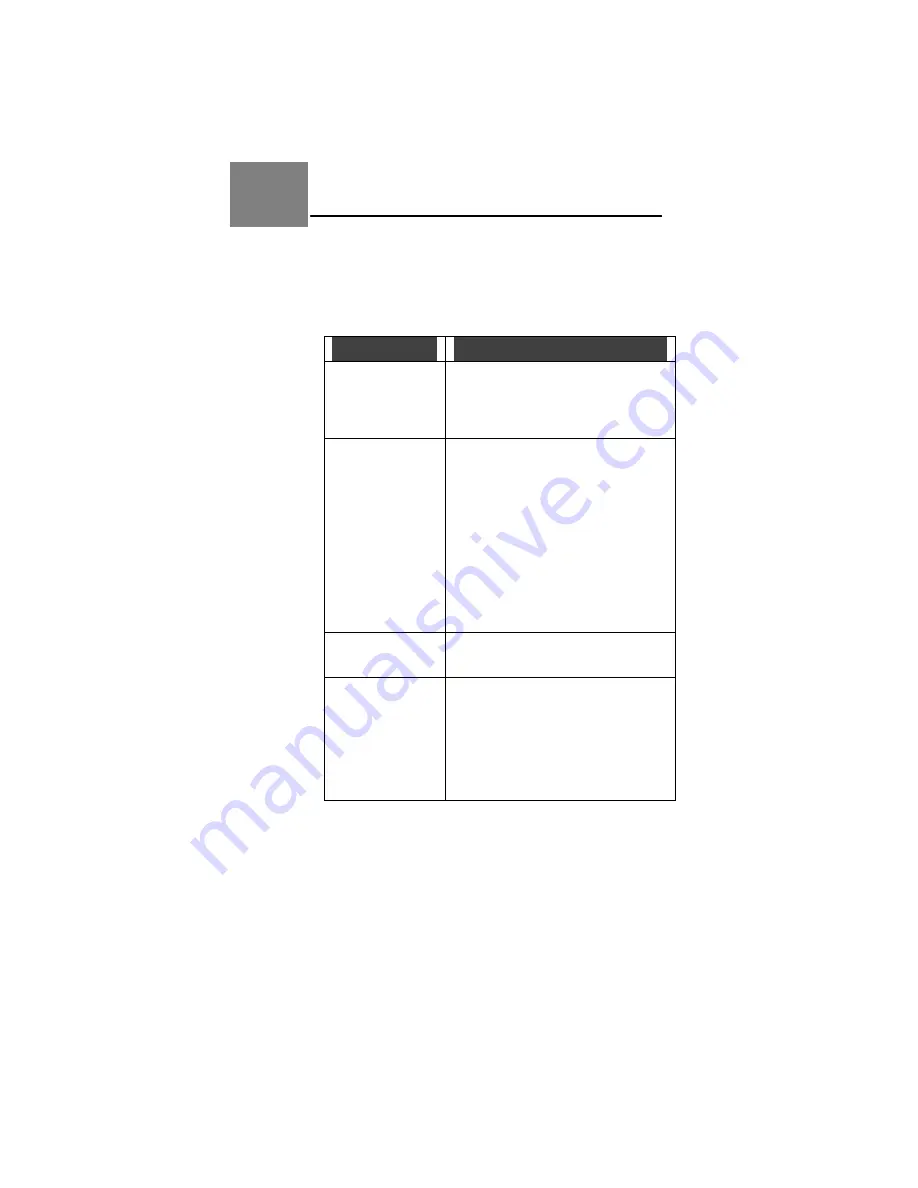
Yap Jack Pro User’s Guide – Chapter 11
101
11 Appendix:
Error
Messages
In some cases, an error will prevent the Yap Jack Pro from
successfully connecting to the ISP or to the destination
phone number.
The following table lists the error messages generated by
the Yap Jack Pro, and what they mean, and what you
should do when they occur.
Error Message
Description
Carrier Lost
Please Wait
You are already connected to your
ISP and the modem loses the
connection.
Wait 15 minutes, then redial.
Failed
Press Any Key
The device has tried dialing the
primary and backup ISP numbers
three times each and has not been
able to connect.
Check the cables to make sure
the device is properly connected.
Check to make sure your phone
line is functioning.
Check the ISP numbers you
entered into the primary and
backup ISP fields.
Failed Connect
There is an error from the ISP.
Wait 15 minutes, then redial.
Login Failed
The device uses an invalid ISP
user name, ISP password, account
number, or PIN.
Check your ISP information and
make sure the correct information
is entered into the primary and
backup ISP fields.
11
Содержание Yap Jack Pro
Страница 1: ......
Страница 6: ......
Страница 26: ...Yap Jack Pro User s Guide Chapter 2 20 ...
Страница 40: ...Yap Jack Pro User s Guide Chapter 3 34 ...
Страница 90: ...Yap Jack Pro User s Guide Chapter 6 84 ...
Страница 94: ...Yap Jack Pro User s Guide Chapter 7 88 ...
Страница 102: ...Yap Jack Pro User s Guide Chapter 9 96 ...
Страница 106: ...Yap Jack Pro User s Guide Chapter 11 100 ...


















