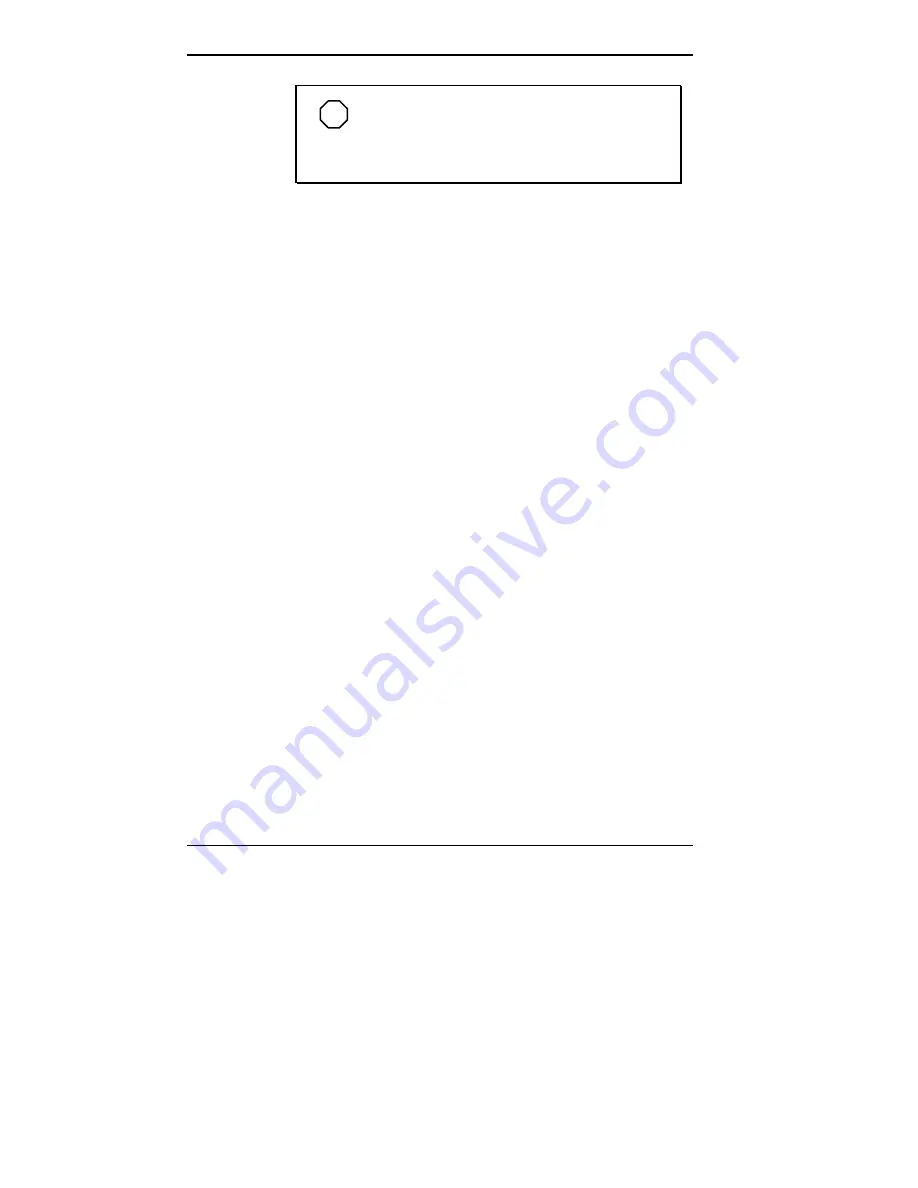
5-2 Using Multimedia
NOTE
When using the built-in microphone, make
sure the speaker volume is turned down or feedback
may occur.
The following procedure describes how to use the Sound
Recorder in the Microsoft Windows Accessories group to
record sound into a file on the NEC Versa. (For details, see
the online help that is available when you open the Sound
Recorder.)
1.
Locate the Sound Recorder by sliding the cursor over
Programs, Accessories, Multimedia, and the Sound Re-
corder line. Release your finger from the VersaGlide to
open the recorder. (You may have to press the left selec-
tor button on the VersaGlide.)
2.
Use the VersaGlide to press the Record button on the
screen. The Record button has a red circle in the middle.
3.
Speak into the microphone to create a sound file.
4.
When you finish recording, press the Stop button. Be
careful when recording; audio files can become quite
large.
To listen to the sounds you’ve recorded, use the VersaGlide
to press the Play button. (The Play button has a single right
facing triangle on it.)
To improve the quality of the recorded or playback sound,
check the sound settings as follows:
1.
Double click on the My Computer icon and open the
Control Panel.
2.
Locate and double click on the icon titled “OPL3-SAx
Config.”






























