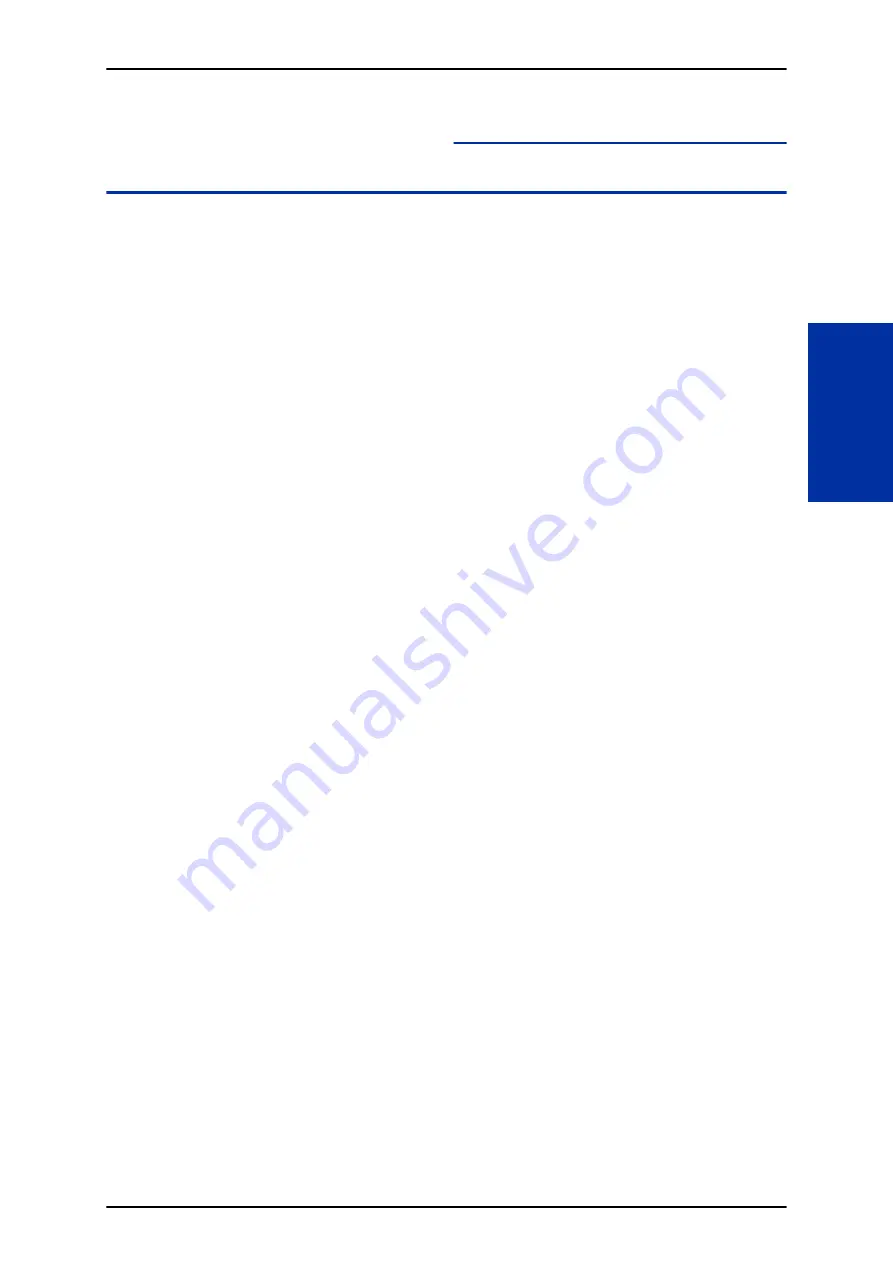
InMail Park and Page
Description
InMail Park and Page can automatically Park a call at an extension and Page the user with a recorded
Paging Message announcing the parked call. The called extension user can then go to any telephone
and implement Personal Park to pick up the call. With InMail Park and Page, InMail tries to locate the
person instead of just sending the call to their mailbox. Additionally, there is no need for an operator or
receptionist to manually answer the call, park it, and then try to track down the employee.
The Paging Message is usually recorded in the user’s own voice and typically says something like,
“Mike Smart, you have a call.” If the Paging Message is not recorded for the extension, a built-in
message announces the called party’s name or extension number (if the name is not recorded).
InMail Park and Page is available for all trunk calls that are redirected to voice mail via forwarding or
overflow, including transferred calls, Direct Inward Lines, and Direct Inward Dialing. Park and Page is
also available for Automated Attendant Screened (STRF) and Unscreened (UTRF) Transfers.
Optionally, an extension can have calls from the Automated Attendant immediately Park and Page
without trying their extension first.
When InMail Park and Page intercepts the call, it normally offers the caller three options:
1.
Dial
1
to leave a message in the called extension’s mailbox.
(The caller hears the mailbox Greeting, if recorded.)
2.
Dial
2
to Park and Page.
(The caller returns to these options if the Park is not picked up.)
3.
Dial
3
for Find Me Follow Me if enabled.
(The caller returns to these options if the none of the destinations choose to take the call.)
4.
Dial
4
for other options.
(Normally, this routes to the extension's Next Call Routing Mailbox.)
InMail Park and Page is available at Personal and Group Subscriber Mailboxes, and can be enabled
through system programming or via the subscriber’s Mailbox Options Menu. InMail Park and Page is
not applicable to Intercom calls.
Automated Attendant Direct to Voice Mail (DVM)
When an extension has Automated Attendant Direct to Voice Mail (DVM) enabled, all calls from the
Automated Attendant go directly to the subscriber’s mailbox. The extension does not ring for
Automated Attendant calls. The caller hears the mailbox greeting and can leave a message or access
other routing options such as Park and Page if enabled. A subscriber typically turns on DVM when
they need to work at their desk undisturbed by outside calls from the Automated Attendant.
DVM can be enabled by the installer from system programming or by the extension user from their
Mailbox Options Menu.
Keep in mind that DVM does not block Intercom calls from co-workers or any other outside call not
routed through the Automated Attendant. For example, with DVM enabled, Direct Inward Lines and
transferred outside calls to an extension work normally.
Conditions
• The Park and Page feature uses the extensions personal park location only.
• The Park and Page feature uses the All Zone paging only; this cannot be changed or configured.
• Virtual extensions are not supported for Park and Page.
ISSUE 1.0
SL2100
Features and Specifications Manual
1-461
I
Содержание UNIVERGE SL2100
Страница 1: ...Features and Specifications Manual GVT 010794 401 00 AU ISSUE 1 0 May 2017 ...
Страница 14: ...MEMO SL2100 ISSUE 1 0 R 4 Regulatory ...
Страница 53: ...Operation Depends on the connected ancillary device ISSUE 1 0 SL2100 Features and Specifications Manual 1 39 A ...
Страница 300: ...5 Press Speaker key to hang up SL2100 ISSUE 1 0 1 286 Distinctive Ringing Tones and Flash Patterns D ...
Страница 313: ...Operation None ISSUE 1 0 SL2100 Features and Specifications Manual 1 299 D ...
Страница 412: ...Operation None SL2100 ISSUE 1 0 1 398 Howler Tone Service H ...
Страница 446: ...Figure 1 19 Cascade Message Notification Flow Chart 1 SL2100 ISSUE 1 0 1 432 InMail Cascade Message Notification I ...
Страница 447: ...Figure 1 20 Cascade Message Notification Flow Chart 2 ISSUE 1 0 SL2100 Features and Specifications Manual 1 433 I ...
Страница 571: ...Operation LCR Operation Flow Diagram ISSUE 1 0 SL2100 Features and Specifications Manual 1 557 L ...
Страница 572: ...LCR Dial LCR Dial Editing SL2100 ISSUE 1 0 1 558 LCR Least Cost Routing L ...
Страница 573: ...LCR Cost Center Code ISSUE 1 0 SL2100 Features and Specifications Manual 1 559 L ...
Страница 604: ...On pressing OK the Cancel button is disabled as follows SL2100 ISSUE 1 0 1 590 Maintenance Automatic System Update M ...
Страница 728: ...2 Press the programmable key The programmed function displays SL2100 ISSUE 1 0 1 714 Programmable Function Keys P ...
Страница 846: ...2 Press Hold key and talk with the party SL2100 ISSUE 1 0 1 832 Tone Override T ...
Страница 878: ...Operation None SL2100 ISSUE 1 0 1 864 Universal Slots U ...
Страница 946: ...MEMO SL2100 ISSUE 1 0 1 932 Warning Tone for Long Conversation W ...
Страница 976: ...MEMO SL2100 ISSUE 1 0 3 6 Features Availability by Software Revision ...
Страница 977: ...MEMO ISSUE 1 0 SL2100 Features and Specifications Manual 3 7 ...
Страница 978: ...Features and Specifications Manual NEC Corporation ISSUE 1 0 ...
















































