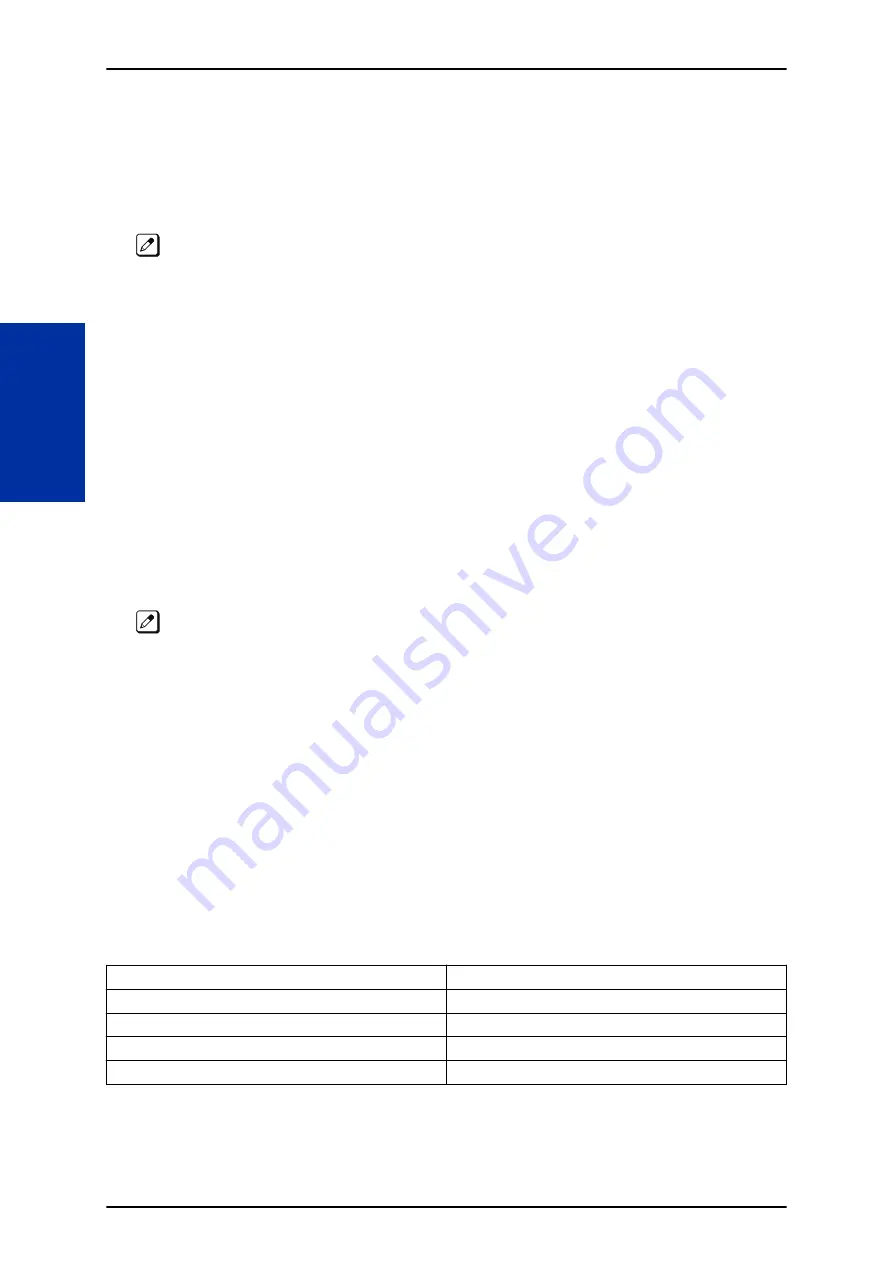
1.
To login, open an Internet browser and enter the IP of the CPU LAN port in the address line. At
default, the IP address is 192.168.0.10.
2.
At the login screen enter username = USER1 and password = 1111.
3.
You will then see the main menu, click on the InMail Audio Up/Download icon.
4.
Choose the extension number to be changed and make sure Audio Data is set to Incoming
Messages.
The message numbers correspond to the same message number when accessed via the telephone.
Message 1 is the first message, message 2 is the second message, etc.
5.
To delete a message, click on the red X to the right of the appropriate message.
6.
To listen to a message:
• Click on the download icon to the right of the message you want to hear.
• Depending on browser settings, a security prompt may appear.
• Click on the menu and choose to allow the file to download.
• Depending on Windows configuration, you may be prompted again to either Open or Save the
message. To listen, click Open and the default WAV file player will play the message. To save
the message, click on the Save icon and browse to the location where the message will be
saved on a local PC.
Listening to Voice Mail Messages using Mailbox User Mode (UB)
1.
To login, open an Internet browser and enter the IP of the CPU LAN port in the address line. At
default, the IP address is 192.168.0.10.
2.
At the login screen enter username = Extension Number and password = 1111.
3.
You will then see the main menu, click on the InMail Audio Up/Download icon.
The message numbers correspond to the same message number when accessed via the telephone.
Message 1 is the first message, message 2 is the second message, etc.
4.
To delete a message, click on the red X to the right of the appropriate message.
5.
To listen to a message:
• Click on the download icon to the right of the message you want to hear.
• Depending on browser settings, a security prompt may appear.
• Click on the menu and choose to allow the file to download.
• Depending on Windows configuration, you may be prompted again to either Open or Save the
message. To listen, click Open and the default WAV file player will play the message. To save
the message, click on the Save icon and browse to the location where the message will be
saved on a local PC.
Changing Mailbox Greetings using User Admin Mode (UA)
Audio files up to 1 MB may be uploaded to the InMail for any mailbox greeting. In order for uploaded
greetings to play on the InMail they must be in the proper format. Audio files not recorded in the proper
format may not playback on the Inmail. The proper format is:
Bit Rate
64 kbps
Sampling Size
8 bits
Channel
1 (Mono)
Sampling Rate
8 KHz
Audio Format
CCITT A-law
1.
To login, open an Internet browser and enter the IP of the CPU LAN port in the address line. At
default, the IP address is 192.168.0.10.
2.
At the login screen enter username = USER1 and password = 1111.
SL2100
ISSUE 1.0
1-470
InMail Upload Download Audio
I
Содержание UNIVERGE SL2100
Страница 1: ...Features and Specifications Manual GVT 010794 401 00 AU ISSUE 1 0 May 2017 ...
Страница 14: ...MEMO SL2100 ISSUE 1 0 R 4 Regulatory ...
Страница 53: ...Operation Depends on the connected ancillary device ISSUE 1 0 SL2100 Features and Specifications Manual 1 39 A ...
Страница 300: ...5 Press Speaker key to hang up SL2100 ISSUE 1 0 1 286 Distinctive Ringing Tones and Flash Patterns D ...
Страница 313: ...Operation None ISSUE 1 0 SL2100 Features and Specifications Manual 1 299 D ...
Страница 412: ...Operation None SL2100 ISSUE 1 0 1 398 Howler Tone Service H ...
Страница 446: ...Figure 1 19 Cascade Message Notification Flow Chart 1 SL2100 ISSUE 1 0 1 432 InMail Cascade Message Notification I ...
Страница 447: ...Figure 1 20 Cascade Message Notification Flow Chart 2 ISSUE 1 0 SL2100 Features and Specifications Manual 1 433 I ...
Страница 571: ...Operation LCR Operation Flow Diagram ISSUE 1 0 SL2100 Features and Specifications Manual 1 557 L ...
Страница 572: ...LCR Dial LCR Dial Editing SL2100 ISSUE 1 0 1 558 LCR Least Cost Routing L ...
Страница 573: ...LCR Cost Center Code ISSUE 1 0 SL2100 Features and Specifications Manual 1 559 L ...
Страница 604: ...On pressing OK the Cancel button is disabled as follows SL2100 ISSUE 1 0 1 590 Maintenance Automatic System Update M ...
Страница 728: ...2 Press the programmable key The programmed function displays SL2100 ISSUE 1 0 1 714 Programmable Function Keys P ...
Страница 846: ...2 Press Hold key and talk with the party SL2100 ISSUE 1 0 1 832 Tone Override T ...
Страница 878: ...Operation None SL2100 ISSUE 1 0 1 864 Universal Slots U ...
Страница 946: ...MEMO SL2100 ISSUE 1 0 1 932 Warning Tone for Long Conversation W ...
Страница 976: ...MEMO SL2100 ISSUE 1 0 3 6 Features Availability by Software Revision ...
Страница 977: ...MEMO ISSUE 1 0 SL2100 Features and Specifications Manual 3 7 ...
Страница 978: ...Features and Specifications Manual NEC Corporation ISSUE 1 0 ...






























