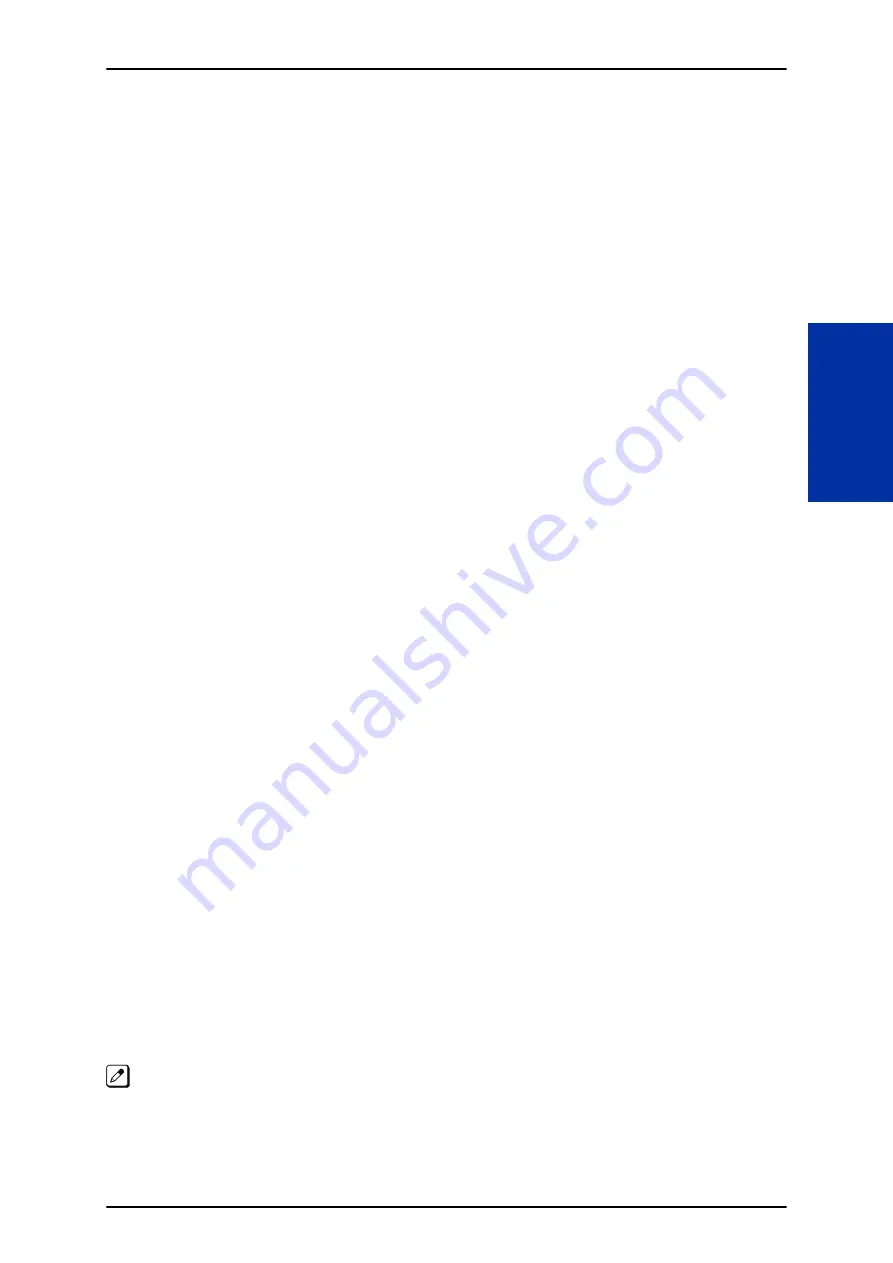
•
Live Record
The Multiline Terminal user just presses the InMail Record key; the SLT user dials a code. Once
recorded, the Voice Messaging System stores the conversation as a new message in the user’s
mailbox. After calling their mailbox, a user can save, edit or delete the recorded conversation. This
feature is supported only on CO or DID calls. It is not supported on internal calls.
•
Voice Mail Overflow
If Voice Mail automatically answers trunks, Voice Mail Overflow can reroute those trunks to other
extensions when all Voice Mail ports do not answer or, with certain software, are busy. During
periods of high traffic, this prevents the outside calls from ringing Voice Mail for an inordinate
amount of time. There are two types of Voice Mail Overflow: Immediate and Delayed. With
immediate overflow, calls immediately reroute to other extensions when all Voice Mail ports do not
answer or, with certain software, are busy. With delayed overflow, calls reroute after a preset
interval. Without overflow, the outside calls ring Voice Mail until a port becomes available or the
outside caller hangs up.
•
Message Center Mailbox
A Message Center Mailbox is shared by more than one extension. Any Multiline Terminal that has a
Message Center Key for the shared mailbox can:
- Listen to the messages stored in the shared mailbox
- Transfer calls to the shared mailbox
- Use many other Voice Mail features previously available only at an extension individual mailbox
A Message Center Mailbox helps co-workers that work together closely – such as members of the
same Department Hunt Group or ACD Group. For example, an Hunt Group Supervisor can send
important messages to the shared Message Center Mailbox, to which any ACD Group member can
respond when time allows. Each ACD Agent's Message Center Key flashes when messages are
waiting. (The Message Center Mailbox can be a mailbox for an installed, uninstalled or virtual
extension.)
•
Voice Mail Caller ID
InMail can use ANI/Caller ID information to identify the outside caller that left a message in a user’s
mailbox. When the message recipient presses TI after hearing a message, they hear the time the
message was sent and the outside telephone number of the message sender. Refer to
for more information on setting up this feature.
•
Security Code Enhancement
After a subscriber sets their Security Code, they can choose to make it required for all logons or just
remote logons. When enabled for all logons, the subscriber must always enter their Security Code
to access voice mail, even from their own extension. If enabled just for remote logons, the
subscriber can go right into voice mail from their own telephone. However, the Security Code is still
required from another extension or from outside the system. The Security Code logon option is a
convenience for those who normally leave their office locked or otherwise secure. Those who work
in open areas should normally set their mailbox to always require a Security Code.
Voice Mail Queuing
When accessing voice mail, the system provides a voice mail queue. If all the voice mail ports are
busy, any call trying to get to the voice mail is placed in queue. As the voice mail port becomes
available, the calls are connected to the voice mail in the order in which they were received.
As the Voice Mail Queue follows Department Hunting programming, the queue can hold a maximum of
10 calls. If the queue is full or if the voice mail ports are not assigned to a Department Group, the calls
are handled as though no voice mail queuing feature was enabled.
The calls either access voice mail if a port is available or they receive a busy signal. The Voice Mail
Queuing feature does not work with the Conversation Record feature.
The Voice Mail Queuing feature does not work with the Conversation Record feature.
ISSUE 1.0
SL2100
Features and Specifications Manual
1-403
I
Содержание UNIVERGE SL2100
Страница 1: ...Features and Specifications Manual GVT 010794 401 00 AU ISSUE 1 0 May 2017 ...
Страница 14: ...MEMO SL2100 ISSUE 1 0 R 4 Regulatory ...
Страница 53: ...Operation Depends on the connected ancillary device ISSUE 1 0 SL2100 Features and Specifications Manual 1 39 A ...
Страница 300: ...5 Press Speaker key to hang up SL2100 ISSUE 1 0 1 286 Distinctive Ringing Tones and Flash Patterns D ...
Страница 313: ...Operation None ISSUE 1 0 SL2100 Features and Specifications Manual 1 299 D ...
Страница 412: ...Operation None SL2100 ISSUE 1 0 1 398 Howler Tone Service H ...
Страница 446: ...Figure 1 19 Cascade Message Notification Flow Chart 1 SL2100 ISSUE 1 0 1 432 InMail Cascade Message Notification I ...
Страница 447: ...Figure 1 20 Cascade Message Notification Flow Chart 2 ISSUE 1 0 SL2100 Features and Specifications Manual 1 433 I ...
Страница 571: ...Operation LCR Operation Flow Diagram ISSUE 1 0 SL2100 Features and Specifications Manual 1 557 L ...
Страница 572: ...LCR Dial LCR Dial Editing SL2100 ISSUE 1 0 1 558 LCR Least Cost Routing L ...
Страница 573: ...LCR Cost Center Code ISSUE 1 0 SL2100 Features and Specifications Manual 1 559 L ...
Страница 604: ...On pressing OK the Cancel button is disabled as follows SL2100 ISSUE 1 0 1 590 Maintenance Automatic System Update M ...
Страница 728: ...2 Press the programmable key The programmed function displays SL2100 ISSUE 1 0 1 714 Programmable Function Keys P ...
Страница 846: ...2 Press Hold key and talk with the party SL2100 ISSUE 1 0 1 832 Tone Override T ...
Страница 878: ...Operation None SL2100 ISSUE 1 0 1 864 Universal Slots U ...
Страница 946: ...MEMO SL2100 ISSUE 1 0 1 932 Warning Tone for Long Conversation W ...
Страница 976: ...MEMO SL2100 ISSUE 1 0 3 6 Features Availability by Software Revision ...
Страница 977: ...MEMO ISSUE 1 0 SL2100 Features and Specifications Manual 3 7 ...
Страница 978: ...Features and Specifications Manual NEC Corporation ISSUE 1 0 ...
















































