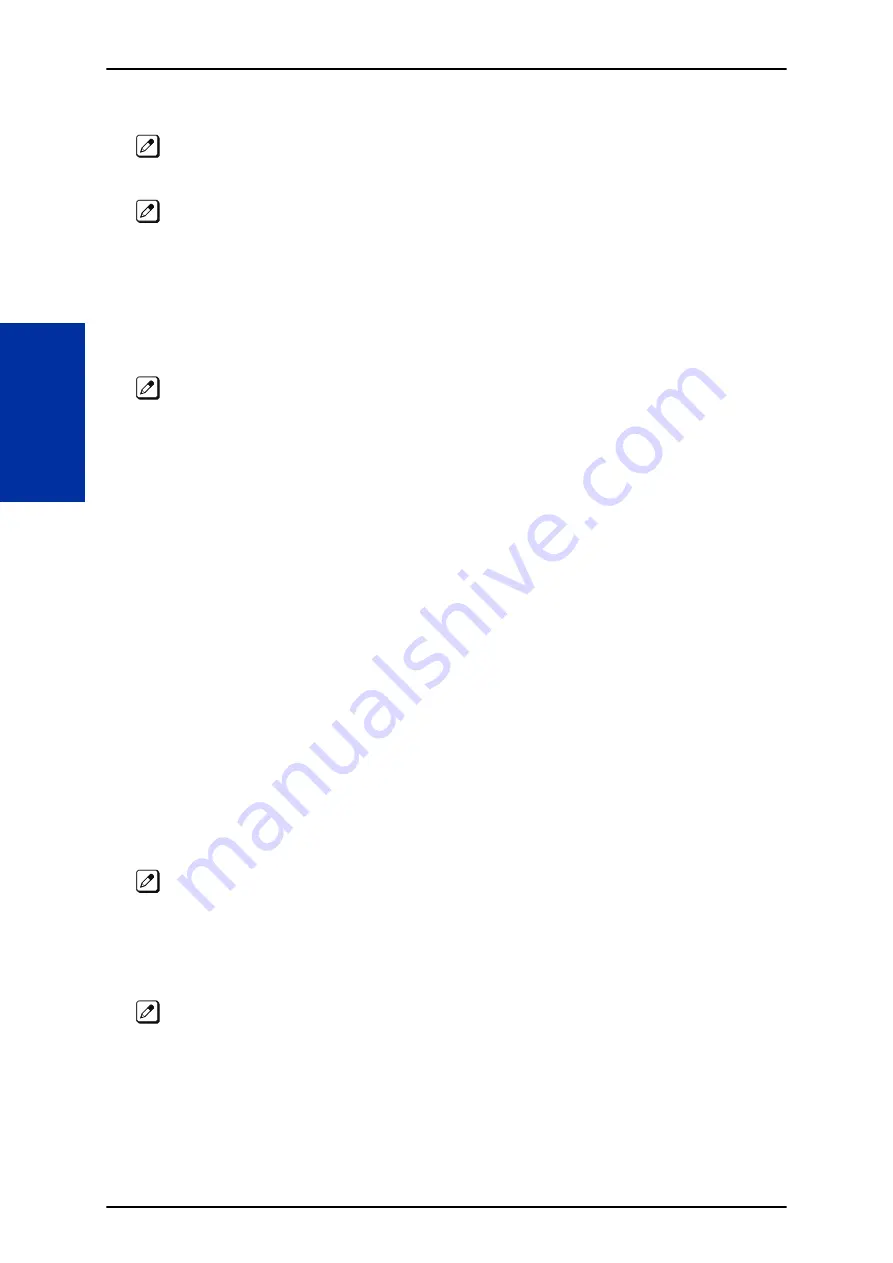
4.
For second agent log: Dial the second Agent Identity Code (AIC) (up to four digits).
You hear a confirmation tone.
5.
For third agent log: Dial the third Agent Identity Code (AIC) (up to four digits).
You hear a confirmation tone.
Queue Status Display
When Logged Into ACD Group
1.
With an idle multiline terminal, press the Queue Status Display Programmable Function Key
(Code:
*
19).
• The display indicates the number of calls in queue, the trunk name, and the time the call has been
waiting.
• When the Queue Status Display key is pressed, the queue status of the extension group is displayed.
When the extension is not in an ACD group, the Queue Status of group 1 is displayed instead.
2.
Press
VOL UP
and
VOL DOWN
to scroll through the Queue Status Displays of all the ACD
Groups.
3.
Press the
Exit
key to return the telephone to an idle state.
When Logged Out of ACD Group
When ACD agents are logged out and a call is placed in the ACD queue, the telephone of the logged
out agents displays the Queue Status and they hear the alarm according to the settings defined in
system programming.
Pressing the Queue Status Display Programmable Function key returns the telephone to idle until the
time in Program 41-20-03 expires again.
Rest Mode
To set the manual Rest Mode:
Multiline Terminal
1.
With the multiline terminal idle, press the
ACD Rest Mode
key (Program 15-07-01 or SC
752
:
*
13).
The ACD Rest Mode key lights. If the Rest Mode key is pressed while the agent is on an active call,
the key flashes until the agent hangs up.
Single Line Telephone
1.
Lift the handset and dial
658
.
• A fast busy is heard.
• To set Pre-Rest Mode (while on a call), press the hookflash and then dial 658. Press the Hookflash
again to return to the outside party. Rest Mode begins once the call is completed.
2.
Hang up.
SL2100
ISSUE 1.0
1-76
Automatic Call Distribution (ACD)
A
Содержание UNIVERGE SL2100
Страница 1: ...Features and Specifications Manual GVT 010794 401 00 AU ISSUE 1 0 May 2017 ...
Страница 14: ...MEMO SL2100 ISSUE 1 0 R 4 Regulatory ...
Страница 53: ...Operation Depends on the connected ancillary device ISSUE 1 0 SL2100 Features and Specifications Manual 1 39 A ...
Страница 300: ...5 Press Speaker key to hang up SL2100 ISSUE 1 0 1 286 Distinctive Ringing Tones and Flash Patterns D ...
Страница 313: ...Operation None ISSUE 1 0 SL2100 Features and Specifications Manual 1 299 D ...
Страница 412: ...Operation None SL2100 ISSUE 1 0 1 398 Howler Tone Service H ...
Страница 446: ...Figure 1 19 Cascade Message Notification Flow Chart 1 SL2100 ISSUE 1 0 1 432 InMail Cascade Message Notification I ...
Страница 447: ...Figure 1 20 Cascade Message Notification Flow Chart 2 ISSUE 1 0 SL2100 Features and Specifications Manual 1 433 I ...
Страница 571: ...Operation LCR Operation Flow Diagram ISSUE 1 0 SL2100 Features and Specifications Manual 1 557 L ...
Страница 572: ...LCR Dial LCR Dial Editing SL2100 ISSUE 1 0 1 558 LCR Least Cost Routing L ...
Страница 573: ...LCR Cost Center Code ISSUE 1 0 SL2100 Features and Specifications Manual 1 559 L ...
Страница 604: ...On pressing OK the Cancel button is disabled as follows SL2100 ISSUE 1 0 1 590 Maintenance Automatic System Update M ...
Страница 728: ...2 Press the programmable key The programmed function displays SL2100 ISSUE 1 0 1 714 Programmable Function Keys P ...
Страница 846: ...2 Press Hold key and talk with the party SL2100 ISSUE 1 0 1 832 Tone Override T ...
Страница 878: ...Operation None SL2100 ISSUE 1 0 1 864 Universal Slots U ...
Страница 946: ...MEMO SL2100 ISSUE 1 0 1 932 Warning Tone for Long Conversation W ...
Страница 976: ...MEMO SL2100 ISSUE 1 0 3 6 Features Availability by Software Revision ...
Страница 977: ...MEMO ISSUE 1 0 SL2100 Features and Specifications Manual 3 7 ...
Страница 978: ...Features and Specifications Manual NEC Corporation ISSUE 1 0 ...






























