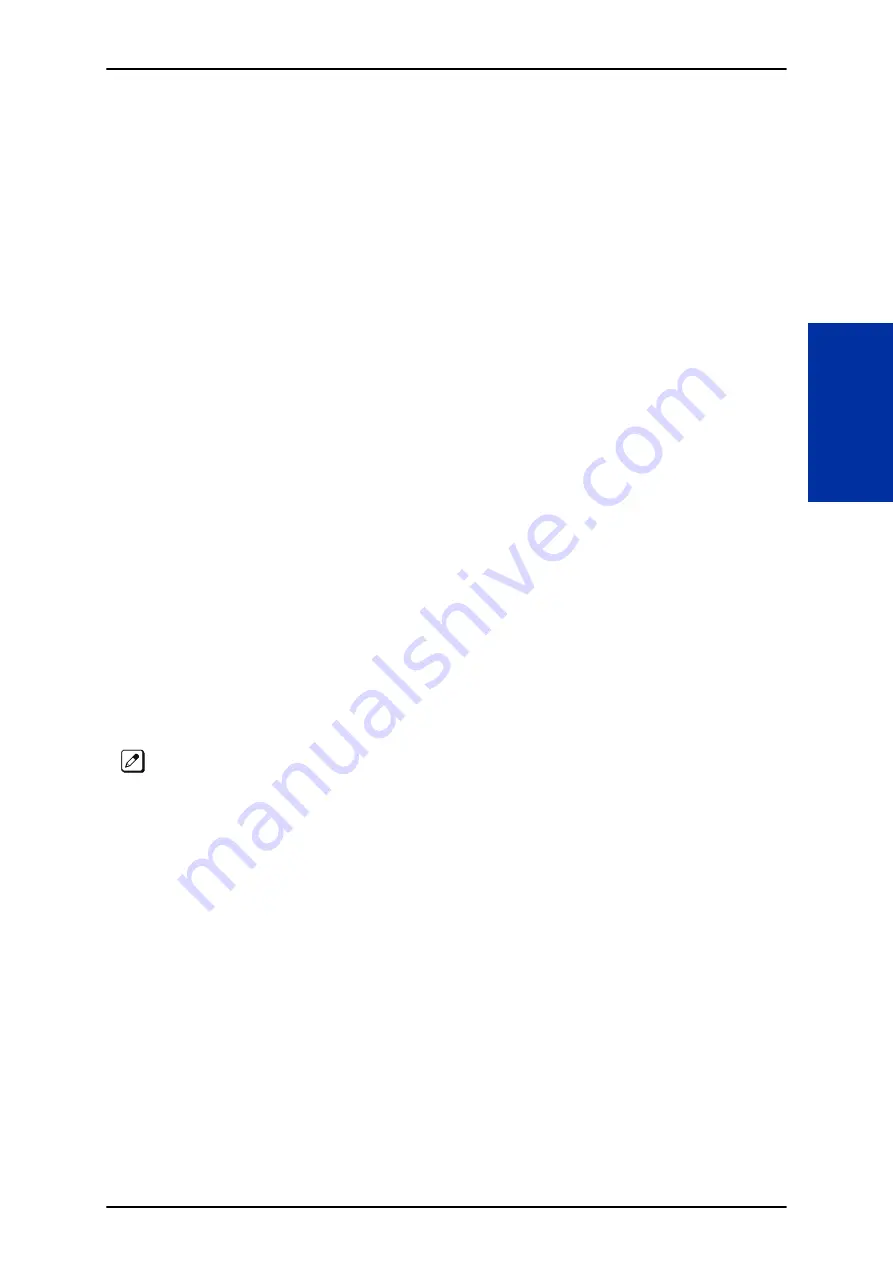
• Programmable Function Keys for ACD codes (
*
10,
*
12,
*
13,
*
14,
*
15,
*
16,
*
17,
*
18,
*
19)
cannot be programmed on a DSS Console.
• Programmable Function keys for Trunk Group (
*
02) and Virtual Extension (
*
03) cannot be
programmed on a DSS Console as the system does not allow entry of the additional data required
for these keys.
• A user can use the One-Touch Programmable Function Key (code 01) to have DSS Console keys
for Personal Speed Dial and common and group Speed Dial.
• Lighting status for agents and non- agents does not appear on the same console type. For agent's
lighting status, a DSS Console must be programmed as a console in Program 30-01-01. For non-
agents, the console must be programmed as a business console.
• A DSS key indicates only a Call Forwarding indication for extensions forwarded with Immediate Call
Forwarding.
• A DSS Console can have line keys for placing and answering calls.
• The DSS Console provides one-touch calling and a Busy Lamp Field for Door Boxes. Refer to
when programming Door Boxes.
• The DSS Console provides one-touch Night Service switching. Refer to
when programming Night Service options.
• Like a One-Touch Key, a user can have DSS Console keys for Direct Station Selection, Trunk
Calling, Personal Speed Dial, Speed Dialing, and Service Code access.
• The DSS Console provides one-touch External and Internal Page zone access. Refer to
and
Paging, Internal on page 1-683
• You can program the DSS Console keys with service codes to provide the functions of many of the
Programmable Function keys. The stored service code can have up to three digits, but it can have
additional option codes added (e.g. to set Immediate Call Forward for all calls. Trunk Group (
*
02)
and Virtual Extension (
*
03) codes can not be programmed on a DSS Console as the system does
not allow entry of the additional data required.
• The capacity of a console can be expanded by assigning a Page key (shift key). The Page key (shift
key) must be assigned on keys 55~60.
• The expanded capacity for DSS Consoles (two pages), is not supported for DSS Consoles in the
Monitor Mode.
• When a Multiline Terminal user is on a call, they can transfer to another station by pressing a DSS
key for that station. It is not necessary to press
Transfer
key to transfer to another station using a
DSS key.
When a Multiline Terminal user is on a call, they must press Transfer key to transfer a call off site with a
DSS key.
• Pauses can be entered in the dial string of a DSS/One Touch button. The pause is entered as P in
the dial string and causes the system to wait three seconds before sending the rest of the digits that
follow the P (pause). Multiple pauses can be entered.
• The @ can be entered in the dial string of a DSS/One Touch button. The @ only applies to ISDN
and Intercom calls. When using the @, the system waits for the destination to answer (answer
supervision), and then sends the rest of the digits.
• Entering a P (pause) in a DSS/One Touch dial string can be used for CO calls, Intercom calls, or
after the @ for ISDN calls.
Default Settings
• No DSS Consoles assigned (in PRG 30-02-01).
• All DSS Console key ranges are ports 1~60.
• Once a DSS Console is enabled, the console keys are DSS keys (PRG 30-03-01).
ISSUE 1.0
SL2100
Features and Specifications Manual
1-271
D
Содержание UNIVERGE SL2100
Страница 1: ...Features and Specifications Manual GVT 010794 401 00 AU ISSUE 1 0 May 2017 ...
Страница 14: ...MEMO SL2100 ISSUE 1 0 R 4 Regulatory ...
Страница 53: ...Operation Depends on the connected ancillary device ISSUE 1 0 SL2100 Features and Specifications Manual 1 39 A ...
Страница 300: ...5 Press Speaker key to hang up SL2100 ISSUE 1 0 1 286 Distinctive Ringing Tones and Flash Patterns D ...
Страница 313: ...Operation None ISSUE 1 0 SL2100 Features and Specifications Manual 1 299 D ...
Страница 412: ...Operation None SL2100 ISSUE 1 0 1 398 Howler Tone Service H ...
Страница 446: ...Figure 1 19 Cascade Message Notification Flow Chart 1 SL2100 ISSUE 1 0 1 432 InMail Cascade Message Notification I ...
Страница 447: ...Figure 1 20 Cascade Message Notification Flow Chart 2 ISSUE 1 0 SL2100 Features and Specifications Manual 1 433 I ...
Страница 571: ...Operation LCR Operation Flow Diagram ISSUE 1 0 SL2100 Features and Specifications Manual 1 557 L ...
Страница 572: ...LCR Dial LCR Dial Editing SL2100 ISSUE 1 0 1 558 LCR Least Cost Routing L ...
Страница 573: ...LCR Cost Center Code ISSUE 1 0 SL2100 Features and Specifications Manual 1 559 L ...
Страница 604: ...On pressing OK the Cancel button is disabled as follows SL2100 ISSUE 1 0 1 590 Maintenance Automatic System Update M ...
Страница 728: ...2 Press the programmable key The programmed function displays SL2100 ISSUE 1 0 1 714 Programmable Function Keys P ...
Страница 846: ...2 Press Hold key and talk with the party SL2100 ISSUE 1 0 1 832 Tone Override T ...
Страница 878: ...Operation None SL2100 ISSUE 1 0 1 864 Universal Slots U ...
Страница 946: ...MEMO SL2100 ISSUE 1 0 1 932 Warning Tone for Long Conversation W ...
Страница 976: ...MEMO SL2100 ISSUE 1 0 3 6 Features Availability by Software Revision ...
Страница 977: ...MEMO ISSUE 1 0 SL2100 Features and Specifications Manual 3 7 ...
Страница 978: ...Features and Specifications Manual NEC Corporation ISSUE 1 0 ...















































