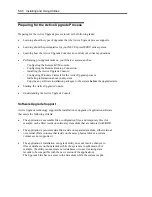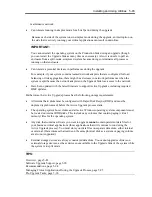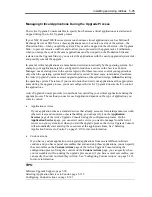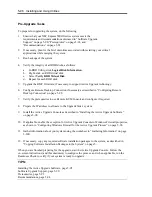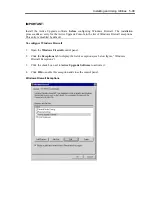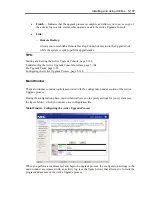5-96 Installing and Using Utilities
Pre-Upgrade Tasks
To prepare for upgrading the system, do the following:
1.
Ensure that your NEC Express5800/ft series system meets the
requirements and recommendations discussed in “Software Upgrade
Support” on page 5-90, “Prerequisites” on page 5-92, and
“Recommendations” on page 5-94.
2.
If necessary, plan for the brief downtime associated with restarting your critical
applications while merging the system.
3.
Run backups of the system.
4.
Verify the integrity of all RDR disks, as follows:
a.
In RDR Utility, click
Logical Disk Information
.
b.
Right-click an RDR virtual disk.
c.
Select
Verify RDR Virtual Disk
.
d.
Repeat for each RDR disk.
5.
Upgrade the BMC firmware, if necessary, to support Active Upgrade technology.
6.
Configure Remote Desktop Connection if necessary as described in “Configuring Remote
Desktop Connection” on page 5-.98.
7.
Verify the prerequisites to use Remote KVM Console and configure if required.
8.
Prepare the IP address to allocate to the Upgrade Side’s system.
9.
Install the Active Upgrade Console as described in “Installing the Active Upgrade Software”
on page 5-98.
10.
If applicable, enable the exception for Active Upgrade Console in Windows Firewall properties,
as shown in “Configuring Windows Firewall for the Active Upgrade Process” on page 5-98.
11.
Gather information about your system using the worksheet in “Gathering Information” on page
5-100.
12.
If necessary, copy any required software installation packages to the system, as described in
“Copying Software Installation Packages to the System” on page 5-.
When you are finished preparing for the upgrade, start the Active Upgrade Console. Follow the
on-screen instructions (and this document) to configure the process, and, when applicable, run the
Readiness Check to verify if your system is ready to upgrade.
TIPS:
Installing the Active Upgrade Software, page 5-98
Software Upgrade Support, page 5-90
Prerequisites, page 5-92
Recommendations, page 5-94
Содержание EXP320J
Страница 12: ... THIS PAGE IS INTENTIONALLY LEFT BLANK ...
Страница 25: ...xiii APPENDIX A SPECIFICATIONS A 1 APPENDIX B I O PORT ADDRESSES B 1 ...
Страница 26: ...xiv THIS PAGE IS INTENTIONALLY LEFT BLANK ...
Страница 28: ...1 2 Precautions for Use 使用上的注意 本章包含著對服務器恰當安全的操作必要的信息 ...
Страница 54: ...1 28 Precautions for Use This page is intentionally left blank ...
Страница 64: ...2 10 General Description Rear View ...
Страница 68: ...2 14 General Description CPU IO Module CPU IO module ...
Страница 88: ...2 34 General Description This page is intentionally left blank ...
Страница 100: ...3 12 Windows Setup and Operation 3 Confirm that RDR of the disk is cancelled ...
Страница 101: ...Windows Setup and Operation 3 13 4 Cancel the disk of the corresponding slot in the same manner ...
Страница 218: ...4 92 System Configuration This page is intentionally left blank ...
Страница 253: ...Installing and Using Utilities 5 35 DIMM Allows the information of DIMM on the CPU modules to be viewed ...
Страница 390: ...5 172 Installing and Using Utilities This page is intentionally left blank ...
Страница 408: ...6 18 Maintenance 3 Stop of PCI module 1 4 Start of PCI module 1 ...
Страница 410: ...6 20 Maintenance This page is intentionally left blank ...
Страница 454: ...7 44 Troubleshooting This page is intentionally left blank ...
Страница 485: ...System Upgrade 8 31 board must not be mixed with N8804 005 or N8803 035 ...
Страница 500: ......
Страница 503: ......