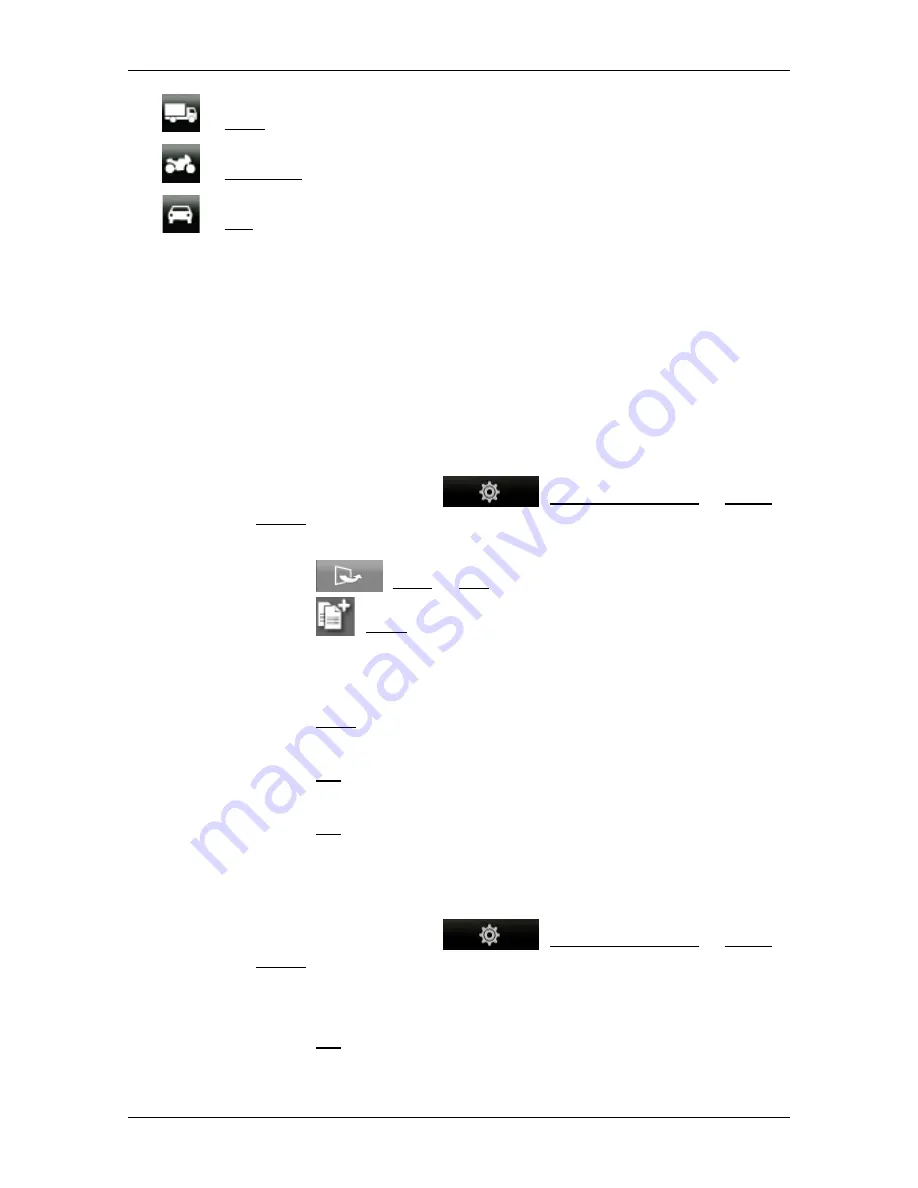
User’s manual NAVIGON 72 Easy | 72 Plus | 72 Plus Live | 72 Premium
Useful functions
- 69 -
Lorry
Motorbike
Car
The speed profile of a basic profile cannot be changed. You can adapt
the other settings to your requirements.
Basic profiles cannot be renamed or deleted.
To have a choice of different profiles for example for several cars, you
can create your own route profiles.
9.1.3
Creating a new route profile
You can create your own route profiles. This makes sense for example
if you own two cars and only one has a prepaid toll disc for Austrian
motorways.
1. In the button bar tap on
(Navigation Options) > Route
Profile.
The
R
OUTE
P
ROFILES
window opens.
2. Tap on
(More) > Edit.
3. Tap on
(Copy) to the right of the route profile which you want
to use as basis for the new profile.
4. In the
N
AME OF THE
R
OUTE
P
ROFILE
window enter a name for the
new route profile.
5. Tap on Save.
6. Adapt the route profile to your requirements.
7. Tap on OK.
The new route profile is shown in the
E
DIT
window.
8. Tap on OK.
The new route profile is shown in the
R
OUTE
P
ROFILES
list.
9.1.4
Selecting a route profile
1. In the button bar tap on
(Navigation Options) > Route
Profile.
The
R
OUTE
P
ROFILES
window opens.
2. Tap on the name of the route profile which you want to use.
3. Tap on OK.
















































