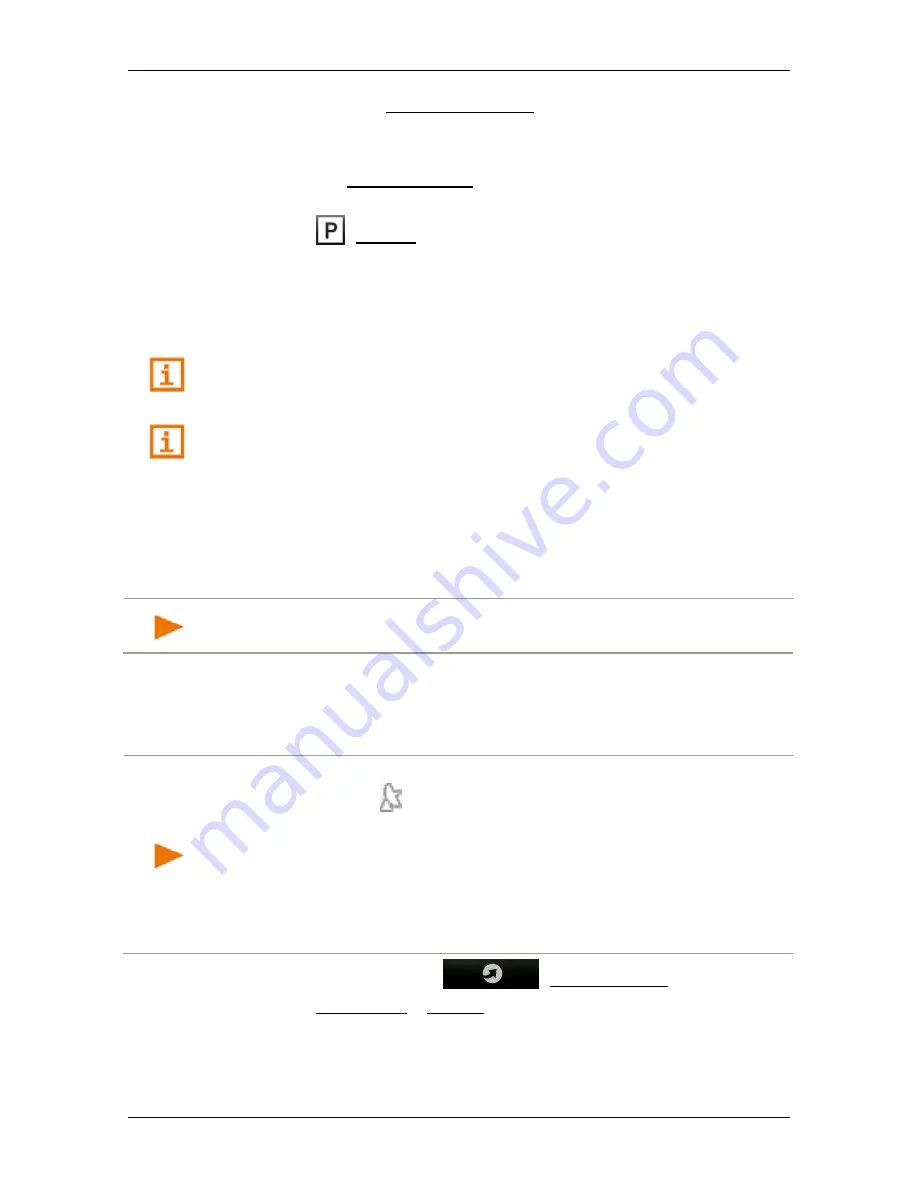
User’s manual NAVIGON 72 Easy | 72 Plus | 72 Plus Live | 72 Premium
- 112 -
NAVIGON Live
►
Then tap on Interim Destination to add the selected destination
as an interim destination
- or -
►
Tap on Start Navigation to end the current navigation and start
a new navigation to the selected destination.
►
Tap on
(Parking) in order to search for and navigate to a car
park near your destination.
The system calculates the route. When the route calculation is
finished, the map opens in
Route preview
mode. The destination is
indicated on the map.
A description of all available options in the
D
ESTINATION
window can be
found in the chapter "Options in the Destination window" on page 41.
For detailed information on how to start navigation, please refer to
chapter "Route preview" on page 41. Please read on there.
11.2.6
Events Live
When searching for events the
Events Live
service provides not only
information about the venue (such as the address, phone number, …)
but also details of the event itself.
Note:
Whether an event is listed and which information is available
depends on the organiser or the venue operator.
You can search for events near your current position but also for events
in a specific location.
Events Nearby
Note:
GPS reception must be good enough for determining your
position. Check the
(GPS Ready) symbol to see whether GPS
reception is good enough.
If GPS reception is not good enough, the system will look for events
near the last known position. If there is no last known position, the
Events Nearby
function will not be available.
For more details refer to the chapter "Initialising the GPS receiver" on
page 29.
1. In the button bar tap on
(NAVIGON Live).
2. Tap on Events Live > Nearby.
The
C
ATEGORY
window opens.






























