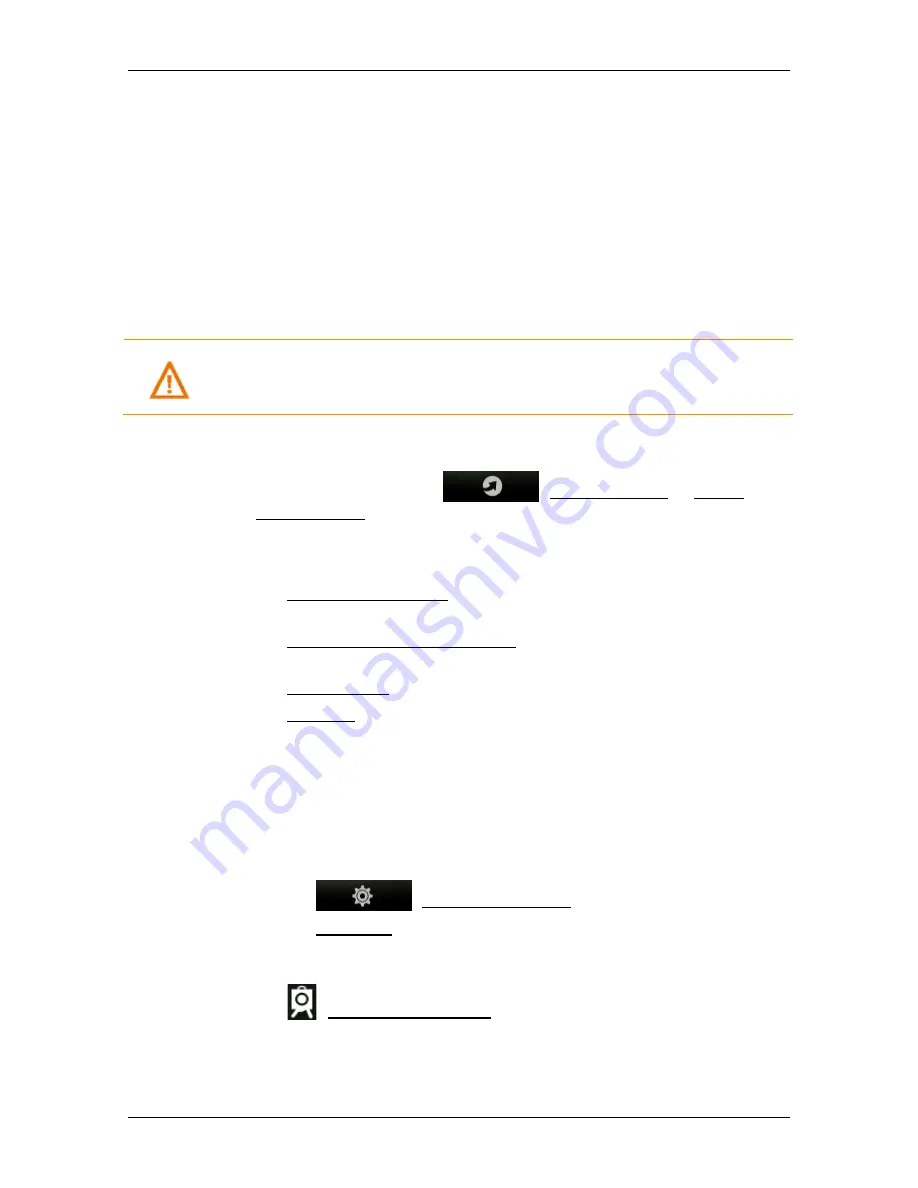
User’s manual NAVIGON 72 Easy | 72 Plus | 72 Plus Live | 72 Premium
NAVIGON Live
- 107 -
The
W
EATHER
S
ERVICE
window opens. You are shown a map view
containing the town you entered. Alongside are the current weather
data and a forecast for the next two days.
11.2.2
Safety Cameras Live (Mobile Safety Camera Live)
The
Safety Cameras Live
service informs you during navigation about
hazards such as mobile speedcams or changed speed limits. You are
also informed very quickly when a hazard no longer exists. The
timeliness of the data is assured by the reports sent in by numerous
NAVIGON Live
users. You too can report new speedcams easily and
quickly.
Caution!
The use of this feature is subject to legal restrictions in some
countries.
Inform yourself about the legal situation in the country in
which you are travelling.
Configuring warnings about speedcams
1. In the button bar tap on
(NAVIGON Live) > Safety
Cameras Live.
The
W
ARN OF
S
AFETY
C
AMERAS
window opens.
2. Determine whether you would like to be warned of safety cameras
►
Only safety cameras: You will be warned of known safety
cameras.
►
Safety cameras and hotspots: You will also be warned of points
often used for mobile safety cameras.
►
Do Not Warn: You will not be warned.
►
Uninstall: This product feature will be uninstalled.
Reporting new or changed hazards
You can notify NAVIGON about any changes to traffic monitoring
systems and routing.
The map is open in
Standard
or
Navigation
mode.
1. Tap on the map to show the button bar.
2. Tap on
(Navigation Options).
3. Tap on MyReport.
►
When the
M
Y
R
EPORT
-
M
AP
window appears, tap in the right-
hand corner of the screen on the button
(Safety Cameras Live).
The
M
Y
R
EPORT
-
S
AFETY
C
AMERAS
window opens.






























