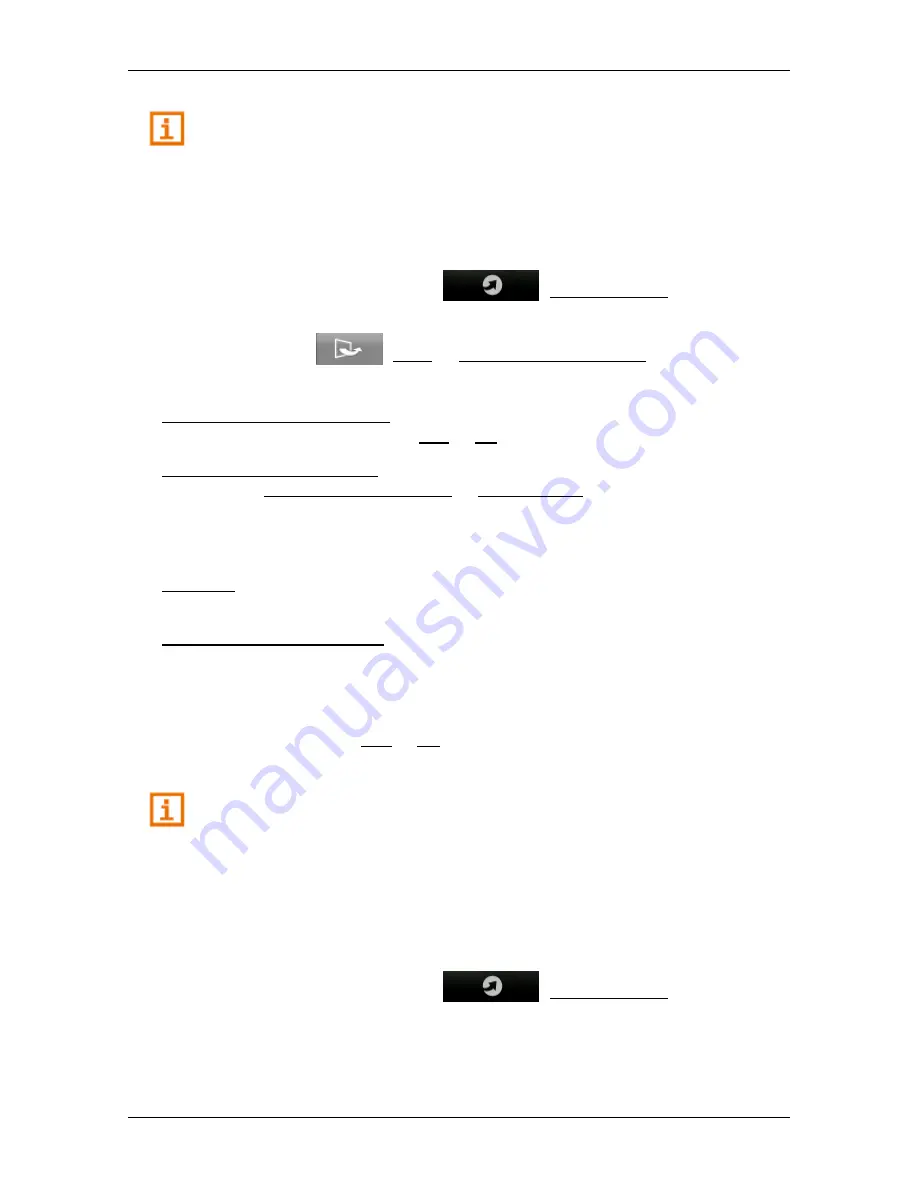
User’s manual NAVIGON 72 Easy | 72 Plus | 72 Plus Live | 72 Premium
NAVIGON Live
- 115 -
For details of the TMC function refer to chapter "
TMC (Traffic
Information)" on page 78.
11.3
Configuring the NAVIGON Live services
In the
S
ETTINGS
window you can configure the settings for the
NAVIGON Live
services.
1. In the button bar tap on
(NAVIGON Live).
The
NAVIGON L
IVE
window opens.
2. Tap on
(More) > NAVIGON Live Settings.
The
NAVIGON L
IVE
S
ETTINGS
window opens.
Use NAVIGON Live Services: Select whether you want the
NAVIGON Live
services to be available (Yes or No).
Source of traffic information: Select the traffic information source you want to
use (NAVIGON Live services or radio stations). The
NAVIGON Live
services -also include floating car data from numerous vehicles in its
analysis of the traffic situation. As the result they often provide more
information and sooner.
Fuel type: Select the grade of petrol for your vehicle. The
Fuel Live
service will
indicate prices only for the grade of petrol selected here.
Optimise Traffic Recognition: The navigation device sends anonymised floating
car data to the
NAVIGON Live
server. The more users that provide
floating car data anonymously, the better the system can identify traffic
jams and the more reliably it can avoid them. Estimated times of arrival
can also be calculated more precisely. Select whether you want to send
floating car data (Yes or No). Floating car data cannot be traced back in
any way to you personally.
Details of how to operate the
S
ETTINGS
window can be found in chapter
"Configuring the Navigation System" on page 117.
11.4
Indicating the status
All key data concerning your
NAVIGON Live
module and the validity of
the subscription to the
NAVIGON Live
services can be found in the
NAVIGON L
IVE
S
TATUS
window.
1. In the button bar tap on
(NAVIGON Live).
The
NAVIGON L
IVE
window opens.






























