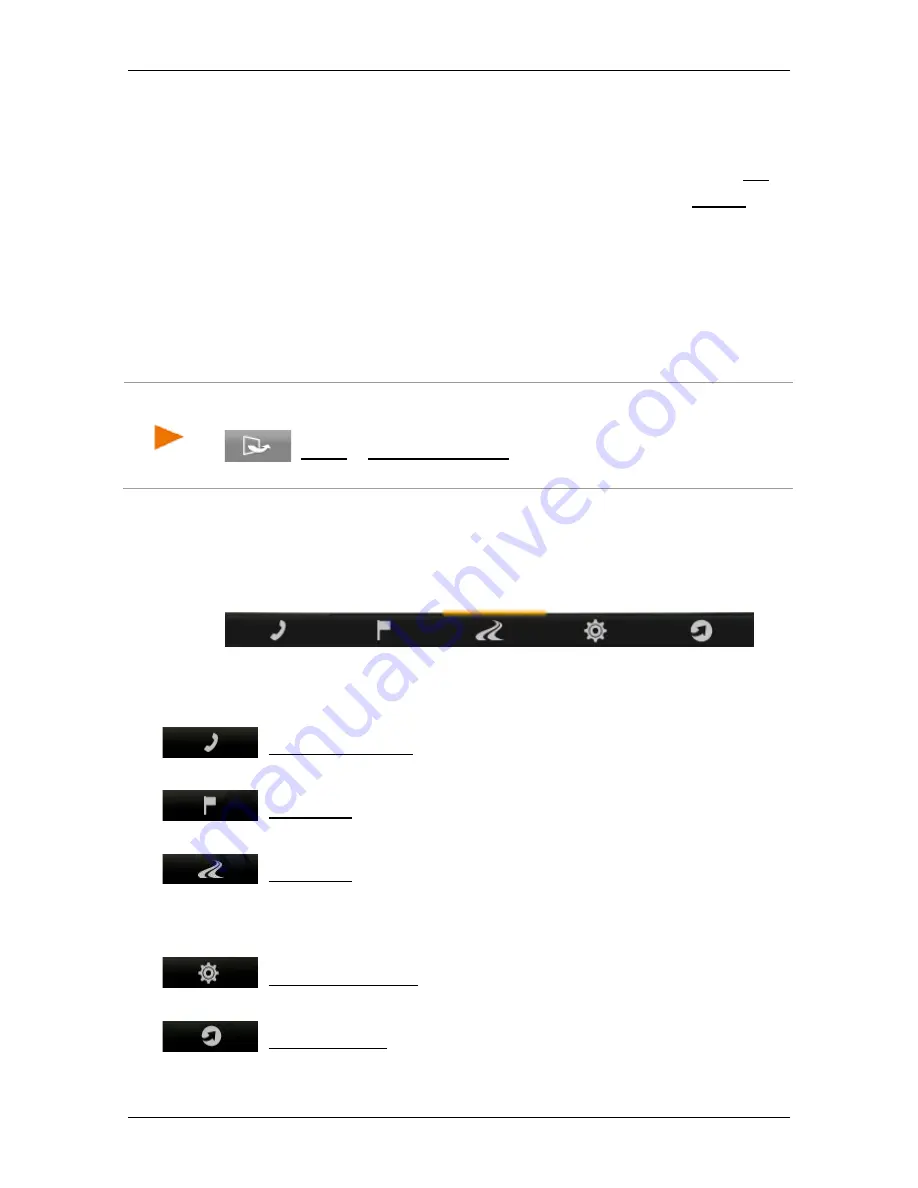
User’s manual NAVIGON 72 Easy | 72 Plus | 72 Plus Live | 72 Premium
Operating the navigation system
- 19 -
"Please note that the road traffic regulations are prior to the
instructions of the navigation system. Please do not operate the
device while driving."
16. After you have read and fully understood the message, tap on OK.
If you do not accept the content of the message, tap on Cancel in
order to exit the navigation application.
A window with several buttons opens.
17. Tap on any point of the screen.
The
N
AVIGATION
window opens.
5
Operating the navigation system
Note:
You received a brief introduction to the navigation system's
operation when you first started it. In the
N
AVIGATION
window tap on
(More) > Show Introduction if you want to see the introduction
again.
Essentially, the navigation software comprises several applications
whose number varies according to the range of functions offered by
your navigation device. From these applications you have access to all
the functions and settings possible with the navigation system.
At the bottom edge of the screen is a bar with several buttons.
Each button represents an application. A coloured bar over a button
indicates that the related application is currently open (here:
N
AVIGATION
)
(Handsfree Module): Opens the
H
ANDSFREE
M
ODULE
window, see
"Handsfree Module" on page 87. (only
NAVIGON 72 Premium
)
(Navigation): Opens the
N
AVIGATION
window; there you have
access to all the methods for entering and selecting a destination
(Show Map): Opens the map in
Standard
mode when no
navigation is in progress (see "Map in Standard mode" on page 54), or
opens it in
Navigation
mode when navigation is in progress (see "Map
in Navigation mode" on page 58).
(Navigation Options): Opens the
N
AVIGATION
O
PTIONS
window; in it
you will find useful functions for navigation and for adjusting the map.
(NAVIGON Live): Opens the
NAVIGON L
IVE
window. There you
have access to all
NAVIGON Live
services, see "NAVIGON Live" on
page 103 (only
NAVIGON 72 Plus Live
).






























