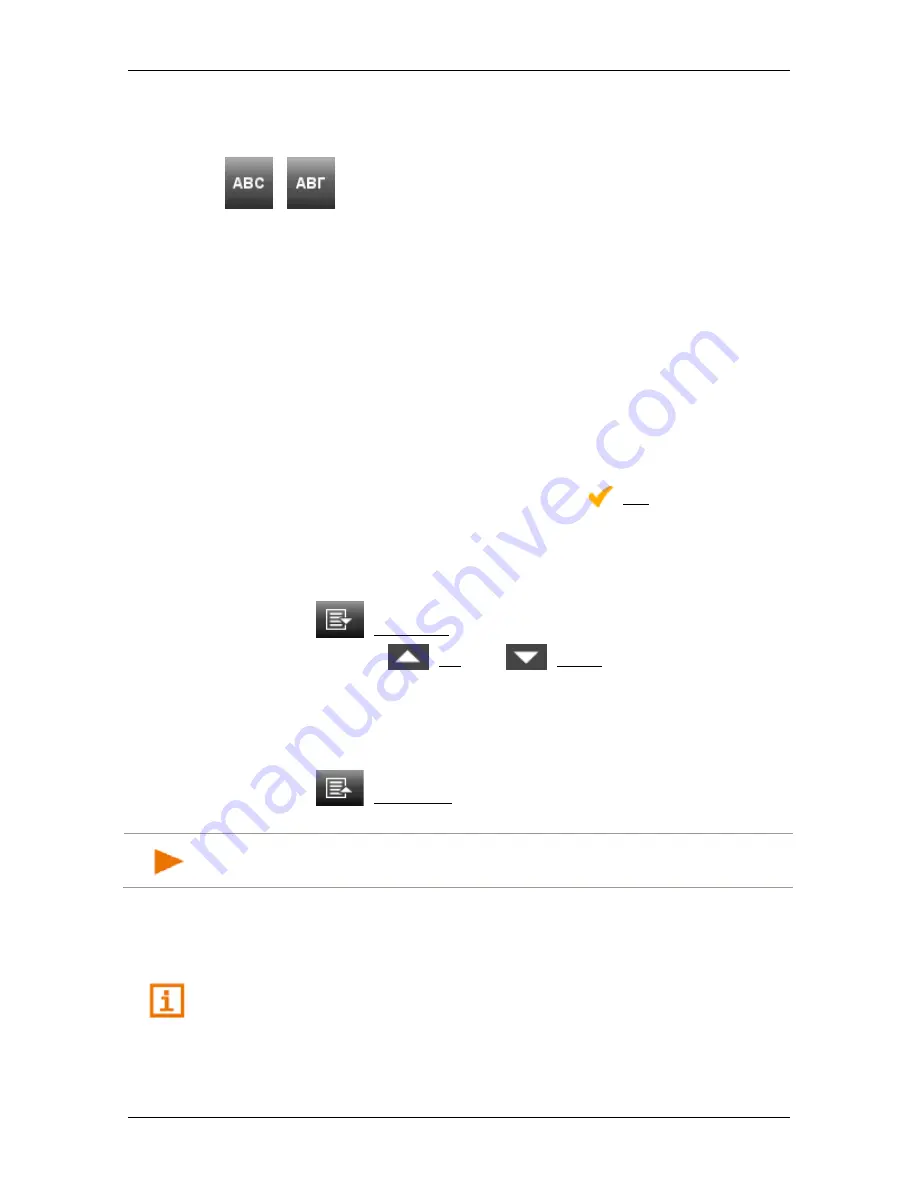
User’s manual NAVIGON 72 Easy | 72 Plus | 72 Plus Live | 72 Premium
- 26 -
Voice Command
Greek keyboard layout
Left key:
/
: Switches between the Latin and Greek keyboard layout.
Right key:
Switches between the keyboard for special characters, the keyboard for
numbers and the keyboard for letters of the current keyboard layout.
5.3.4
Entering data
Often you can select an entry from a list. This is the case, for example,
when you enter a location.
As soon as you enter the first letter, the largest city in the given country
that begins with this letter appears.
Enter more letters and after each entry the first city which begins with
these letters will appear.
►
When the correct location appears, tap on
(OK) in order to
complete the entry.
You can open at any time a list containing all the locations which begin
with the letters or include the text already entered. The more letters you
enter, the shorter the list becomes.
►
Tap on
(Open List) in order to call up this list.
You can use the
(Up) and
(Down) buttons to scroll
through the list page by page.
►
Tap on an entry in the list to select it and transfer it to the input box.
The list closes once an entry has been selected. You are now
finished with entering the city.
►
Tap on
(Close List) in order to close the list without selecting
an entry.
Note:
The list opens automatically as soon as it contains only 4 or less
entries.
6
Voice Command
This section is relevant for you only if your navigation device is a
NAVIGON 72 Premium
.
















































