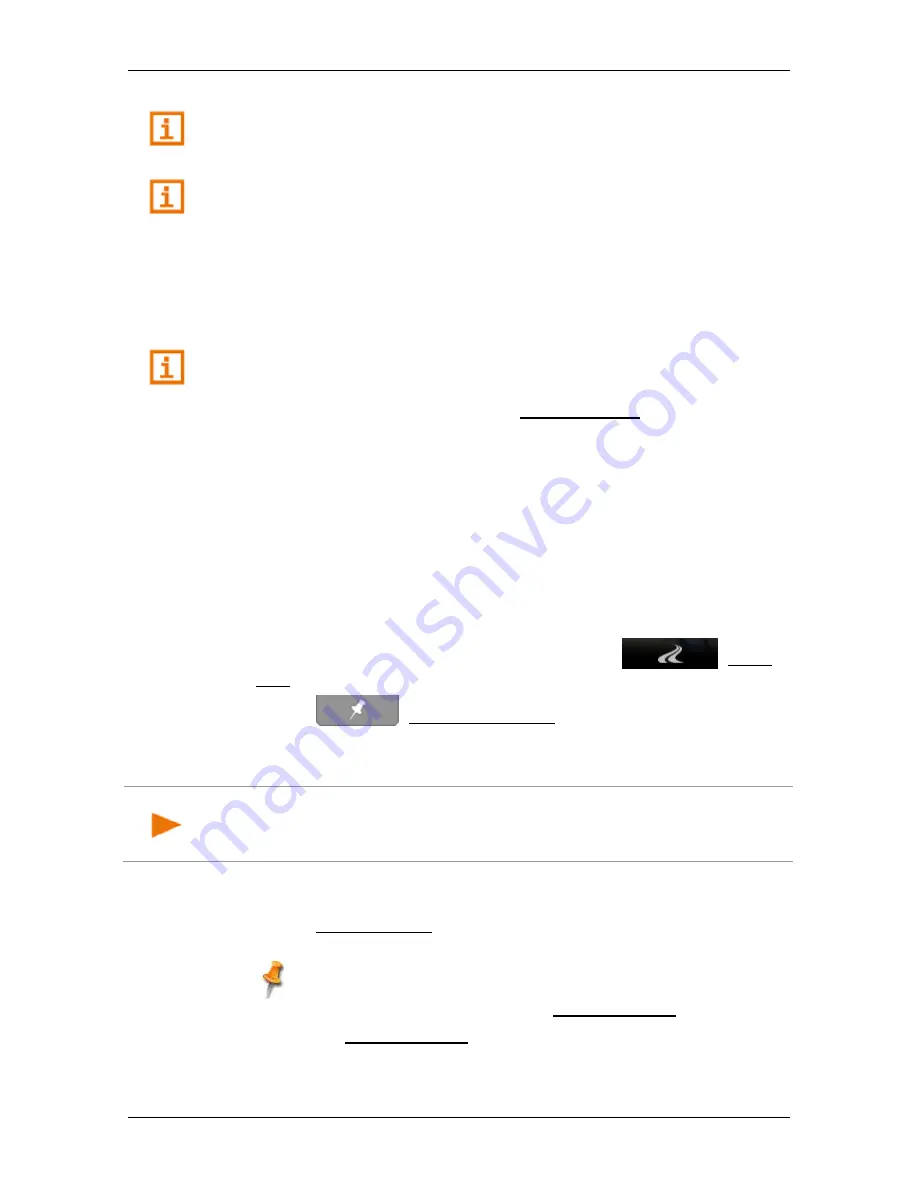
User’s manual NAVIGON 72 Easy | 72 Plus | 72 Plus Live | 72 Premium
- 40 -
Navigation
A description of all the options available in the
D
ESTINATION
window can
be found in the chapter "Options in the Destination window" on page 41.
For detailed information on how to start navigation, please refer to
chapter "Route preview" on page 41. Please read on there.
7.2.9
Navigating home
You can save one address as Home Address. You can navigate to your
home address at any time by pressing a single button.
More information about entering your home address can be found in the
chapter "Defining the home address" on page 46.
►
In the
N
AVIGATION
window tap on Take Me Home.
If you have not yet entered your home address, a dialog box will
notify you of this.
The system calculates the route. When the route calculation is
finished, the map opens in
Route preview
mode. The destination is
indicated on the map.
7.2.10
Selecting destinations on the map
You may select a destination directly on the map. This is a quick way to
select towns, streets and POI.
1. If the map is not open, tap in the button bar on
(Show
Map).
2. Tap on
(Destination search).
The map opens in
Destination search
mode.
3. Tap on the point to which you want to navigate.
Note:
For details of how to change the map view so that your destination
is easily seen refer to the chapter "Map in Destination search mode" on
page 65.
The destination point which you have selected will be indicated on
the map in central position.
4. Tap on Set destination.
The destination point is represented on the map by a pin needle
(
). The corresponding address or the geographical coordinates of
the destination point are shown in the Destination Info box.
5. Tap on the Destination Info box.
The
D
ESTINATION
window opens.






























