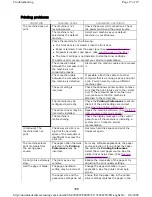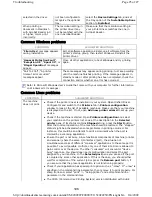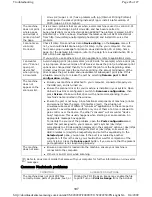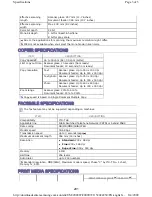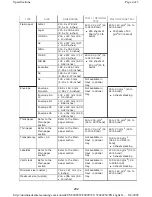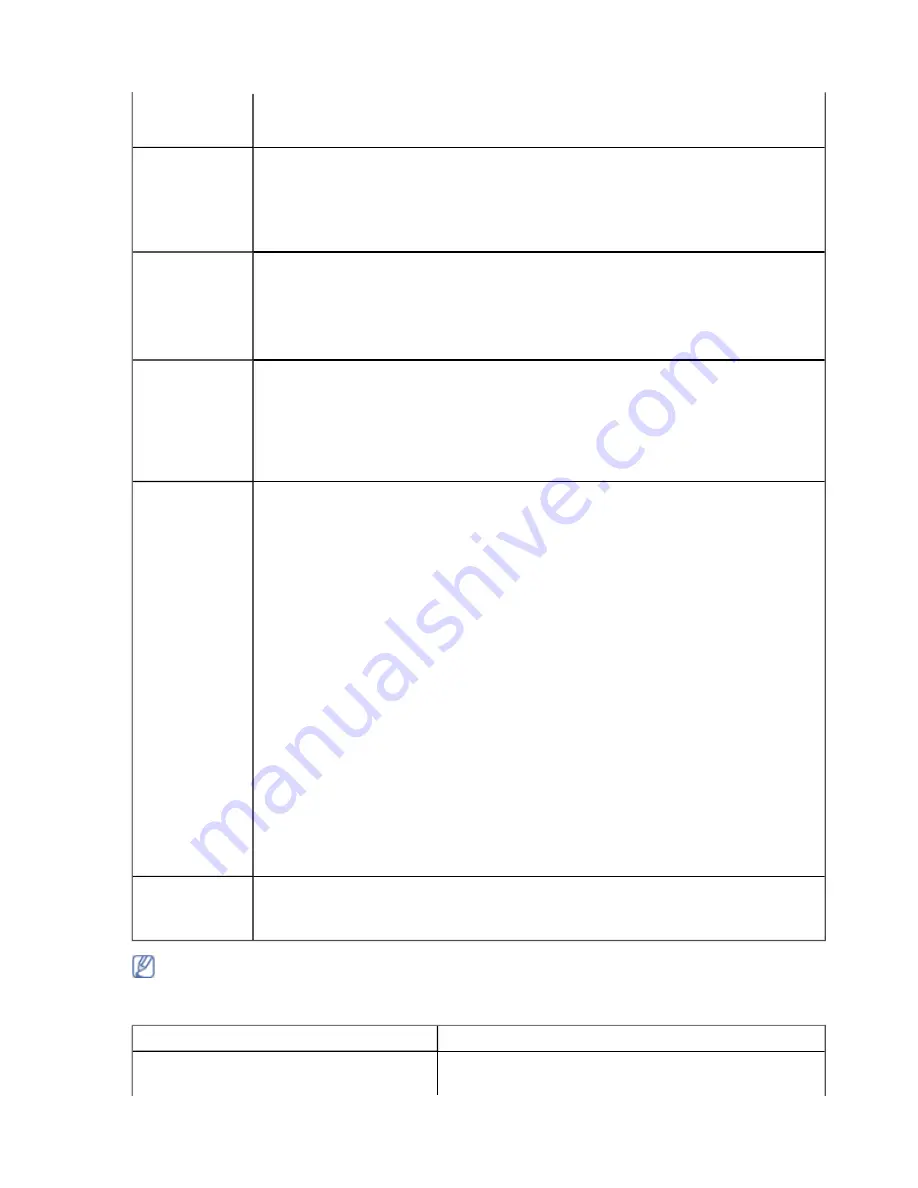
Common Macintosh problems
Linux 9.2 (cups-1.1.21) has a problem with ipp (Internet Printing Protocol)
printing.Use the socket printing instead of ipp or install a later version of
CUPS (cups-1.1.22 or higher).
The machine
does not print
whole pages,
and output is
printed on half
the page.
It is a known problem that occurs when a color machine is used on version 8.51
or earlier of Ghostscript, 64-bit Linux OS, and has been reported to
bugs.ghostscript.com as Ghostscript Bug 688252.The problem is solved in AFPL
Ghostscript v. 8.52 or above. Download the latest version of AFPL Ghostscript
from http://sourceforge.net/projects/ghostscript/ and install it to solve this
problem.
I cannot scan
via Gimp
Front-end.
Check if Gimp Front-end has Xsane:
Device dialog
. on the
Acquire
menu. If
not, you should install Xsane plug-in for Gimp on the your computer. You can
find Xsane plug-in package for Gimp on Linux distribution CD or Gimp home
page. For the detailed information, refer to the Help for Linux distribution CD or
Gimp Front-end application.
If you wish to use another kind of scan application, refer to application’s Help.
I encounter
error “Cannot
open port
device file”
when printing
a document.
Avoid changing print job parameters (via LPR GUI, for example) while a print job
is in progress. Known versions of CUPS server break the print job whenever print
options are changed and then try to restart the job from the beginning. Since
Unified Linux Driver locks the port while printing, the abrupt termination of the
driver keeps the port locked and unavailable for subsequent print jobs. If this
situation occurs, try to release the port by selecting
Release port
in
Port
configuration
window.
The machine
does not
appear on the
scanners list.
z
Ensure your machine is attached to your computer, connected properly via
the USB port, and is turned on.
z
Ensure the scanner driver for your machine is installed in your system. Open
Unified Linux Driver configurator, switch to
Scanners configuration
, then
press
Drivers
. Make sure that driver with a name corresponding to your
machine's name is listed in the window.
z
Ensure the port is not busy. Since functional components of machine (printer
and scanner) share the same I/O interface (port), the situation of
simultaneous access of different “consumer” applications to the same port is
possible. To avoid possible conflicts, only one of them at a time is allowed to
gain control over the device. The other “consumer” will encounter “device
busy” response. This usually happens when starting a scan procedure. An
appropriate message box appears.
To identify the source of the problem, open the
Ports configuration
and
select the port assigned to your scanner, port's symbol /dev/mfp0
corresponds to LP:0 designation displayed in the scanners’ options, /dev/mfp1
relates to LP:1, and so on. USB ports start at /dev/mfp4, so scanner on
USB:0 relates to /dev/mfp4 respectively and so forth sequentially. In the
Selected port
pane, you can see if the port is occupied by another
application. If this is the case, you should either wait for completion of the
current job or press the
Release port
button, if you are sure that the present
port applicaton is not functioning properly.
The machine
does not scan.
z
Ensure a document is loaded into the machine, ensure your machine is
connected to the computer.
z
If there is an I/O error while scanning.
Refer to Linux User’s Guide that came with your computer for further information on Linux error
messages.
CONDITION SUGGESTED
SOLUTIONS
The machine does not print PDF files
correctly. Some parts of graphics, text, or
Printing the PDF file as an image may enable the file
to print. Turn on
Print As Image
from the Acrobat
Page 26 of 27
Troubleshooting
8/4/2009
http://downloadcenter.samsung.com/content/UM/200907/20090721152022250/EN/english/t...
197
Содержание MFX-3550
Страница 1: ...Muratec MFX 3550 User Guide English...