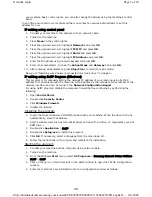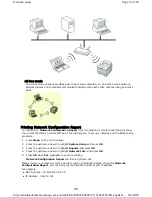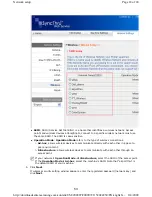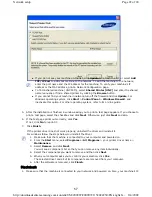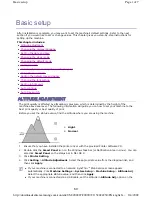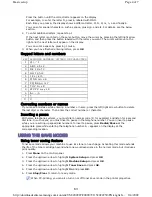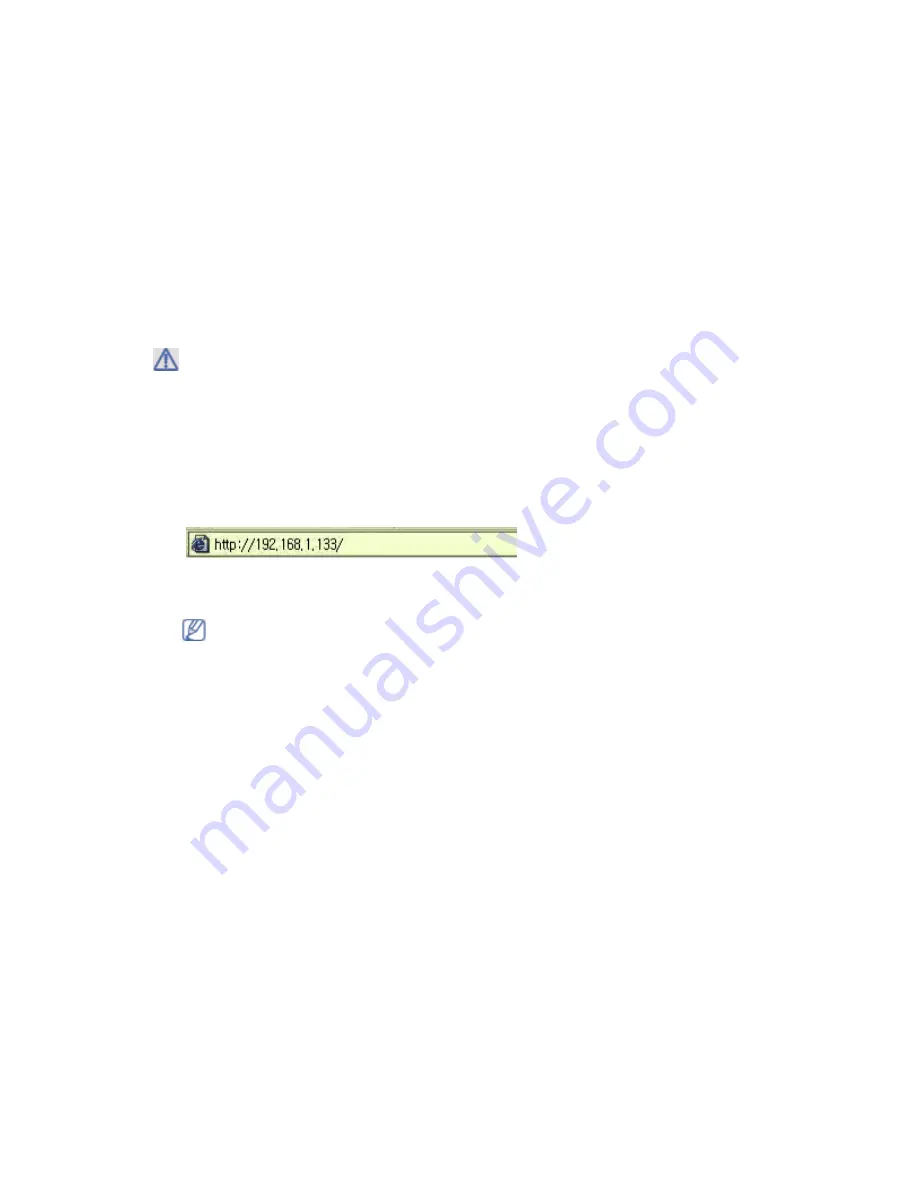
the network. Enter the
WEP Key
using number keypad after selecting
SharedKey
and
then press
OK
.
z
WPA-PSK
or
WPA2-PSK
: You can select
WPA-PSK
or
WPA2-PSK
to authenticate the
print server based on WPA Pre-Shared Key. This uses a shared secret key (generally called
Pre Shared Key passphrase) which is manually configured on the access point and each of
its clients.
a.Press
OK
when
WPA-PSK
or
WPA2-PSK
appears on the bottom line of the display.
b.Press the up/down arrow to select
TKIP
or
AES
in
Encryption
and press
OK
. If you
select
WPA2-PSK
, press the up/down arrow to select
AES
or
TKIP + AES
in
Encryption
and press
OK
.
c.Enter the
WPA Key
using number keypad and press
OK
.
5. When you have finished, press
Stop/Clear
to return to the ready mode. If you do not know
about your wireless environment, please ask the network administrator.
Now go to "Installing wireless network connected machine’s driver" on page 9.
Using SyncThru™ Web Service
Before starting wireless parameter configuration, make sure cable connection status.
1. Start a web browser such as Internet Explorer, Safari or Firefox and enter your machine’s new
IP address in the browser window.
For example,
2. When the
SyncThru™ Web Service
window opens, click
Network Settings
.
3. Click
Wireless
and select
Wizard
. Then, click
Next
.
Disconnect the network cable (standard or crossover). Your machine should then start
communicating wirelessly with the network. In case of Ad-hoc mode, you can use a wireless
LAN and wired LAN simultaneously.
Wizard
will help you setup the wireless network configuration. However, if you want to set
the wireless network directly, select
Custom
.
Page 16 of 24
Network setup
8/4/2009
http://downloadcenter.samsung.com/content/UM/200907/20090721152022250/EN/english/...
51
Содержание MFX-3550
Страница 1: ...Muratec MFX 3550 User Guide English...