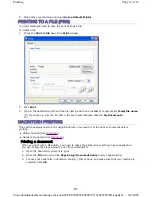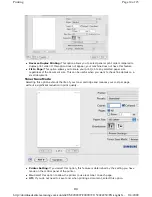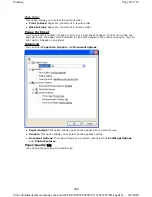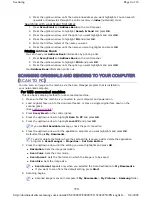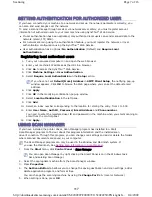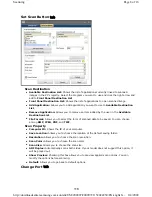Changing the darkness
If you have an original containing faint marking and dark images, you can adjust the brightness to
make a copy that is easier to read.
1. Press
Copy
on the control panel.
2. Press
Menu
on the control panel.
3. Press the up/down arrow to highlight
Copy Feature
and press
OK
.
4. Press the up/down arrow to highlight
Darkness
and press
OK
.
5. Press the up/down arrow until the contrast mode you want highlights and press
OK
.
z
Light
: Works well with dark print.
z
Normal
: Works well with standard typed or printed originals.
z
Dark
: Works well with light print.
6. Press
Stop/Clear
to return to ready mode.
Selecting the type of originals
The original type setting is used to improve the copy quality by selecting the document type for the
current copy job.
1. Press
Copy
on the control panel.
2. Press
Menu
on the control panel.
3. Press the up/down arrow to highlight
Copy Feature
and press
OK
.
4. Press the up/down arrow to highlight
Original Type
and press
OK
.
5. Press the up/down arrow until the image mode you want highlights and press
OK
.
z
Text
: Use for originals containing mostly text.
z
Text/Photo
: Use for originals with mixed text and photographs.
z
Photo
: Use when the originals are photographs.
6. Press
Stop/Clear
to return to ready mode.
Reducing or enlarging copies
You can reduce or enlarge the size of a copied image from 25% to 400% when you copy original
documents from the scanner glass, or from 25% to 100% from the ADF.
To select from the predefined copy sizes:
1. Press
Copy
on the control panel.
2. Press
Menu
on the control panel.
3. Press the up/down arrow to highlight
Copy Feature
and press
OK
.
4. Press the up/down arrow to highlight
Reduce/Enlarge
and press
OK
.
5. Press the up/down arrow until the size setting you want highlights and press
OK
.
6. Press
Stop/Clear
to return to ready mode.
To scale the copy by directly entering the scale rate:
1. Press
Copy
on the control panel.
2. Press
Menu
on the control panel.
3. Press the up/down arrow to highlight
Copy Feature
and press
OK
.
4. Press the up/down arrow to highlight
Reduce/Enlarge
and press
OK
.
5. Press the up/down arrow to highlight
Custom
and press
OK
.
6. Press the up/down arrow or numeric keypad to enter the copy size you want. Pressing and
current copy job will be canceled and return to their default status after the machine completes
the copy in progress.
Page 2 of 7
Copying
8/4/2009
http://downloadcenter.samsung.com/content/UM/200907/20090721152022250/EN/english/...
105
Содержание MFX-3550
Страница 1: ...Muratec MFX 3550 User Guide English...