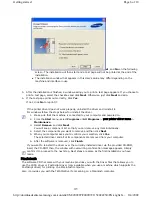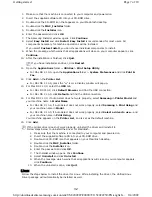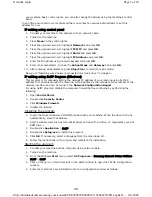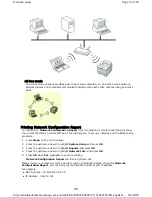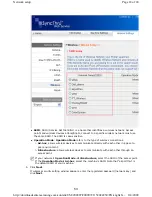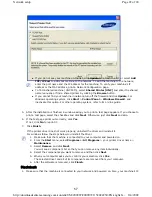Linux
1. Make sure that the machine is connected to your network and powered on. Also, your
machine’s IP address should have been set.
2. Insert the supplied software CD into your CD-ROM drive.
3. Double-click CD-ROM icon that appears on your Linux desktop.
4. Double-click the
Linux
folder.
5. Double-click the
install.sh
icon.
6. The Installer window opens. Click
Continue
.
7. The Add printer wizard window opens. Click
Next
.
8. Select Network printer and click
Search
button.
9. The Printer’s IP address and model name appears on list field.
10. Select your machine and click
Next
.
USING A WIRELESS NETWORK
If you have installed a optional wireless network card, you must set up the network protocols on your
machine to use it on your network. This chapter will show you how this is easily accomplished.
Before starting, please locate the crossover network cable and the Printer Software Installation CD-
ROM provided with your machine (;printer). You may need to contact a network administrator or the
person that set up your wireless network for information regarding the configuration.
If you are already aware of your machine’s IP address configured and this IP address is available, you
may go to configuring the machine’s wireless network directly. (See
Configuring the machine’s wireless
network
.)
Wireless network environments
Infrastructure mode
An Infrastructure mode network is the most common wireless network configuration in a home or
office consisting of a wireless router, or an access point, that connects all the computers and
other networked devices into a common local area network (LAN).
If the printer driver does not work properly, uninstall the driver and reinstall it.
Follow steps below to uninstall the driver for Macintosh.
1. Make sure that the machine is connected to your computer and powered on.
2. Insert the supplied software CD into your CD-ROM drive.
3. Double-click CD-ROM icon that appears on your Macintosh desktop.
4. Double-click the
MAC_Installer
folder.
5. Double-click the
Installer
icon.
6. Enter the password and click
OK
.
7. The Installer window opens. Click
Continue
.
8. Select
Uninstall
and click
Uninstall
.
9. When the message which warns that all applications will close on your computer
appears, click
Continue
.
10. When the uninstall is done, click
Quit
.
Page 9 of 24
Network setup
8/4/2009
http://downloadcenter.samsung.com/content/UM/200907/20090721152022250/EN/english/...
44
Содержание MFX-3550
Страница 1: ...Muratec MFX 3550 User Guide English...