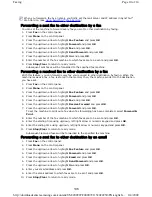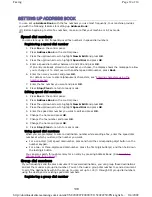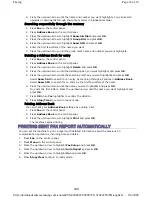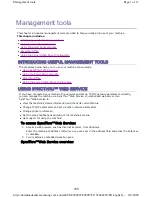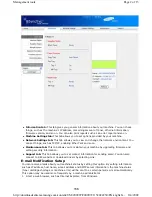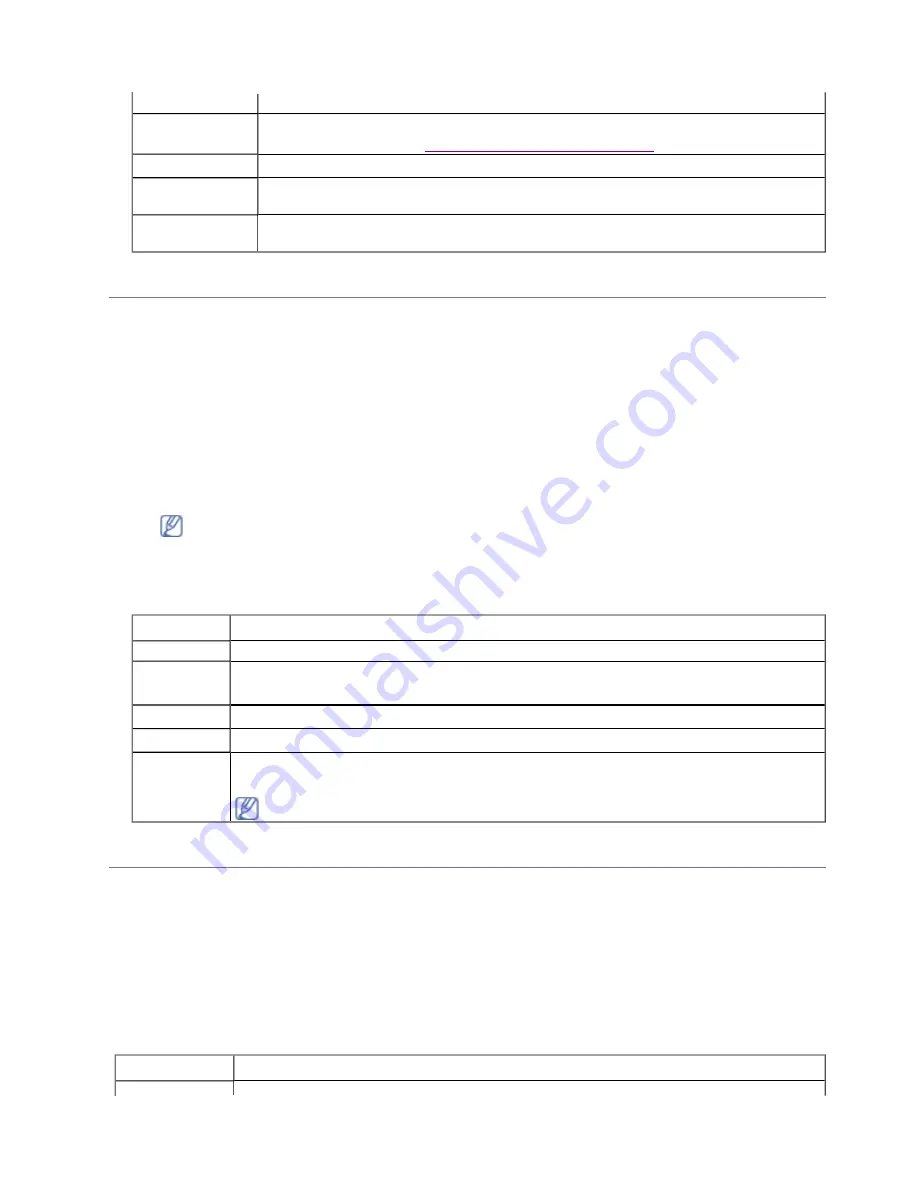
SCAN SETUP
Changing the scan setup options
To avoid having to customize the scan settings for each job, you can set up default scan settings for
each scan type.
1. Press
Scan/Email
.
2. Press
Menu
on the control panel.
3. Press the up/down arrow to highlight
Scan Setup
and press
OK
.
4. Press
OK
when
Change Default
highlights .
5. Press the up/down until the scan type you want highlights and press
OK
.
6. Press the up/down until the scan setting option you want highlights and press
OK
.
7. Press the up/down arrow until the desired status highlights and press
OK
.
8. Repeat steps 6 and 7 to set other setting options.
9. When you have finished, press
Stop/Clear
to return to ready mode.
PRINTING A REPORT
You can print a report on the machine's configuration or font list, etc.
1. Press
Menu
on the control panel.
2. Press the up/down arrow to highlight
System Setup
and press
OK
.
3. Press the up/down arrow to highlight
Reports
and press
OK
.
4. Press the up/down arrow until the report or list you want to print highlights and press
OK
.
To print all reports and lists, select
All Reports
.
5. Press
OK
when
Yes
appears to confirm printing.
The selected information prints out.
#of Copies
You can enter the number of copies using the number keypad.
Collation
You can set the machine to sort the copy job.
For further details, see
Deciding the form of copy output
.
Reduce/Enlarge
Reduces or enlarges the size of a copied image.
Darkness
Adjusts the brightness level to make a copy that is easier to read, when the
original contains faint markings and dark images.
Original Type
Improves the copy quality by selecting the document type for the current copy
job.
Setting option is the same for each scan type.
OPTION DESCRIPTION
Scan Size
Sets the image size.
Original
Type
Sets the original document’s type.
Resolution
Sets the image resolution.
Scan Color
Sets the color mode.
Scan
Format
Sets the file format in which the image is to be saved. If you select TIFF or PDF, you
can select to scan multiple pages.
Depending on the selected scan type, this option may not appear.
OPTION DESCRIPTION
Page 4 of 9
Machine status and advanced feature
8/4/2009
http://downloadcenter.samsung.com/content/UM/200907/20090721152022250/EN/english/...
149
Содержание MFX-3550
Страница 1: ...Muratec MFX 3550 User Guide English...