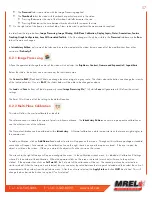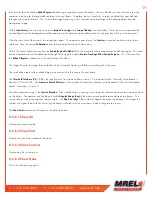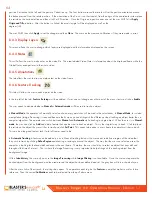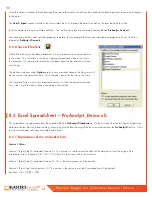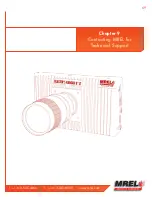T: +1-613-545-0466 F: +1-613-542-8029 www.mrel.com
65
Within the Search Parameters section, the
Search Region Multiplier
(%)
is the increased search area around the defined region. This area
can be displayed around the defined area by right clicking on the video,
Feature Tracking> Show Search Regions.
This is the area that
the
Defined Region
is looked for in the next frame of the video.
The larger the area, the larger the possibilities of the Automatic Tracking will follow something else in the area.
Too small of an area and the tracked object may not be within the area in the next frame.
The
Threshold Tolerance (0.0 – 1.0)
is the type of match from frame to frame where 1.0 is a perfect match. Normally, the tolerance is
between 0.75 and 0.95. The
Frames to Search After Loss
is the number of frames the software will look ahead if it has lost the tracked
object. Normally, it is set to 0.
The other important setting is the
Feature Rotation
. If the tracked object is rotating in the frame the software can loose the Automatic Track
on the object. The operator can Enable and set the
Angular Range (deg)
to the maximum expected rotation between two frames. This
is a positive as well as the negative rotation angle. The
Step Size (deg)
is the number of degrees between the iterations. The larger the
number, the higher the possibility of missing the object, while too small of a number will take a long time to process.
The
Show Points
selection will display on the video the points.
8.4.6.1 Show All
Display every point created.
8.4.6.2 Show Past
Display only past point created in the video.
8.4.6.3 Show Current
Display only the current point.
8.4.6.4 Show None
This will not display any points.
8.4.7 Under the Tracking box
The buttons from left to right are:
Track Backwards
,
Track One Frame Backwards
,
Stop
,
Track One Frame Forward
and
Track Forward
.
The software takes an image of the
Defined Region
when the
Set Region
button is pressed. At some points, the
Automatic Tracking
may
loose the item of interest, the user
MUST
stop the tracking by pressing the middle Tracking button and play the video back (not track
backwards) to the point of the tracking failing and reset the
Set Region
.
The operator can then continue the track in the same direction (forward or backwards) and the previously tracked points will move to the
new location.
Содержание Blaster's Ranger II Lt
Страница 7: ...T 1 613 545 0466 F 1 613 542 8029 www mrel com 1 Chapter 1 Introduction ...
Страница 10: ...4 Blaster s Ranger II Lt Operations Manual Edition 1 1 Lt ...
Страница 11: ...T 1 613 545 0466 F 1 613 542 8029 www mrel com 5 Chapter 2 Hardware ...
Страница 15: ...T 1 613 545 0466 F 1 613 542 8029 www mrel com 9 Chapter 3 Getting Started ...
Страница 19: ...T 1 613 545 0466 F 1 613 542 8029 www mrel com 13 Chapter 4 FasMotion ...
Страница 29: ...T 1 613 545 0466 F 1 613 542 8029 www mrel com 23 Chapter 5 Recording ...
Страница 47: ...T 1 613 545 0466 F 1 613 542 8029 www mrel com 41 Chapter 6 Using the Web App ...
Страница 55: ...T 1 613 545 0466 F 1 613 542 8029 www mrel com 49 Chapter 7 Field Operations ...
Страница 57: ...T 1 613 545 0466 F 1 613 542 8029 www mrel com 51 ...
Страница 61: ...T 1 613 545 0466 F 1 613 542 8029 www mrel com 55 Chapter 8 ProAnalyst Introductory Edition Software ...
Страница 74: ...68 Blaster s Ranger II Lt Operations Manual Edition 1 1 Lt ...
Страница 75: ...T 1 613 545 0466 F 1 613 542 8029 www mrel com 69 Chapter 9 Contacting MREL for Technical Support ...
Страница 77: ...T 1 613 545 0466 F 1 613 542 8029 www mrel com 71 ...