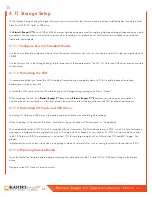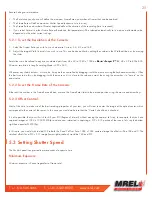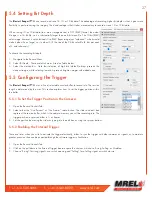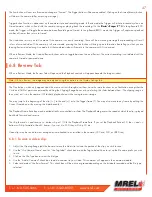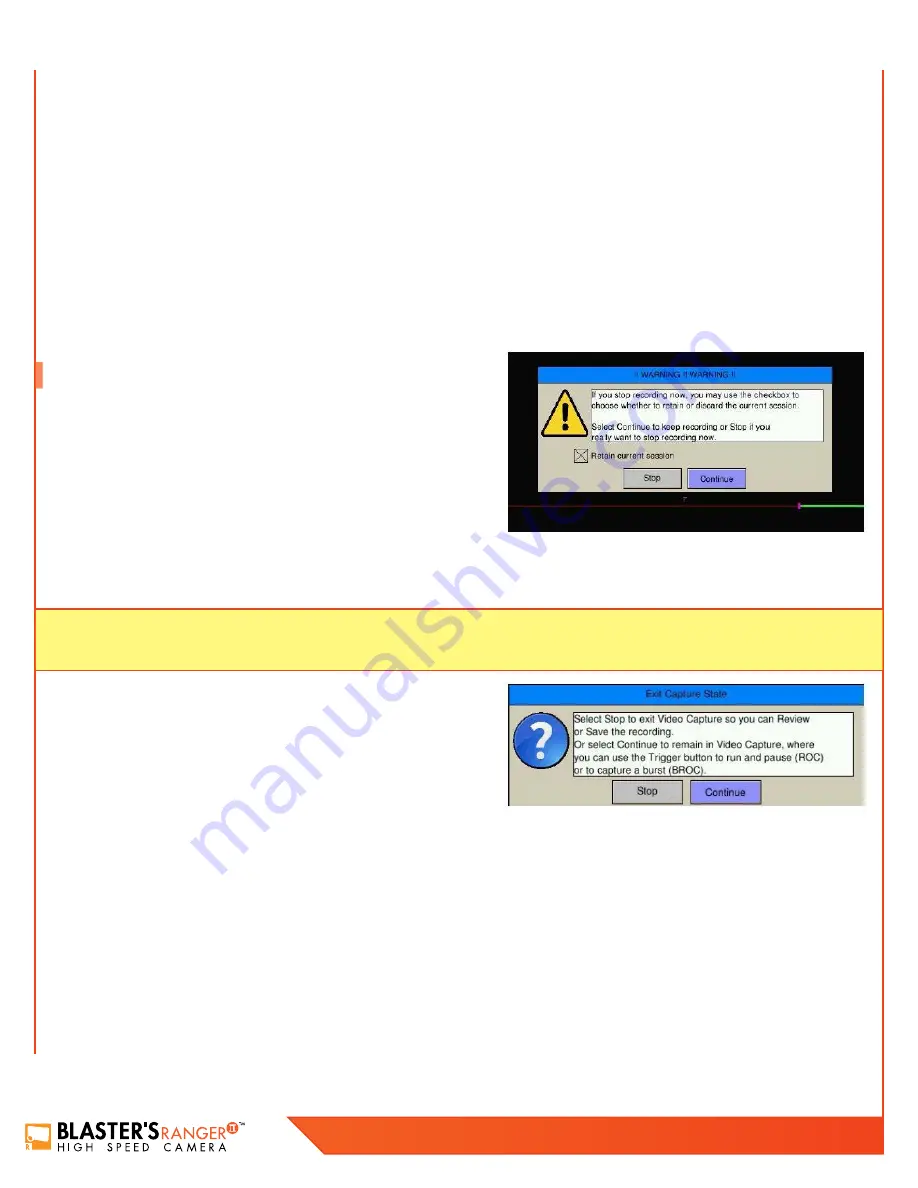
32
Blaster’s Ranger II Lt Operations Manual - Edition 1.1
Lt
“OK,” the camera will continue to save images.
If you click on Arm and Trigger, the camera will make one more capture and go into Review/Playback.
The last recording will be available for Review/Playback and Save, as will any other recordings still in DRAM.
5.10.3 Video Review with Multiple Partitions
When there are multiple partitions with unsaved clips in DRAM, the FasMotion Video Review Tab will show the number of available
clips.
In this example there are three clips available. They are always presented with the newest first. You may review the present clip and save it,
and then to see the next, you click on “Free,” which will free up the present partition for recording and allow you to review and save the next.
5.11 Long Recording Modes
Long Record Basic mode works much like Standard Basic mode:
1. Click on the Arm button to begin streaming pre-trigger frames into a
circular buffer on the SSD.
2. Trigger the camera at the appropriate time. The trigger point may be set
anywhere on the timeline.
• When triggered, the camera will record the trigger frame, plus all post-trigger frames on the onboard SSD, then proceed into Playback.
• The progress of the recording is displayed on the timeline very much as it is with Standard Basic mode.
Note:
If you wish to stop recording before all of the post-Trigger frames are recorded, you may cancel the recording by clicking the
Arm button, then select “Yes” to retain the current session in the Cancel Record dialog.
• The basic performance specifications vary depending on model, but
generally Long Record allows for much longer recordings at slightly
slower frame rates than Standard mode.
• Autosave is available in Standard, but not in Long Record Mode.
• Long Record mode recordings are written to the SSD, which is non-
volatile media. The recording is not lost when the camera powers down.
FasCorder ROC mode is convenient if multiple recordings of various durations will be made or if there are pauses in the action that need
not be recorded. FasCorder BROC mode records a specified number of frames with each trigger.
1. Once the camera is set to ROC or BROC mode, click on the Arm button. You will now see the recording timeline and a live image in
the Camera Window.
2. Click on the Trigger button. The
Blaster’s Ranger II™ Lt
is now recording and streaming images directly to the onboard SSD. The position
indicator go solid red. The Arm button will become a white “X” on red, while the Trigger button remains red.
3. ROC mode: Click on the trigger button again. The recording will now pause and the position indicator will alternate blue and red
and the Arm button will turn brown. Repeated triggering will cause the camera to alternate between recording and paused states.
Содержание Blaster's Ranger II Lt
Страница 7: ...T 1 613 545 0466 F 1 613 542 8029 www mrel com 1 Chapter 1 Introduction ...
Страница 10: ...4 Blaster s Ranger II Lt Operations Manual Edition 1 1 Lt ...
Страница 11: ...T 1 613 545 0466 F 1 613 542 8029 www mrel com 5 Chapter 2 Hardware ...
Страница 15: ...T 1 613 545 0466 F 1 613 542 8029 www mrel com 9 Chapter 3 Getting Started ...
Страница 19: ...T 1 613 545 0466 F 1 613 542 8029 www mrel com 13 Chapter 4 FasMotion ...
Страница 29: ...T 1 613 545 0466 F 1 613 542 8029 www mrel com 23 Chapter 5 Recording ...
Страница 47: ...T 1 613 545 0466 F 1 613 542 8029 www mrel com 41 Chapter 6 Using the Web App ...
Страница 55: ...T 1 613 545 0466 F 1 613 542 8029 www mrel com 49 Chapter 7 Field Operations ...
Страница 57: ...T 1 613 545 0466 F 1 613 542 8029 www mrel com 51 ...
Страница 61: ...T 1 613 545 0466 F 1 613 542 8029 www mrel com 55 Chapter 8 ProAnalyst Introductory Edition Software ...
Страница 74: ...68 Blaster s Ranger II Lt Operations Manual Edition 1 1 Lt ...
Страница 75: ...T 1 613 545 0466 F 1 613 542 8029 www mrel com 69 Chapter 9 Contacting MREL for Technical Support ...
Страница 77: ...T 1 613 545 0466 F 1 613 542 8029 www mrel com 71 ...