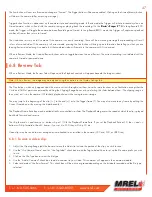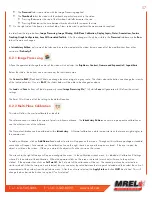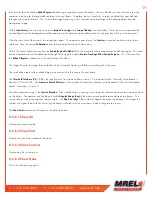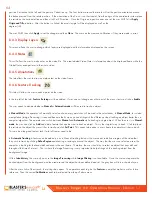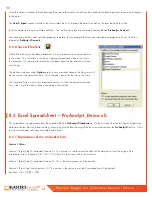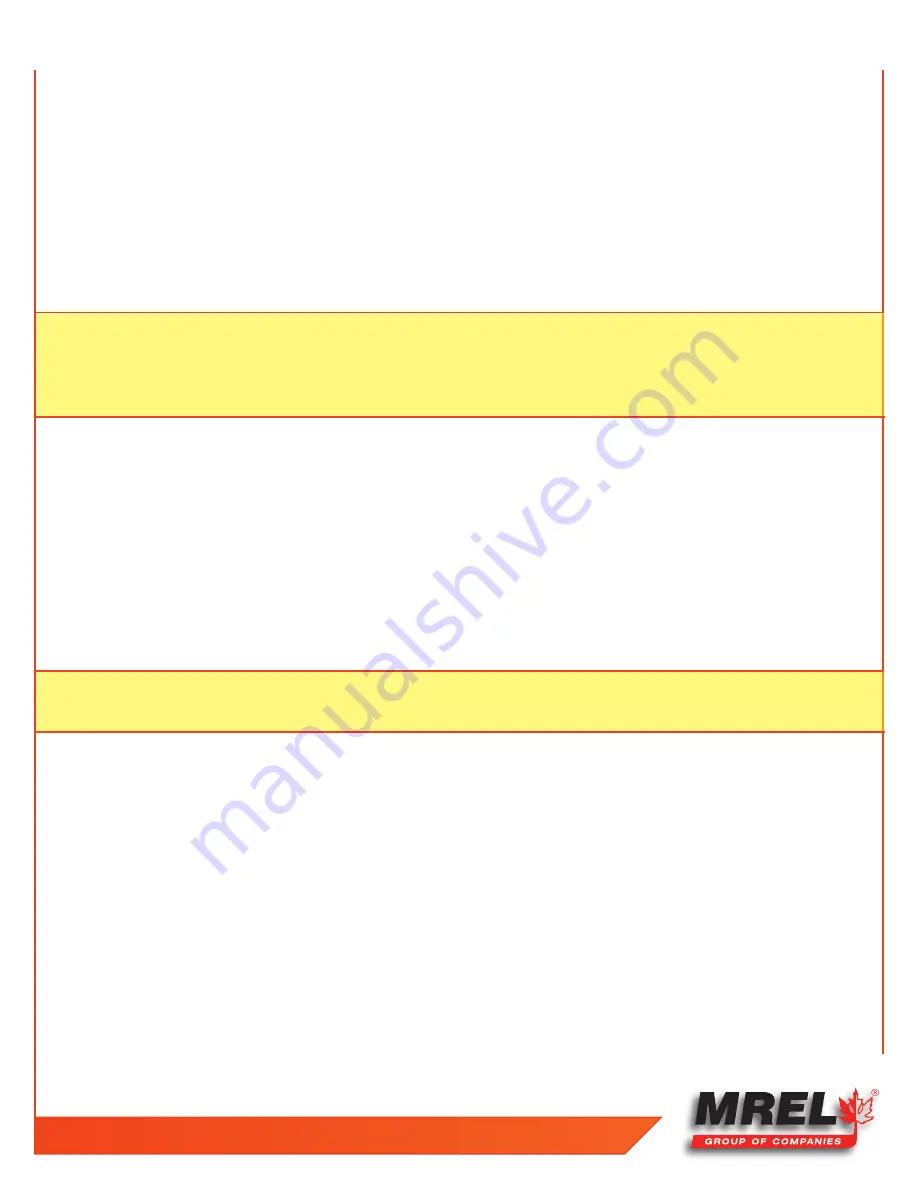
T: +1-613-545-0466 F: +1-613-542-8029 www.mrel.com
53
7.3.2 Power Supply Options
If no AC power is available, the
Blaster’s Ranger II™ Lt DC Power Adaptor
has been provided with alligator clips to connect to a typical
12 VDC Lead-Acid Battery
. These batteries are very common and can be found in most passenger vehicles.
If AC power, such as a generator or a power inverter is used, then the
Blaster’s Ranger II™
Lt
can be powered through the
Blaster’s Ranger II™ Lt AC Power Adapter
.
7.3.3 Camera Setup
Set up the
Resolution
,
Recording Speed
,
Shutter Time
and other parameters.
NOTE:
Changes of
Resolution
or
Frame Rate
may alter the quality of recorded images. Now the new parameters will be sent to the
Blaster’s Ranger II™ Lt
. All other parameters e.g. shutter time or analog gain, will be sent immediately to the
Blaster’s Ranger II™
Lt
after entering. If there is no connection to the
Blaster’s Ranger II™ Lt
, an error message will appear.
Please make sure the
Blaster’s Ranger II™
Lt
is connected correctly.
1. Connect your laptop to the camera using one Ethernet cable
2. Open FasMotion or any browser to connect to the camera
3. Navigate to the
Record Settings
, select
Settings Sub-Menu
and set the resolution and speed desired. At 1000 fps, the resolution
needs to be
1280X516
or
800X600
, can not be set to
1280X1024
. If the resolution was
1280X1204
, and you want to set the speed to
1000 fps, you need set the resolution lower first, then set the recording speed.
4. Navigate to the
Record Shutter
Speed
Sub-Menu and set the desired exposure.
5. Navigate to the
Control Menu
,
Trigger Position
Sub-Menu and set the desired
Trigger point
. Select
Ext. Trigger
. Make sure it is
Enabled
. If
Disabled
, click on the
Disabled
button. It will turn green and the text will change to
Enabled
.
6. Frame and focus the scene.
7. Press the
Arm
Button
to begin recording pre-trigger frames. The camera settings will be locked in. If you wish to abort the recording
to change settings, press the
Arm Button
again.
NOTE:
The camera may remain Armed for an indefinite period of time because it is overwriting its circular buffer, it never runs out of
space, but only retains the newest images.
8. Trigger the camera via the
Triggerswitch
cable attached to complete the recording. The
Blaster’s Ranger II™
Lt
will enter
Review
mode
when finished recording unless it is set to
Autosave
, in which case the camera will download the recording, then revert to
Armed Mode
.
9. Use the playback icons to play forward, backward, or jump to points of interest in the movie. Use the
Cut In
and
Cut Out
icons to
select a portion of the movie to review or save.
10. Save video from
Image Memory
. Select the
Save Icon
from the playback controls. This will bring up a dialog that allows selection of
the following: Start and Stop points of the clip.
11. Select the destination to save the movie. Choices include the optional built-in
SSD
, an
SD card
or a
USB drive
.
12. Set the file Format to AVI. When the movie clip is set up as desired, press the
Save
icon on the
Save
dialog. A new dialog will open
with the heading
Copy
in Progress. This dialog indicates the status of the file save operation.
13. When the file save is complete, the dialog will display a message indicating
Copy
completed successfully.
14. Press the
OK
icon to set the camera back into
Review Mode
.
15. Click on the
Live button
to put the camera back into Live Mode. From here a new recording can be made or the camera’s
configuration can be changed.
Содержание Blaster's Ranger II Lt
Страница 7: ...T 1 613 545 0466 F 1 613 542 8029 www mrel com 1 Chapter 1 Introduction ...
Страница 10: ...4 Blaster s Ranger II Lt Operations Manual Edition 1 1 Lt ...
Страница 11: ...T 1 613 545 0466 F 1 613 542 8029 www mrel com 5 Chapter 2 Hardware ...
Страница 15: ...T 1 613 545 0466 F 1 613 542 8029 www mrel com 9 Chapter 3 Getting Started ...
Страница 19: ...T 1 613 545 0466 F 1 613 542 8029 www mrel com 13 Chapter 4 FasMotion ...
Страница 29: ...T 1 613 545 0466 F 1 613 542 8029 www mrel com 23 Chapter 5 Recording ...
Страница 47: ...T 1 613 545 0466 F 1 613 542 8029 www mrel com 41 Chapter 6 Using the Web App ...
Страница 55: ...T 1 613 545 0466 F 1 613 542 8029 www mrel com 49 Chapter 7 Field Operations ...
Страница 57: ...T 1 613 545 0466 F 1 613 542 8029 www mrel com 51 ...
Страница 61: ...T 1 613 545 0466 F 1 613 542 8029 www mrel com 55 Chapter 8 ProAnalyst Introductory Edition Software ...
Страница 74: ...68 Blaster s Ranger II Lt Operations Manual Edition 1 1 Lt ...
Страница 75: ...T 1 613 545 0466 F 1 613 542 8029 www mrel com 69 Chapter 9 Contacting MREL for Technical Support ...
Страница 77: ...T 1 613 545 0466 F 1 613 542 8029 www mrel com 71 ...