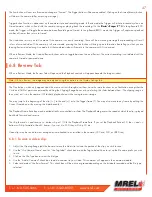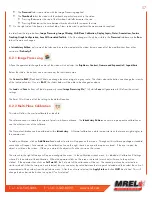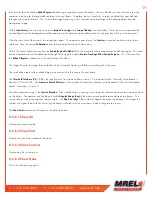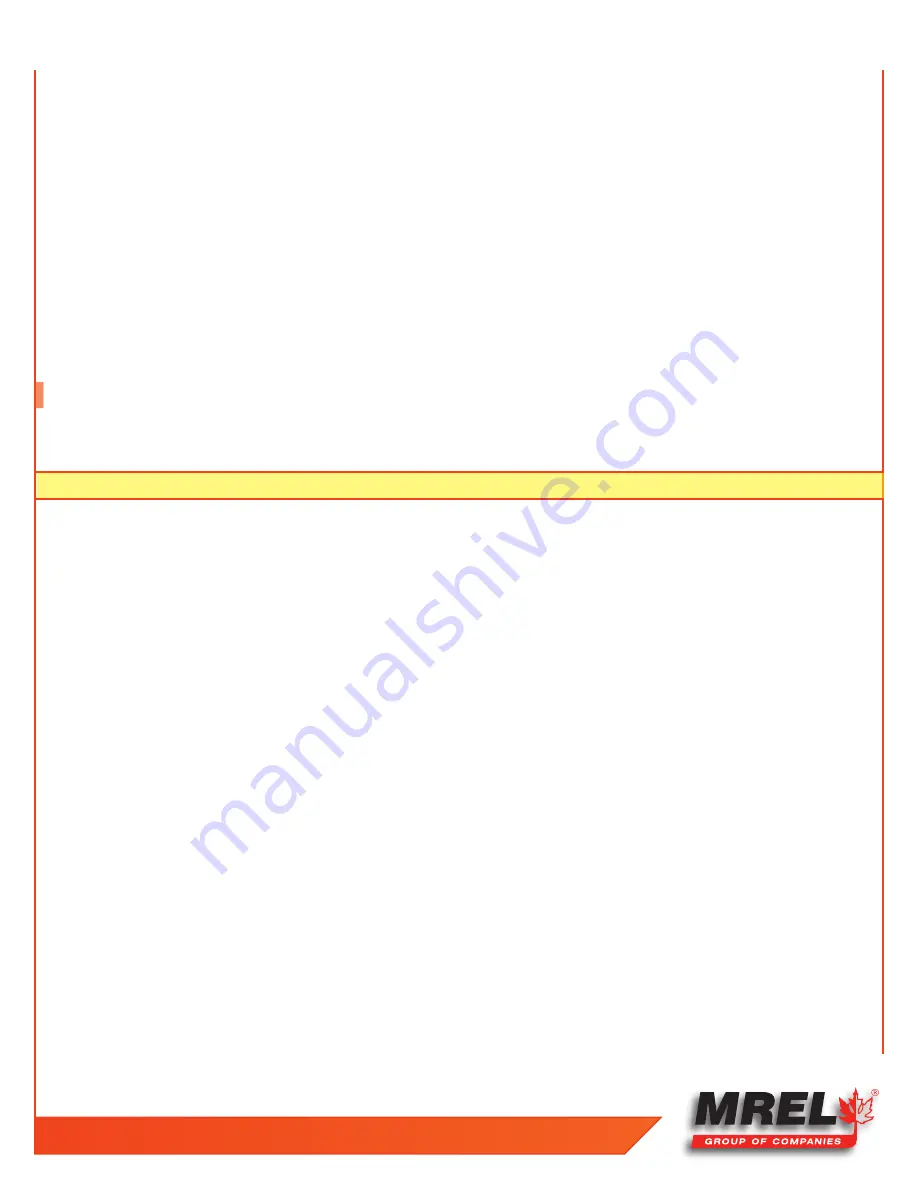
T: +1-613-545-0466 F: +1-613-542-8029 www.mrel.com
47
The Arm button will now turn Brown and change to “Armed.” The Trigger button will become enabled. Clicking on the Armed (brown) button,
will de-arm the camera (after a warning message).
Trigger button function is dependent on the camera state and recording mode. In Basic mode the Trigger will initiate a record cycle on an
Armed camera, which will end with the camera saving or playing back the recording. On the
Blaster’s Ranger II™ Lt
In Long Record ROC
mode, the Trigger will toggle the camera between Recording and Armed. In Long Record BROC mode, the Trigger will capture a specified
number of frames then return to Armed.
The Live button returns you to Live mode. If the camera is currently recording, there will be a warning message that proceeding will result
in loss of unsaved video. If the camera is in Review mode, pressing the Live button will bring up an information box telling you that you are
leaving Review and entering Live mode, but that captured video will remain in the camera until it is re-armed.
When in Review Mode, the Live and Review buttons act as a toggle between Live and Review. The current recording is not deleted until the
camera is Armed or powered down.
6.8 Review Tab
When in Review Mode, the Review Tab will open and the Playback controls will appear beneath the Image window.
Note:
While in Review, the image may be adjusted using the controls in the Display Settings Tab.
The Play buttons, which only appear when the mouse cursor is brought over them, have the same functions as on FasMotion, except that the
Cut-In and Cut-Out points are entered by editing the Clipping Range boxes or by adjusting the slider between them. The clipping range is
then used, as it is on the camera GUI for both playback and while saving to mass storage.
You may jump to the beginning of the clip (|<); to the end (>|) or to the Trigger frame (T). You may also move to any frame by editing the
Current Frame box, or by moving the slider beneath it.
The Playback Frame Rate box may be edited directly or controlled via slider. The Playback Rate governs the speed at which the clip is played
back both forward and reverse.
The skip forward >> and reverse << buttons skip at 1/10th the Playback Frame Rate. If you set the Playback Rate at 30, the >> and <<
buttons will skip forward or back 3 frames; if you set it to 300, they will skip 30, etc.
Video clips may be saved to mass storage devices attached to or installed in the camera (SD Card, SSD, or USB Drive).
6.8.1 To save a video clip:
1. Adjust the Clipping Range (edit the boxes or move the sliders) to include the portion of the clip you wish to save.
2. Use the “Use Camera Name” and/or “Use Tag Label” check boxes and the Tag Label edit box to set up the file name prefix you wish
to use.
3. Click on the File Type bar to select the file type.
4. Use the “Add a Comment” check box to add a comment to your video. This comment will appear in the camera metadata.
5. Select or deselect “Use Raw Format.” This check box will be active or grayed depending on the bit depth recorded and the file type
selected.
Содержание Blaster's Ranger II Lt
Страница 7: ...T 1 613 545 0466 F 1 613 542 8029 www mrel com 1 Chapter 1 Introduction ...
Страница 10: ...4 Blaster s Ranger II Lt Operations Manual Edition 1 1 Lt ...
Страница 11: ...T 1 613 545 0466 F 1 613 542 8029 www mrel com 5 Chapter 2 Hardware ...
Страница 15: ...T 1 613 545 0466 F 1 613 542 8029 www mrel com 9 Chapter 3 Getting Started ...
Страница 19: ...T 1 613 545 0466 F 1 613 542 8029 www mrel com 13 Chapter 4 FasMotion ...
Страница 29: ...T 1 613 545 0466 F 1 613 542 8029 www mrel com 23 Chapter 5 Recording ...
Страница 47: ...T 1 613 545 0466 F 1 613 542 8029 www mrel com 41 Chapter 6 Using the Web App ...
Страница 55: ...T 1 613 545 0466 F 1 613 542 8029 www mrel com 49 Chapter 7 Field Operations ...
Страница 57: ...T 1 613 545 0466 F 1 613 542 8029 www mrel com 51 ...
Страница 61: ...T 1 613 545 0466 F 1 613 542 8029 www mrel com 55 Chapter 8 ProAnalyst Introductory Edition Software ...
Страница 74: ...68 Blaster s Ranger II Lt Operations Manual Edition 1 1 Lt ...
Страница 75: ...T 1 613 545 0466 F 1 613 542 8029 www mrel com 69 Chapter 9 Contacting MREL for Technical Support ...
Страница 77: ...T 1 613 545 0466 F 1 613 542 8029 www mrel com 71 ...