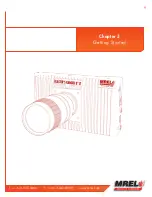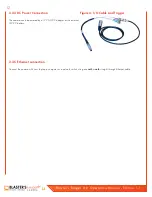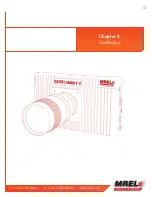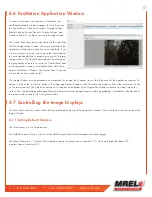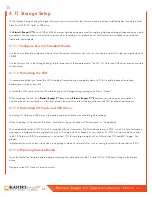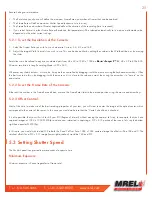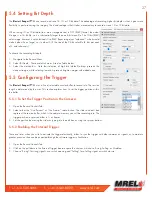20
Blaster’s Ranger II Lt Operations Manual - Edition 1.1
Lt
4.11 Storage Setup
The FasMotion Storage Settings Tab gives the user access and control of the Camera memory and any installed media, including a Solid
State Drive (SSD), SD Card, or USB drive.
The
Blaster’s Ranger II™ Lt
has 4GB, or 8GB of internal high-speed memory used for capturing high-speed imagery (depending on model
and option). You can elect to use all of this memory when recording, or a smaller amount. Total record time will depend on resolution,
frame rate, and bit depth.
4.11.1 Configure Session (Standard Mode):
Use the Session Recording Capacity slider to select the amount of memory you wish to use to capture video.This slider has a granularity of
250MB.
Use the Format utility in the Storage Settings Tab to format any of the camera media. The SSD, SD Card, and USB drives are all accessible
for formatting.
4.11.2 Formatting the SSD:
It is recommended that you format the SSD to delete all recordings and completely clean it off. This should be done often to keep
performance as high as possible.
To format the SSD simply select the SSD radio button in the Storage Settings dialog and click on “Format.”
When formatting the SSD on a
Blaster’s Ranger II™ Lt
and many
Blaster’s Ranger II™ Lt
cameras, you may be given an option of
Sanitizing the drive. Sanitization is a low-level process that securely erases all data and renews the SSD for optimal performance.
4.11.3 Formatting SD Cards and USB drives:
Formatting SD Cards and USB drives is the easiest and most effective way of deleting all recordings.
When formatting SD Cards and USB drives, FasMotion will give the option of “Performance” or “Compatibility.”
The Compatibility format is FAT32, which is recognized by most computers. The Performance format is EXT2, which is a Linux format and
may require a 3rd-party driver or application (such as DiskInternals Linux Reader) on your Mac or PC. EXT2 will improve file Save times
to the SD Card and USB. The improvement is only about 10% for very large images such as full-resolution TIFF and BMP images. The
greatest
improvement (as much as 6x) is seen when saving large numbers of very small files, such as saving thousands of low-resolution JPEGs.
4.11.4 Exploring Camera Media:
Open the FasMotion Camera Explore dialog by selecting the radio button for the SD Card, SSD, or USB and clicking on the Explore
button.
Navigate to the Still, Stack or Video of interest.
Содержание Blaster's Ranger II Lt
Страница 7: ...T 1 613 545 0466 F 1 613 542 8029 www mrel com 1 Chapter 1 Introduction ...
Страница 10: ...4 Blaster s Ranger II Lt Operations Manual Edition 1 1 Lt ...
Страница 11: ...T 1 613 545 0466 F 1 613 542 8029 www mrel com 5 Chapter 2 Hardware ...
Страница 15: ...T 1 613 545 0466 F 1 613 542 8029 www mrel com 9 Chapter 3 Getting Started ...
Страница 19: ...T 1 613 545 0466 F 1 613 542 8029 www mrel com 13 Chapter 4 FasMotion ...
Страница 29: ...T 1 613 545 0466 F 1 613 542 8029 www mrel com 23 Chapter 5 Recording ...
Страница 47: ...T 1 613 545 0466 F 1 613 542 8029 www mrel com 41 Chapter 6 Using the Web App ...
Страница 55: ...T 1 613 545 0466 F 1 613 542 8029 www mrel com 49 Chapter 7 Field Operations ...
Страница 57: ...T 1 613 545 0466 F 1 613 542 8029 www mrel com 51 ...
Страница 61: ...T 1 613 545 0466 F 1 613 542 8029 www mrel com 55 Chapter 8 ProAnalyst Introductory Edition Software ...
Страница 74: ...68 Blaster s Ranger II Lt Operations Manual Edition 1 1 Lt ...
Страница 75: ...T 1 613 545 0466 F 1 613 542 8029 www mrel com 69 Chapter 9 Contacting MREL for Technical Support ...
Страница 77: ...T 1 613 545 0466 F 1 613 542 8029 www mrel com 71 ...