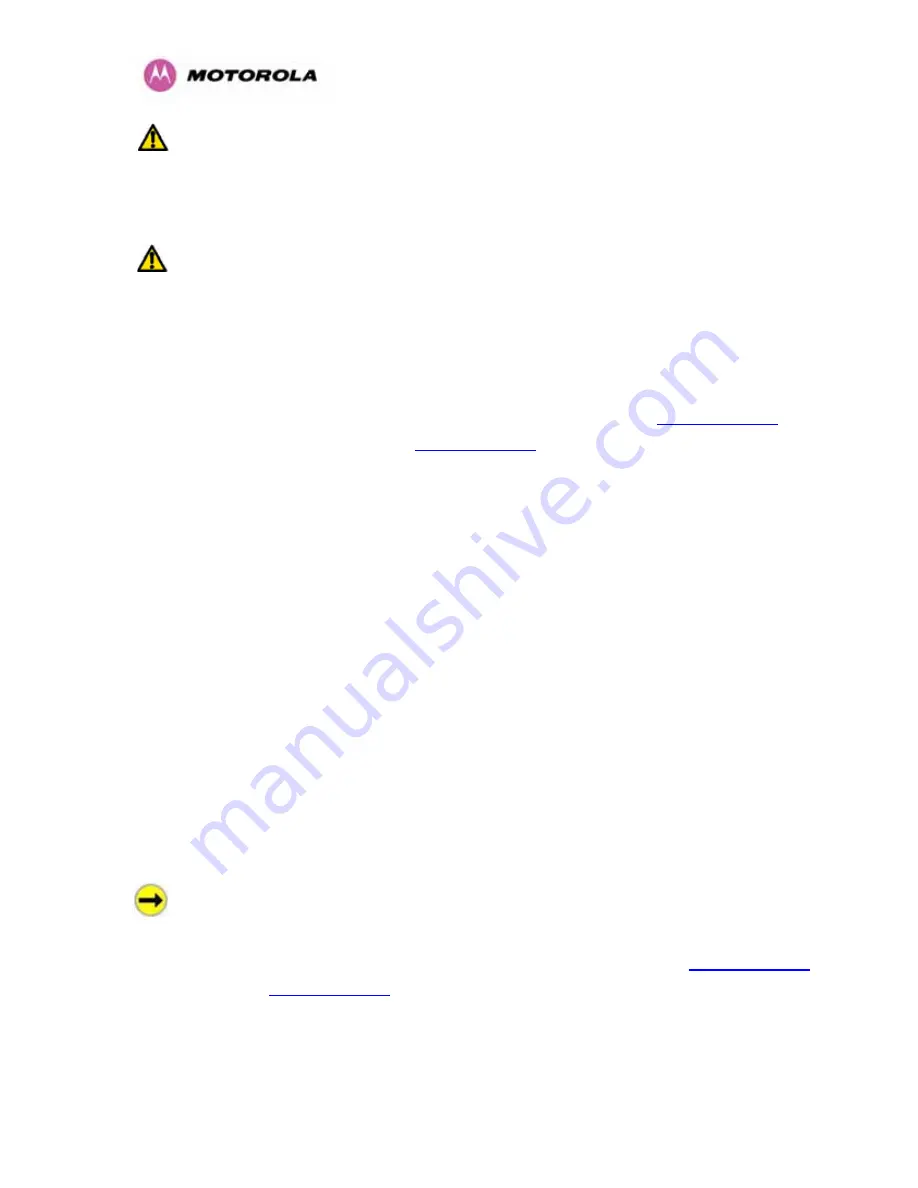
79
WARNING:
It is possible for moisture to enter the cable due to damage to the outer protective
layer. This moisture can track down the inside of the cable, filling up the drip loop and
eventually finding its way into the PIDU Plus. To protect against this the outer protective layer
of the cable can be opened up at the bottom of the drip loop to allow this moisture to escape.
WARNING:
Some network operators employ gel filled cables to get around the problem of
moisture ingress and transmission. The PTP 600 Series Bridge has NOT been tested against
these cables. Use of gel filled cables may affect the performance of PTP 600 Series bridge.
7.7.10 Powering Up
The PTP 600 Series Bridge is supplied as a pair of matched Master/Slave units. The Master
unit can now be powered up and accessed using the default URL
476H
http://169.254.1.2/
; the
Slave unit can be accessed using
477H
http://169.254.1.1/
.
Prior to powering up the PTP 600 Series Bridge, a computer with web browsing capabilities
should be configured with an IP address of 169.254.n.n and subnet mask of 255.255.0.0
where n is any value between 1 and 254 but excluding 1.1 or 1.2. If the default addresses of
the unit 169.254.1.1/2 clashes with an address you are already using on your LAN, or you are
not sure, you should set up an isolated LAN. As the LAN connection presented at the PIDU
Plus has a default configuration as a hub/switch (and auto-sensing MDI/MDIX cross over is
employed), connection can be made directly to the computer using a standard CAT 5 patch
cable.
Before physical installation takes place the units to be installed should be set up as described
in the Section
1040H
8.3.4. This process will give the installer the opportunity to set the unit’s IP
address to one that is in the desired address range and set each unit up with the MAC
address of its peer unit ready to establish a radio link. It is recommended that this procedure
be carried out on the bench before physical installation commences. Providing it is safe to do
so, the installer should take the process to the point where a radio link is established before
proceeding to the installation site.
NOTE
: It is possible that some units may not be accessed using the above default URL. This
is because these units may have been previously configured with IP addresses 10.10.10.11
(Master) and 10.10.10.10 (Slave). Therefore, users must use the URL
478H
http://10.10.10.10/
and/or URL
479H
http://10.10.10.11/
to configure the units. Please ensure that a computer with web
browsing capabilities is configured with an IP address of 10.10.10.n, where n is any value
between 2 and 254 but excluding 10 and 11, to configure these units.
Содержание MOTOWI 4 PTP 600 Series
Страница 1: ...PTP 600 Series User Guide MOTOROLA POINT TO POINT WIRELESS SOLUTIONS ...
Страница 2: ......
Страница 24: ...22 List of Equations 462HEquation 1 Path Loss 955H63 463HEquation 2 Link Loss 956H91 ...
Страница 113: ...111 8 3 3 Detailed Counters Page Figure 53 Detailed Counters Page ...
Страница 139: ...137 Figure 75 Spectrum Management as seen from the Master Figure 76 Spectrum Management as seen from the Slave ...
Страница 183: ...181 Figure 114 Surge Arrestor ALPU ORT Connection Illustration Note Cable screens have been sleeved ...
Страница 220: ...218 14 3 2 2 Confirm Settings and Reboot ODU Figure 135 Confirm TDD Synchronization Configuration Parameters ...
Страница 221: ...219 Figure 136 Disarm Following TDD Synchronization ...
Страница 227: ...225 Figure 142 Diagrammatically Showing the E1 T1 Connections ...
Страница 228: ...226 Figure 143 Two E1 T1 120 Ohms signal Balanced to PTP600 Interface ...
Страница 230: ...228 Figure 144 Typical Mast Installation with the addition of the E1 T1 cable ...
Страница 233: ...231 Figure 146 Surge Arrestor ALPU ORT Connection Illustration ...
Страница 237: ...235 Figure 149 QPSK 0 63 Single Payload Figure 150 QPSK 0 87 Single Payload ...
Страница 238: ...236 Figure 151 16 QAM 0 63 Single Payload Figure 152 16 QAM 0 87 Single Payload ...
Страница 239: ...237 Figure 153 64 QAM 0 75 Single Payload Figure 154 64 QAM 0 92 Single Payload ...
Страница 240: ...238 Figure 155 256 QAM 0 81 Single Payload Figure 156 16 QAM 0 63 Dual Payload ...
Страница 241: ...239 Figure 157 16 QAM 0 87 Dual Payload Figure 158 64 QAM 0 75 Dual Payload ...
Страница 242: ...240 Figure 159 64 QAM 0 92 Dual Payload Figure 160 256 QAM 0 81 Dual Payload ...
















































