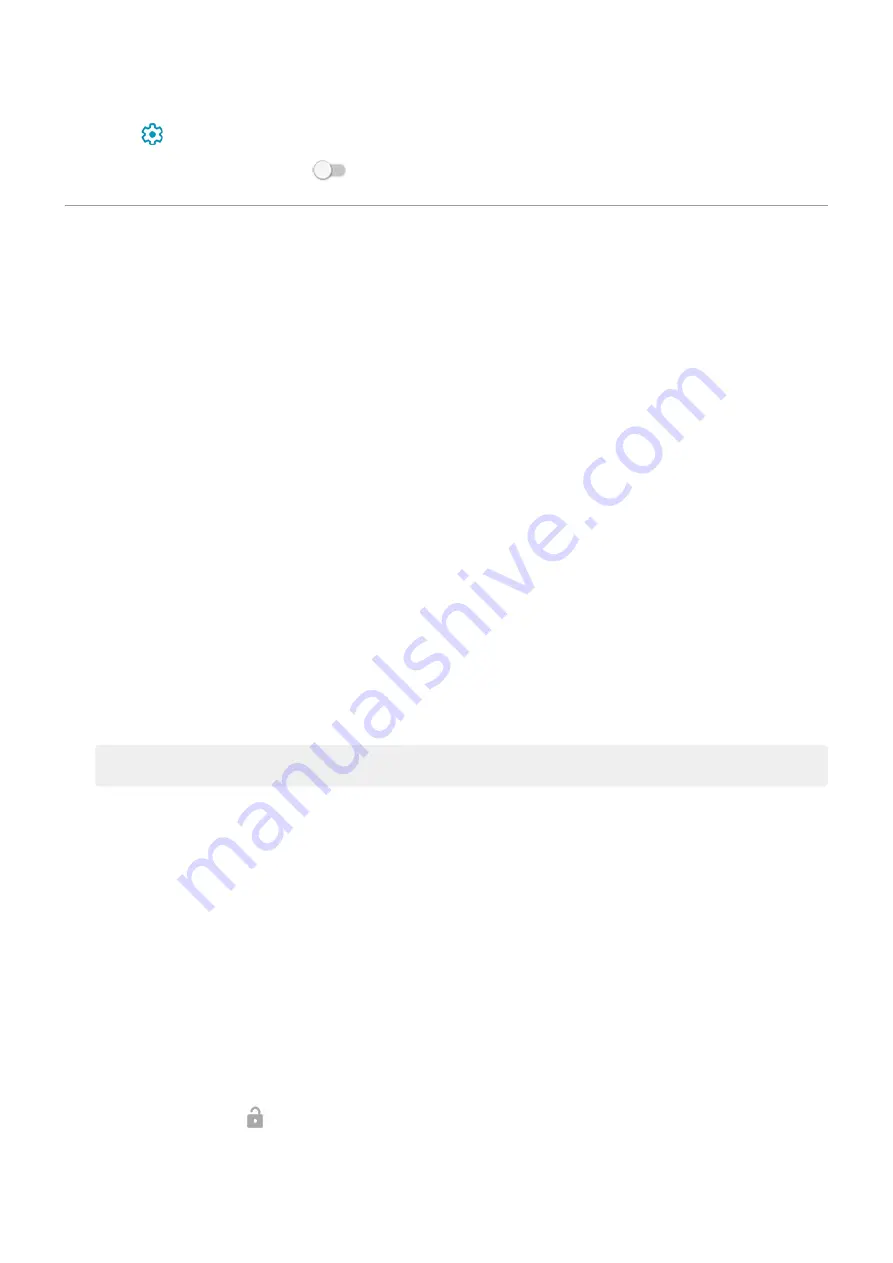
2. Touch .
3. Turn Make pattern visible off
.
Unlock with trusted devices
Set up trusted devices
You can keep your phone unlocked when it is connected to a trusted device, like your Bluetooth watch or
car.
1. Make sure you have:
•
Set a
on the phone.
•
Turned on
on the phone.
•
Paired your phone with the device.
2. Go to
.
3. Touch Security > Smart Lock.
If you don't see Smart Lock, try the following:
•
Update Google Play services. In the Google Search widget on your home screen, search for “Google
Play services”, then touch the app to open it in Google Play.
•
Go to Settings > Security > Advanced > Trust agents and enable Smart Lock.
4. Unlock your phone, then touch Trusted devices > ADD TRUSTED DEVICE.
5. Touch a device to select it from the list of connected devices.
Tip: If your device isn't in the list, make sure you are
When the phone is connected to the device, the phone automatically unlocks.
Remove trusted devices
1. Go to
.
2. Touch Security > Smart Lock.
3. Unlock your phone, then touch Trusted devices.
4. Touch the device name and confirm that you want to remove it.
Manually lock phone
If you need to make sure the phone stays locked even when you’re connected to a trusted device, you can
manually lock the phone.
On the lock screen, touch . The phone stays locked until the next time you manually unlock it.
Settings : Security : Lock and unlock phone
175
Содержание moto g71
Страница 1: ...User Guide ...
Страница 74: ...2 To record your screen touch Learn more To take a screenshot touch 3 To share it touch Use apps 65 ...
Страница 143: ... Your phone must be paired and connected with another device Settings Connected devices 134 ...
Страница 228: ...Play Store problems For help with Play Store read Google s troubleshooting information Fix issues App issues 219 ...






























