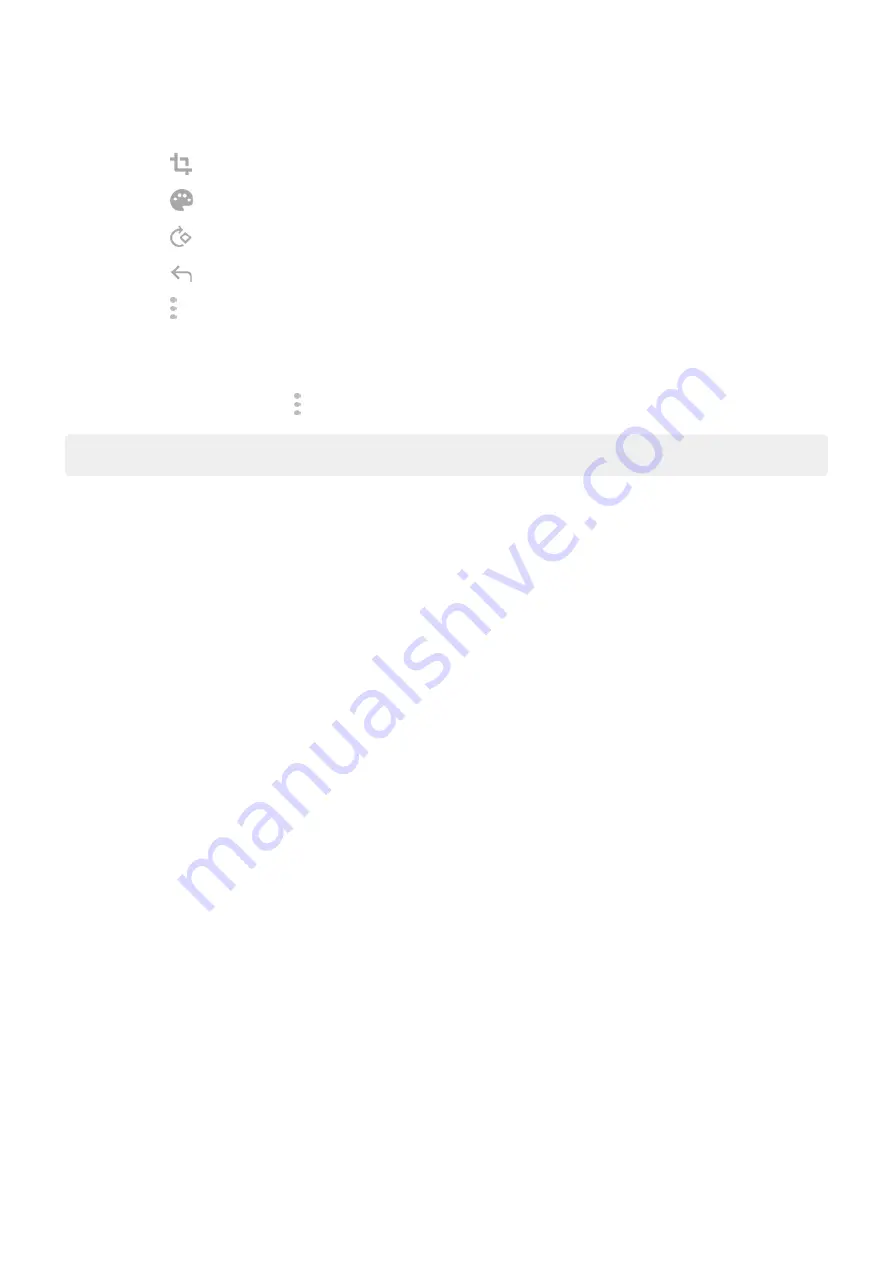
5. Optionally:
•
Touch
to crop.
•
Touch
to select image enhancement options.
•
Touch
to rotate the image.
•
Touch
to reset the scanner (deletes current unsaved scan).
•
Touch to rename, and adjust image and PDF settings.
6. When you've finished scanning, touch Save.
7. Change the document title and folder on Drive, if desired, then touch Save.
In Drive, open the file and touch to share or
Tip: You can also use the Camera app to scan information.
Scan and save to folders from your home screen
Add Drive Scan widgets to your home screen to scan and save to new or selected folders. Each widget saves
to a single folder on Drive. So,
, one for each folder you need (receipts, billing
statements, recipes, etc.).
Settings : Storage
148
Содержание moto g71
Страница 1: ...User Guide ...
Страница 74: ...2 To record your screen touch Learn more To take a screenshot touch 3 To share it touch Use apps 65 ...
Страница 143: ... Your phone must be paired and connected with another device Settings Connected devices 134 ...
Страница 228: ...Play Store problems For help with Play Store read Google s troubleshooting information Fix issues App issues 219 ...






























