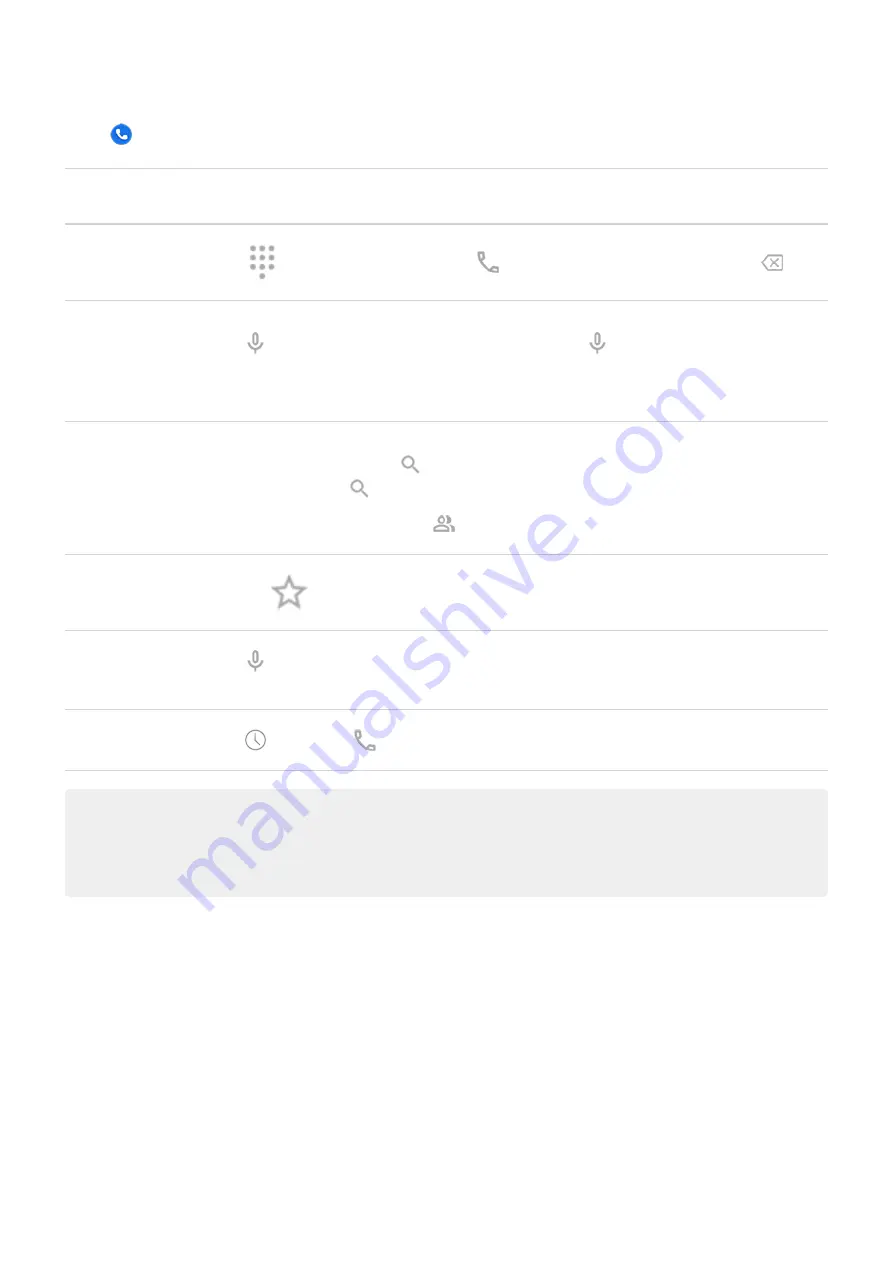
In the
Phone app, you can place calls in several ways.
To
Do this
Dial a number
Touch
, enter a number and touch
. If you enter a wrong number, touch
.
Dial by voice
Touch
and say a name or number. (If you don't see
, swipe down to close the
dialer.)
Or, skip the Phone app entirely and say a
.
Call by name
Start typing the name in the
search box. You'll see a list of matches. Just touch one to
call. (If you don't see
, swipe down to close the dialer.)
Or, to see your contact list, touch
. Swipe through and touch the person to call.
Touch the
tab.
Call nearby place Touch and say or type the name, then touch the search result to place the call.
Return call
Touch
, then touch
next to the number.
Tips:
•
To call frequent numbers with one touch from your home screen,
a Direct dial widget.
•
You can
Change default calling app
You can
additional calling apps from Play Store. After you've installed one, you can make it your
default calling app.
1. Go to
> Apps & notifications.
2. Touch Default apps > Phone app.
Or, touch Advanced > Default apps > Phone app.
3. Touch the app to use.
Contacts, calls, voicemail : Phone calls
101
Содержание moto g71
Страница 1: ...User Guide ...
Страница 74: ...2 To record your screen touch Learn more To take a screenshot touch 3 To share it touch Use apps 65 ...
Страница 143: ... Your phone must be paired and connected with another device Settings Connected devices 134 ...
Страница 228: ...Play Store problems For help with Play Store read Google s troubleshooting information Fix issues App issues 219 ...






























