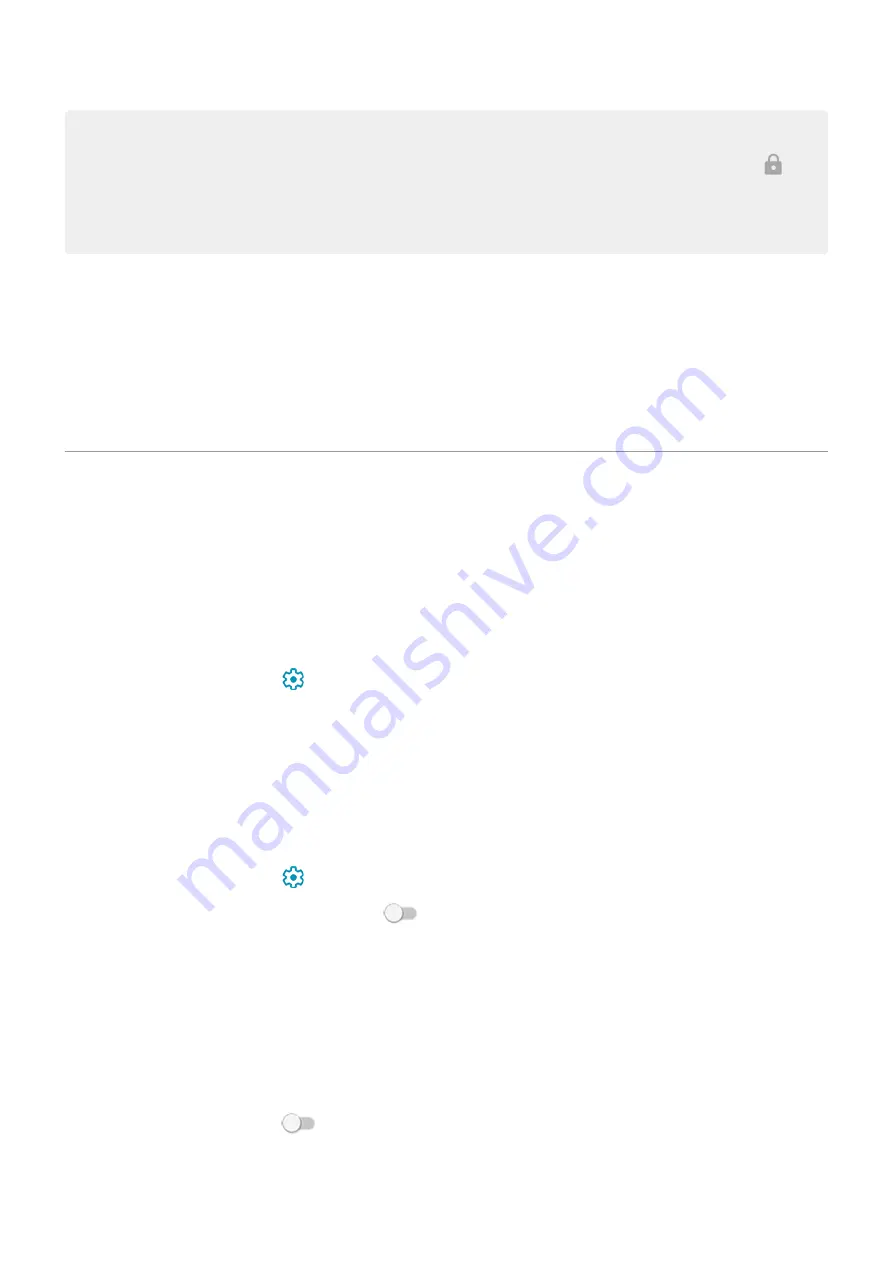
Tips:
•
You can swipe up from anywhere on the screen when unlocking. You don't need to touch the
icon.
•
Some of these options aren't available if you added a
or a work (corporate) email account to
your phone.
Remove screen lock
1. Go to
> Security.
2. Touch Screen lock.
3. Enter your current PIN, password, or pattern to confirm your identity.
4. Select None or Swipe.
Adjust lock options
Set time before locking
Unless kept
, your phone locks the screen five seconds after the screen turns off.
To increase or decrease the amount of time before automatically locking the screen:
1. Go to
> Security.
2. Next to Screen lock touch .
3. Touch Lock after screen timeout, then select a duration.
Stop Power button from instantly locking
You can manually lock your phone by pressing the Power button. If you want the Power button to turn off
the screen but not lock it:
1. Go to
> Security.
2. Next to Screen lock touch .
3. Touch Power button instantly locks off
.
After the screen turns off, your phone will still lock after the time set for
Hide your password or pattern
You can hide your password or pattern to prevent others from viewing it when you unlock your screen.
For passwords:
1. Go to
> Privacy.
2. Turn Show passwords off
.
For patterns (if you're using a pattern
1. Go to
> Security.
Settings : Security : Lock and unlock phone
174
Содержание moto g71
Страница 1: ...User Guide ...
Страница 74: ...2 To record your screen touch Learn more To take a screenshot touch 3 To share it touch Use apps 65 ...
Страница 143: ... Your phone must be paired and connected with another device Settings Connected devices 134 ...
Страница 228: ...Play Store problems For help with Play Store read Google s troubleshooting information Fix issues App issues 219 ...






























