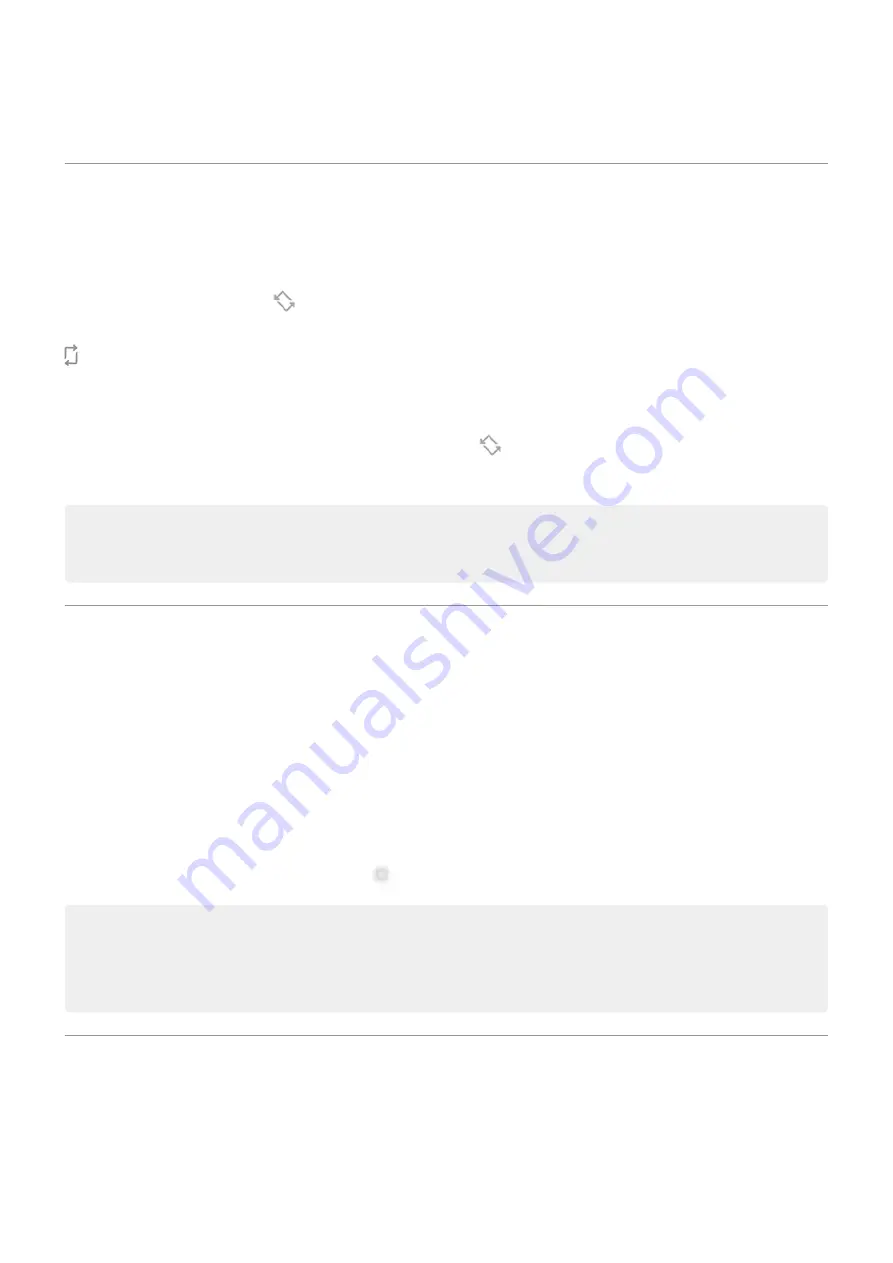
2. Touch Attentive Display and turn the feature on or off.
Stop automatic rotation
Prevent screen from rotating
Auto-rotate off.
In this mode, you can manually rotate the current app. Turn your phone the direction you want, then touch
in the corner.
Allow screen to rotate
To allow rotation for all apps,
and turn
Auto-rotate on.
You can also adjust this in Settings > Display > Advanced > Auto-rotate screen
Tip: If your home screen isn't rotating but Auto-rotate is on, then check your home screen settings.
Touch & hold a blank spot on your home screen, then touch Home settings > Allow Home screen
rotation.
Choose color mode
You can change the intensity of color on your screen for a realistic or enhanced look.
1. Go to
> Display.
2. Touch Advanced > Colors.
3. Choose one:
•
To see the most accurate colors, touch Natural.
•
To see the most vivid colors, touch Saturated.
4. To change the color temperature, drag toward Warm or Cool.
Tips:
•
If colors don't appear as you expect,
•
If you're color blind, use
instead.
Change font and display size
You can make the text or other items on your screen smaller or larger for your comfort and convenience.
1. Go to
> Display > Advanced.
Settings : Display
162
Содержание moto g71
Страница 1: ...User Guide ...
Страница 74: ...2 To record your screen touch Learn more To take a screenshot touch 3 To share it touch Use apps 65 ...
Страница 143: ... Your phone must be paired and connected with another device Settings Connected devices 134 ...
Страница 228: ...Play Store problems For help with Play Store read Google s troubleshooting information Fix issues App issues 219 ...






























