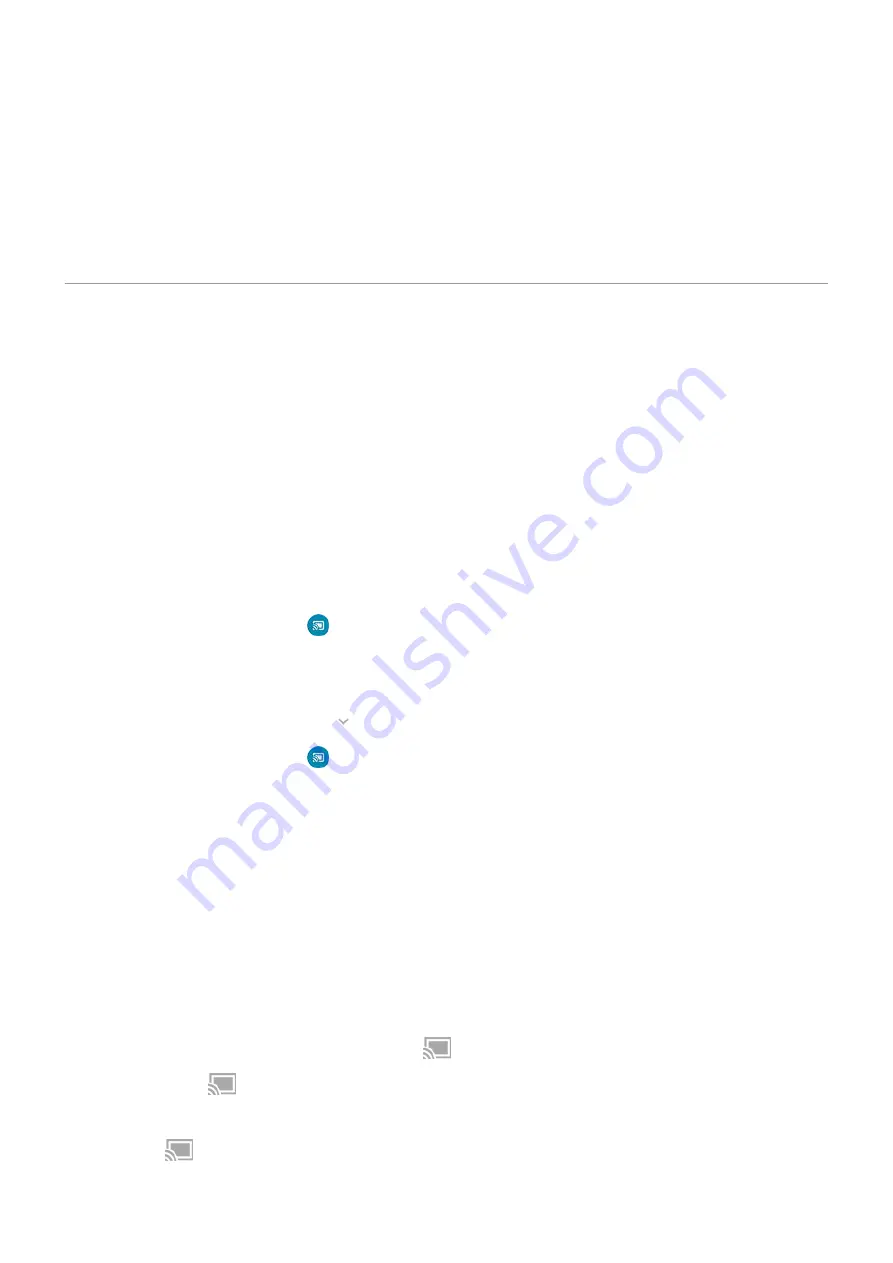
•
Notifications: Sound files for
•
Alarms: Sound files for
Fix a problem
If you’re having problems, try these
.
Cast screen or media to TV
Mirror with Chromecast
To mirror your screen on a TV, showing all apps and screens you use on your phone, you must:
•
Use a TV with
.
•
Or, plug a Chromecast into your TV’s HDMI port. (
To start casting:
1. Make sure your phone and Chromecast or TV with Chromecast are connected to the same
network.
2. Go to
> Connected devices > Connection preferences > Cast.
Or, from
.
3. Touch the name of the Chromecast or TV to connect.
To stop:
•
On the casting notification, touch
> Disconnect.
•
Or, from quick settings, touch
> Disconnect.
Cast an app
You can cast an app if you:
•
Have a smart TV that supports mobile apps for viewing or playing media from your phone. See your TV
user guide for instructions to connect your phone.
•
Have Chromecast or a TV with
Miracast is not supported.
To cast an app:
1. Make sure your phone and smart TV or Chromecast are connected to the same
network.
2. In a cast-compatible app (like YouTube), touch
.
If you don't see
or don't see your TV listed in the casting options, try these
While casting:
•
You’ll see
.
•
You can still make and receive calls and use your phone’s other features.
Settings : Connected devices
129
Содержание moto g71
Страница 1: ...User Guide ...
Страница 74: ...2 To record your screen touch Learn more To take a screenshot touch 3 To share it touch Use apps 65 ...
Страница 143: ... Your phone must be paired and connected with another device Settings Connected devices 134 ...
Страница 228: ...Play Store problems For help with Play Store read Google s troubleshooting information Fix issues App issues 219 ...






























