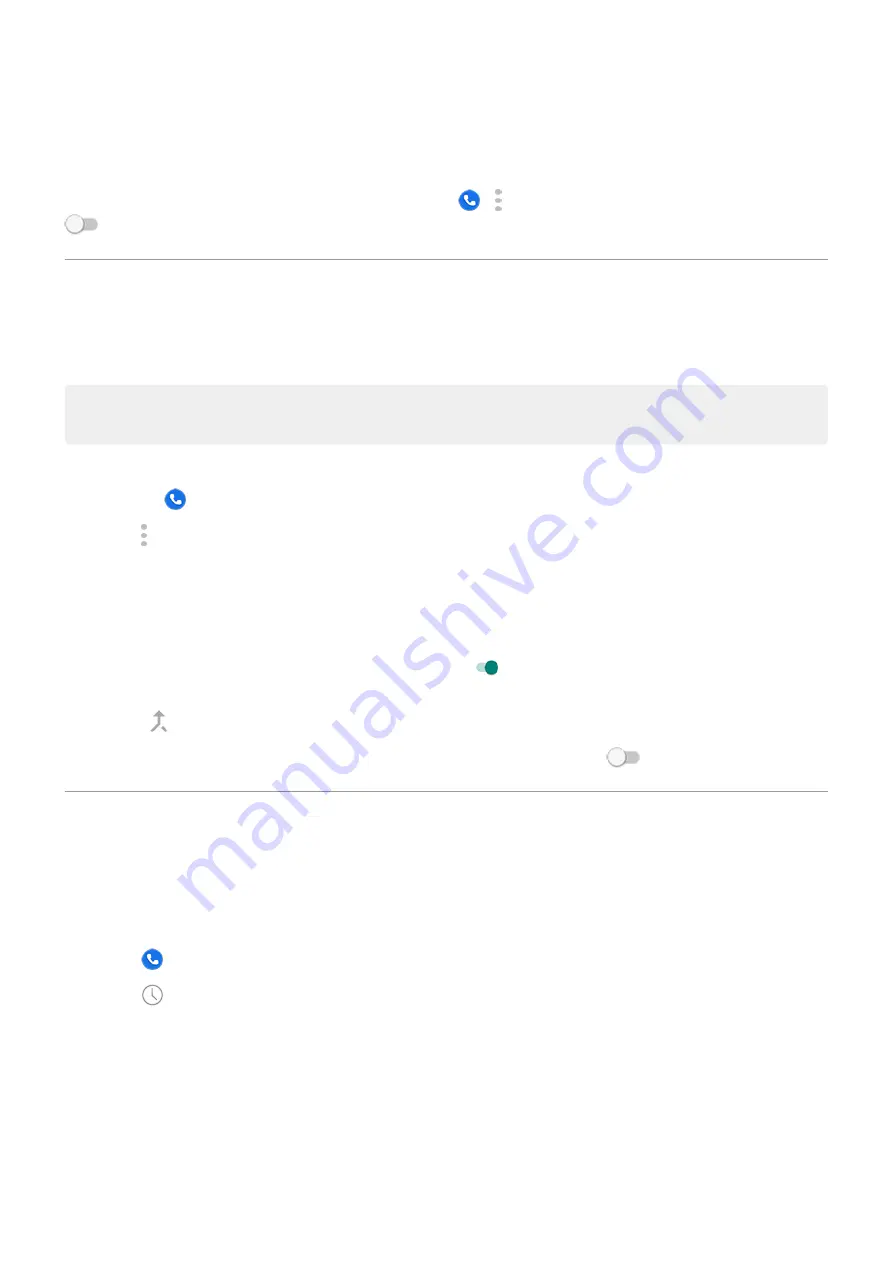
•
Your phone may need to send information about your calls to Google.
•
It doesn’t control whether your number shows when you make calls.
If you don't want Google to identify spam callers, touch
> > Settings > Caller ID & spam and turn it off
.
Turn call waiting on and off
When you’re on a call and a new call comes in, the new call is sent to
. If you want to be notified of
new calls instead, turn on call waiting.
Note: Some carriers automatically control call waiting. If you do not see this option on your phone,
contact your carrier for more information.
To turn call waiting on:
1.
the
Phone app.
2. Touch > Settings.
3. Do one of the following:
•
If your phone has one SIM card, touch Calls.
•
If your phone has dual SIMs, touch Calling accounts and select the SIM.
4. Touch Additional settings, then turn Call waiting on .
When call waiting is on, if you're on a call and a new call comes in, you can answer it. The first call is put on
hold. Touch to merge the two calls.
To turn call waiting off, go to Additional settings, then turn Call waiting off
View and delete call history
See your call history
To see all recent calls:
1. Touch .
2. Touch
.
Contacts, calls, voicemail : Phone calls
106
Содержание moto g71
Страница 1: ...User Guide ...
Страница 74: ...2 To record your screen touch Learn more To take a screenshot touch 3 To share it touch Use apps 65 ...
Страница 143: ... Your phone must be paired and connected with another device Settings Connected devices 134 ...
Страница 228: ...Play Store problems For help with Play Store read Google s troubleshooting information Fix issues App issues 219 ...






























