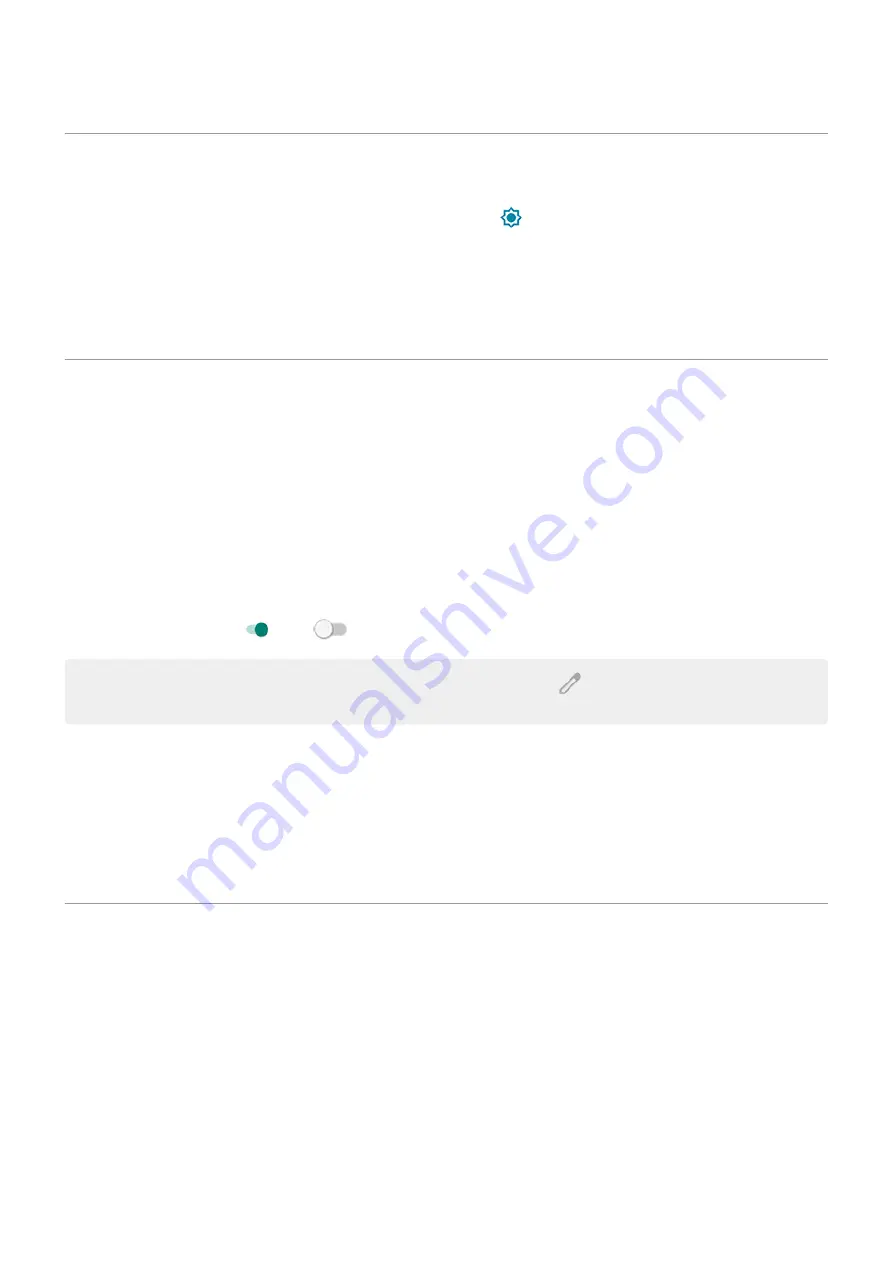
Adjust screen brightness
To set your screen's brightness, open
.
Your phone automatically adjusts your screen to the light around you, with Adaptive brightness. When the
feature is on, you can still fine tune the brightness in quick settings. To turn this feature off:
1. Go to
> Display.
2. Turn Adaptive brightness off.
Use Dark theme
Give your eyes and battery a break by changing to a dark background.
When Dark theme is on, the dark background applies to your settings and app screens. Colors don't change
in media, such as videos.
When it's off, if you run low on battery,
switches temporarily to the dark background until the
phone has charged.
Turn it on or off
1. Go to Settings > Display.
2. Turn Dark theme on or off
.
Tip: To add Dark theme to quick settings,
quick settings, touch
, then drag the tile where you
want it.
Set a schedule
1. Go to Settings > Display > Dark theme.
2. Touch Schedule, then select one:
•
To start and stop at specified times, touch Turns on at custom time and enter times.
•
To use from dusk to dawn, touch Turns on from sunset to sunrise.
Adjust colors at night
, it will resume outside of night hours.
Automatically change screen to amber
Your phone can automatically filter out blue light and adjust screen colors to warmer tones at night, making
it easier to view and read in dim light. You might even fall asleep more easily.
1. Go to
> Display > Night Light.
Settings : Display
157
Содержание moto g71
Страница 1: ...User Guide ...
Страница 74: ...2 To record your screen touch Learn more To take a screenshot touch 3 To share it touch Use apps 65 ...
Страница 143: ... Your phone must be paired and connected with another device Settings Connected devices 134 ...
Страница 228: ...Play Store problems For help with Play Store read Google s troubleshooting information Fix issues App issues 219 ...






























