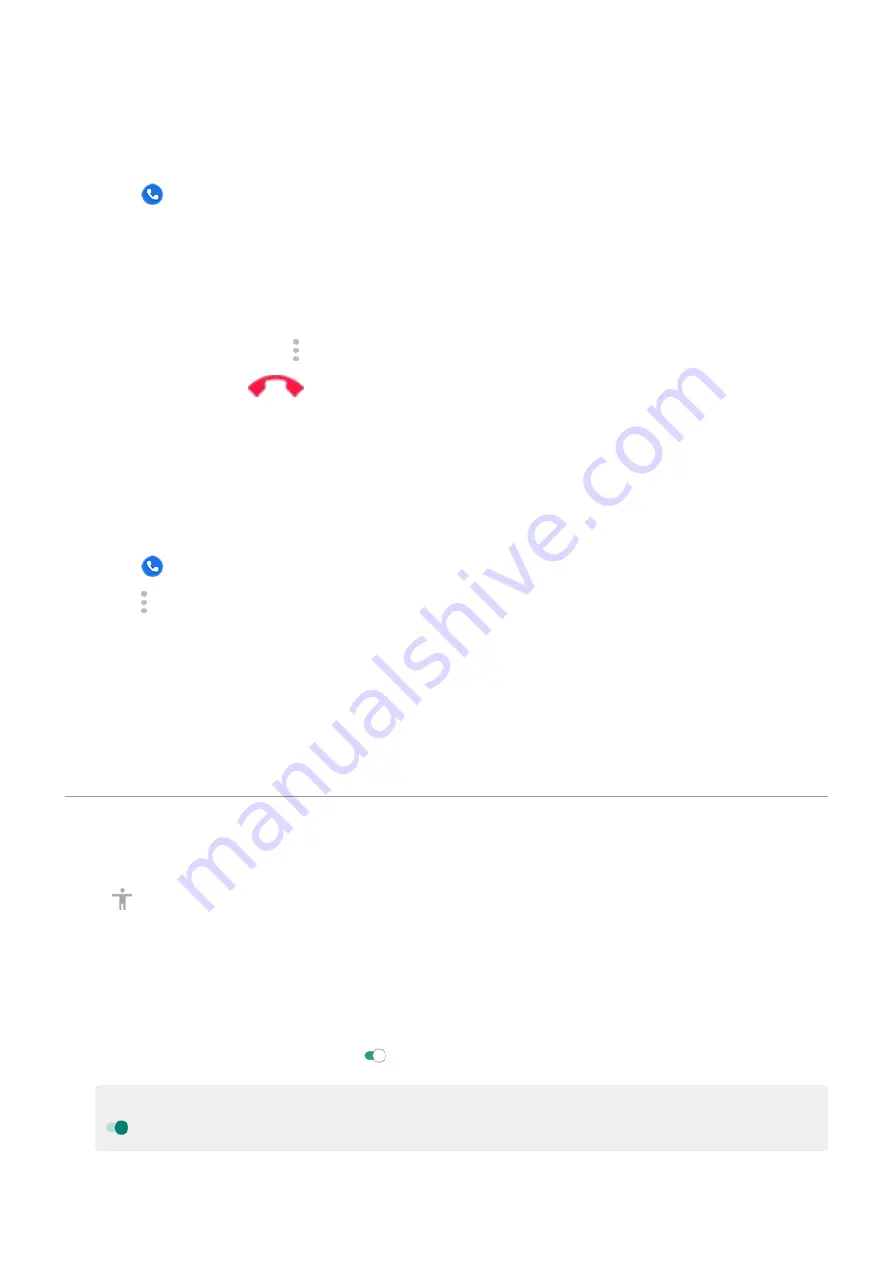
3. Touch the real-time text option and turn it on or select when you want it to appear.
To make a call with RTT:
1. Touch .
2.
the number.
While the phone rings, the other person's screen displays an RTT indicator.
3. After the other person answers, enter a message in the text field.
The text that you enter is visible to the other person as you type.
4. During a call, you can touch to mute the call, turn on the speaker, return to the keypad, or add a call.
5. To end the call, touch
.
Set up TTY device
Not all carriers support this feature.
For text-based communication, you can use
and
If you prefer to connect to a TTY device:
1. Touch .
2. Touch > Settings > Accessibility > TTY mode.
3. Select a mode:
•
TTY Full: Type and read text on your TTY device.
•
TTY HCO: Type text on your TTY and listen to voice replies on your phone.
•
TTY VCO: Speak into your phone and read text replies on your TTY.
4. Connect your phone and TTY with the audio cord that came with your TTY.
Use accessibility shortcuts
Use accessibility menu
Get quick access to an accessibility menu that gives you better control of your phone.
To turn it on:
1. Go to
> Accessibility.
2. Touch Accessibility Menu.
3. Turn Accessibility Menu shortcut on .
Tip: To increase the size of the buttons on this menu, touch Settings, then turn Large buttons on
.
If you're using
:
Settings : Accessibility
169
Содержание moto g71
Страница 1: ...User Guide ...
Страница 74: ...2 To record your screen touch Learn more To take a screenshot touch 3 To share it touch Use apps 65 ...
Страница 143: ... Your phone must be paired and connected with another device Settings Connected devices 134 ...
Страница 228: ...Play Store problems For help with Play Store read Google s troubleshooting information Fix issues App issues 219 ...






























