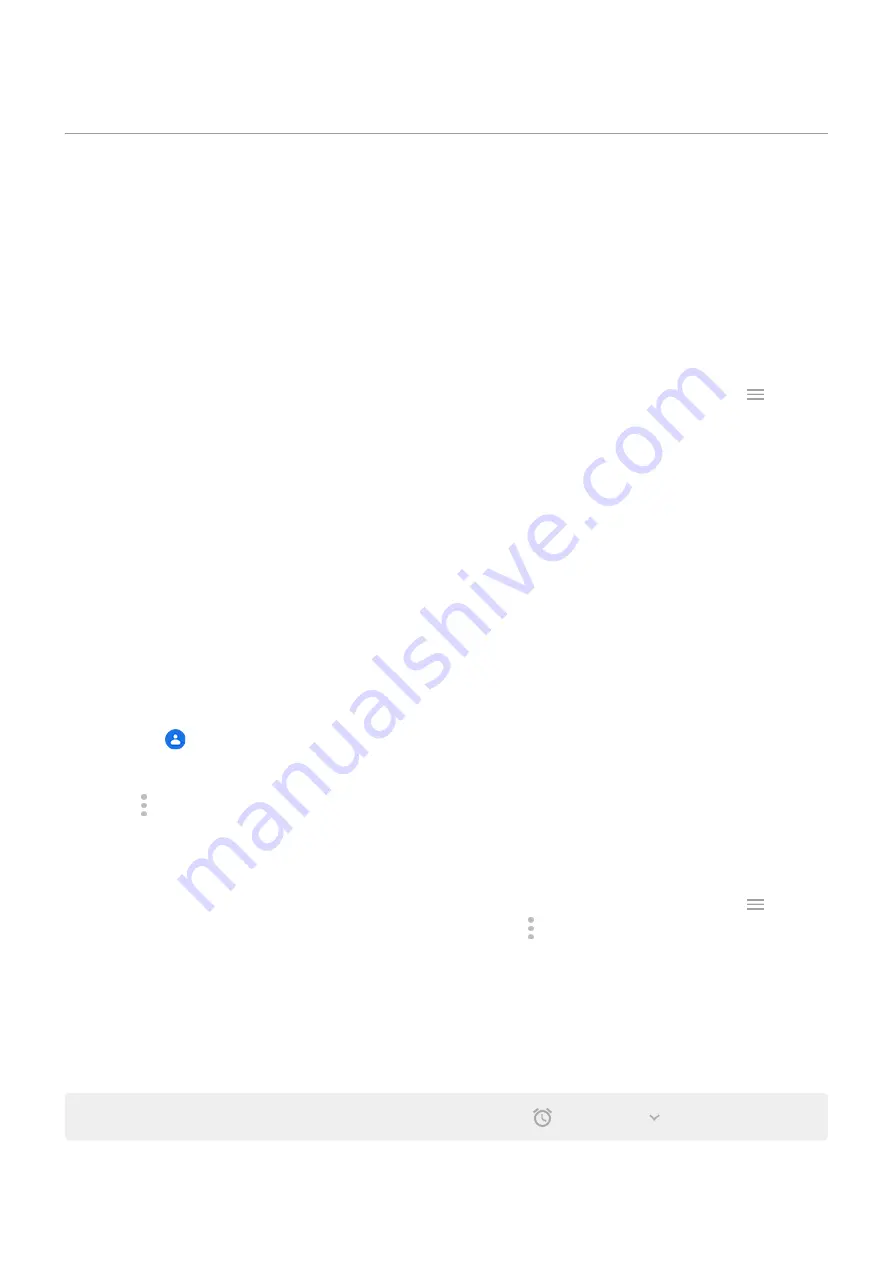
Set ringtones
Change default call ringtone
1. Go to
> Sound & vibration.
2. Touch Advanced > Phone ringtone.
3. Do one of the following:
•
Select a ringtone from the list.
•
To use a song as the ringtone, touch Add ringtone at the bottom of the list. Then touch
> Audio
.
•
For silence, touch None at the top of the list.
Vibrate phone for calls
You can set the phone to vibrate when the phone rings, or set it to vibrate first, then ring gradually.
To extend battery life, turn vibrate off.
1. Go to
> Sound & vibration.
2. Touch Vibrate for calls and select an option.
Set call ringtone for a contact
You can choose a unique ringtone for calls from specific people so you'll know instantly who's calling.
1.
the
Contacts app.
2. Touch the contact's name.
3. Touch > Set ringtone.
4. Do one of the following:
•
Select a ringtone from the list.
•
To use a song as the ringtone, touch Add ringtone at the bottom of the list. Then touch
to
browse and select the song
. Touch to show internal storage.
•
For silence, touch None at the top of the list.
Set ringtone for app notifications
You can set a default sound for notifications from apps including messaging and email. You can also set a
unique ringtone for notifications from specific apps.
.
Tip: To change your
, open the Clock app and touch
. Then touch
.
Settings : Sound & vibration
151
Содержание moto g71
Страница 1: ...User Guide ...
Страница 74: ...2 To record your screen touch Learn more To take a screenshot touch 3 To share it touch Use apps 65 ...
Страница 143: ... Your phone must be paired and connected with another device Settings Connected devices 134 ...
Страница 228: ...Play Store problems For help with Play Store read Google s troubleshooting information Fix issues App issues 219 ...






























