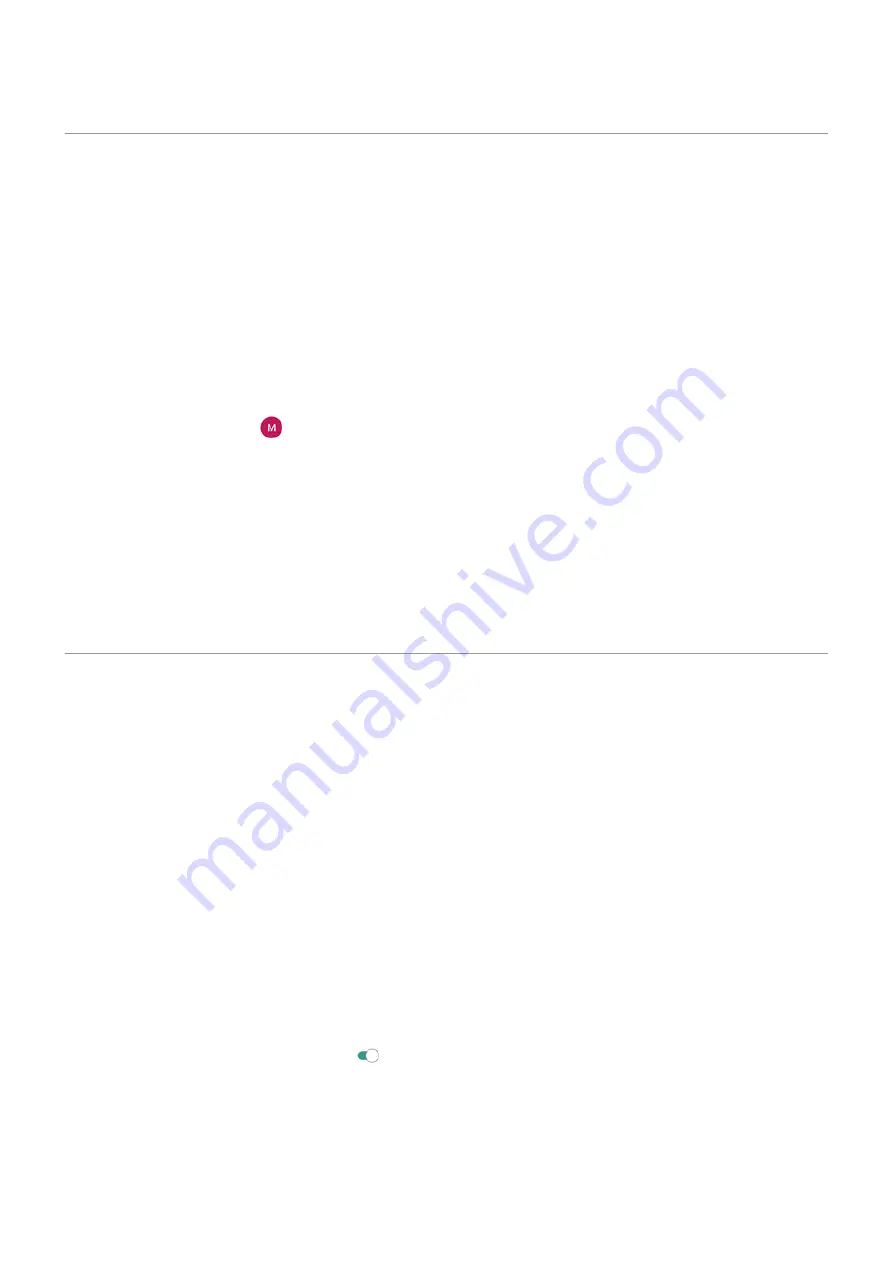
Protect against harmful apps
Scan phone for harmful apps
Play Protect helps keep your phone secure by automatically scanning your apps, including sideloaded apps,
to check for potentially harmful apps (malware).
If Play Protect finds a potentially harmful app, it stops the app from running and warns you so that you can
uninstall it.
To see the results or to rescan:
1.
the Play Store app.
2. Touch your profile icon > Play Protect.
3. Review the results of the latest scan, or touch Scan.
Play Protect is on by default.
To learn more, read
.
If your phone seems slow
If you’ve scanned your phone to confirm there aren’t any potentially harmful apps but your phone seems
slow, try these
.
Be ready to find a lost phone
Make sure your phone can be found. Find My Device allows you to remotely locate, lock, and erase your
phone.
If you ever need to find your phone, your phone will need to:
•
Be turned on
•
Be
•
Be connected to mobile data or Wi-Fi
•
turned on. If location services is off, you can lock or erase the phone, but cannot
locate it.
•
Have Find My Device turned on
To check that Find My Device is on for your phone:
1. Go to
> Security.
2. Touch Find My Device and turn it on .
To confirm that you can find your phone, go to
on your phone or from a computer.
Settings : Security
172
Содержание moto g71
Страница 1: ...User Guide ...
Страница 74: ...2 To record your screen touch Learn more To take a screenshot touch 3 To share it touch Use apps 65 ...
Страница 143: ... Your phone must be paired and connected with another device Settings Connected devices 134 ...
Страница 228: ...Play Store problems For help with Play Store read Google s troubleshooting information Fix issues App issues 219 ...






























