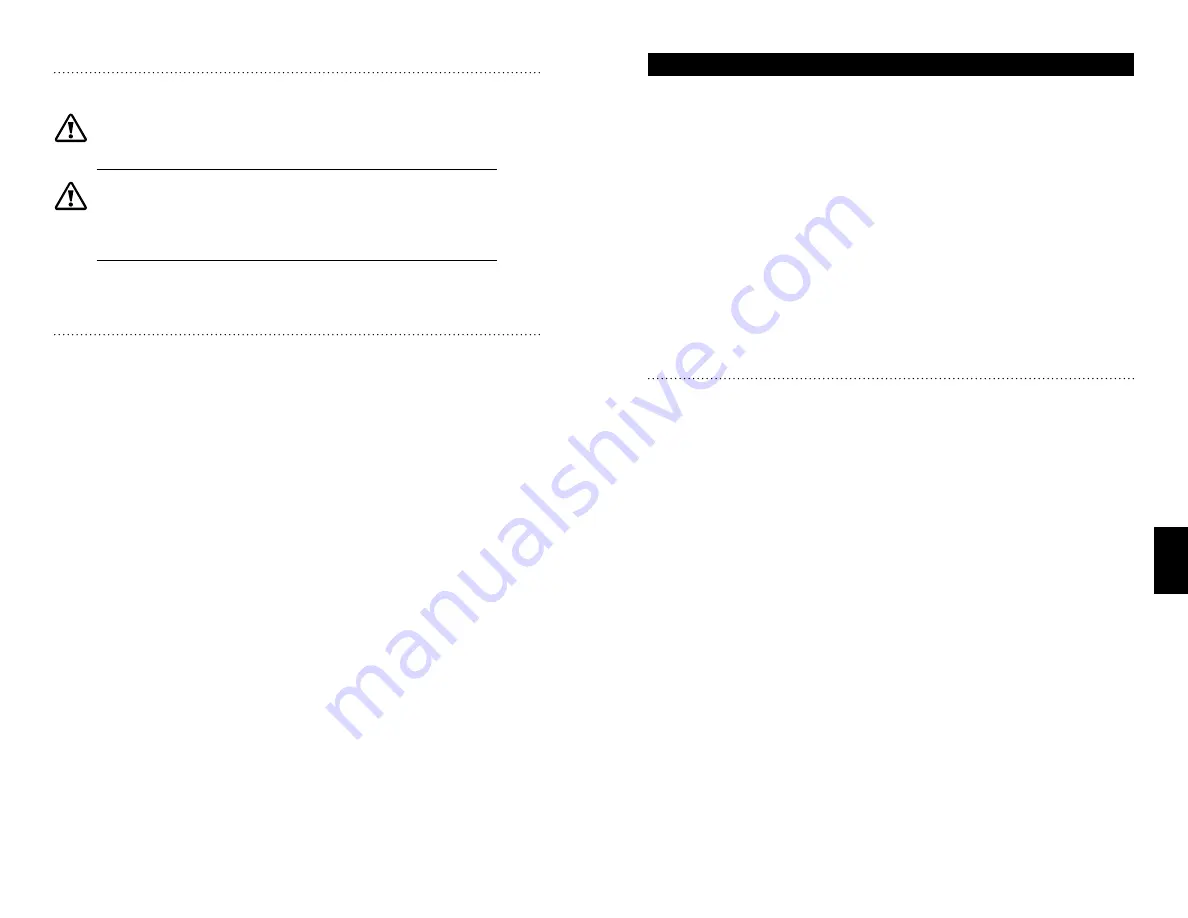
53
M O R N I N G S T A R C O R P O R A T I O N
8.0
52
C U S T O M S E T T I N G S W I T H P C S O F T W A R E
7.3 Changing Set-points
Follow the instructions in the PC software.
CAUTION: There are few limits to the changes that can be made.
It is the responsibility of the operator to be certain all changes are
appropriate. Any damage resulting to the controller or the system from TriStar
setpoint adjustments will not be covered under warranty.
PRUDENCE : Les modifications pouvant être effectuées sont sujettes à
quelques limites. Il incombe à l’opérateur de s’assurer que toutes les
modifications sont appropriées. Tout dommage au contrôleur ou au
système résultant de réglages des points de consigne du TriStar ne sera
pas couvert par la garantie.
If you are not certain about each of the changes you are making, the software
provides for returning to the factory default settings.
7.4 Finish
Confirm that the changes made to the TriStar are as you intended. It is
advisable to make a record of the changes for future reference. Observe
the system behavior and battery charging for a few weeks to verify that the
system is operating correctly and as you intended.
Exit the software. The PC/TriStar connection can either be disconnected or
left in place.
8.0 Self-Test / Diagnostics
The TriStar performs a continuous self-test to monitor controller and system
operation. Detected problems are classified as either faults or alarms.
Typi cally, faults are problems that stop the normal operation of the controller
and require immediate attention. Alarms indicate an abnormal condition, but
will not stop the controller’s operation.
If a problem is detected, the TriStar will alert the user to an existing fault or
alarm. In this situation, the LED indicators will flash a particular sequence.
Section 3.3 references these sequences with their associated faults and
alarms. Flashing LED sequences can indicate conditions ranging from a
simple battery service reminder to an existing short circuit in the system.
It is recommended that the user become familiar with the LED indications and
their meanings.
If a TriStar meter option has been added, more detailed information
concerning faults and alarms will be available. Menus provide text displays
of the specific fault as well as indicating on the standard display screens
when a problem exists.
Consult the meter manual for further details.
8.1 General Troubleshooting
TriStar is not powering up
• Confirm that all circuit breakers and switches in the system are closed
• Check all fuses
• Check for loose wiring connections and wiring continuity
• Verify that the battery voltage is not below 9Vdc
(brownout: section 3.4)
• Verify that the battery power connection is not reversed polarity
Flashing/Sequencing LEDs
•
Reference Section 3.3 for a list of LED indications and their corresponding faults/
alarms
Self-Test Indication (R - Y - G sequencing)
• Self-testing will also detect various system wiring faults outside the TriStar
• Check for both TriStar faults and external system wiring problems
The RTS or Battery Sense is not working properly
• R/Y – G/Y sequencing LEDs indicates an RTS or Sense fault
• Check for a reverse polarity connection on the sense leads
• Verify that the RTS and Sense connections are wired to the correct terminals
• Check for shorts and continuity in the cables
• Verify that good electrical contact is made at the terminals
• Note that if the TriStar is restarted with an RTS or Sense fault present, it will
not detect the RTS or Sense connection and the LED indication will stop.











































