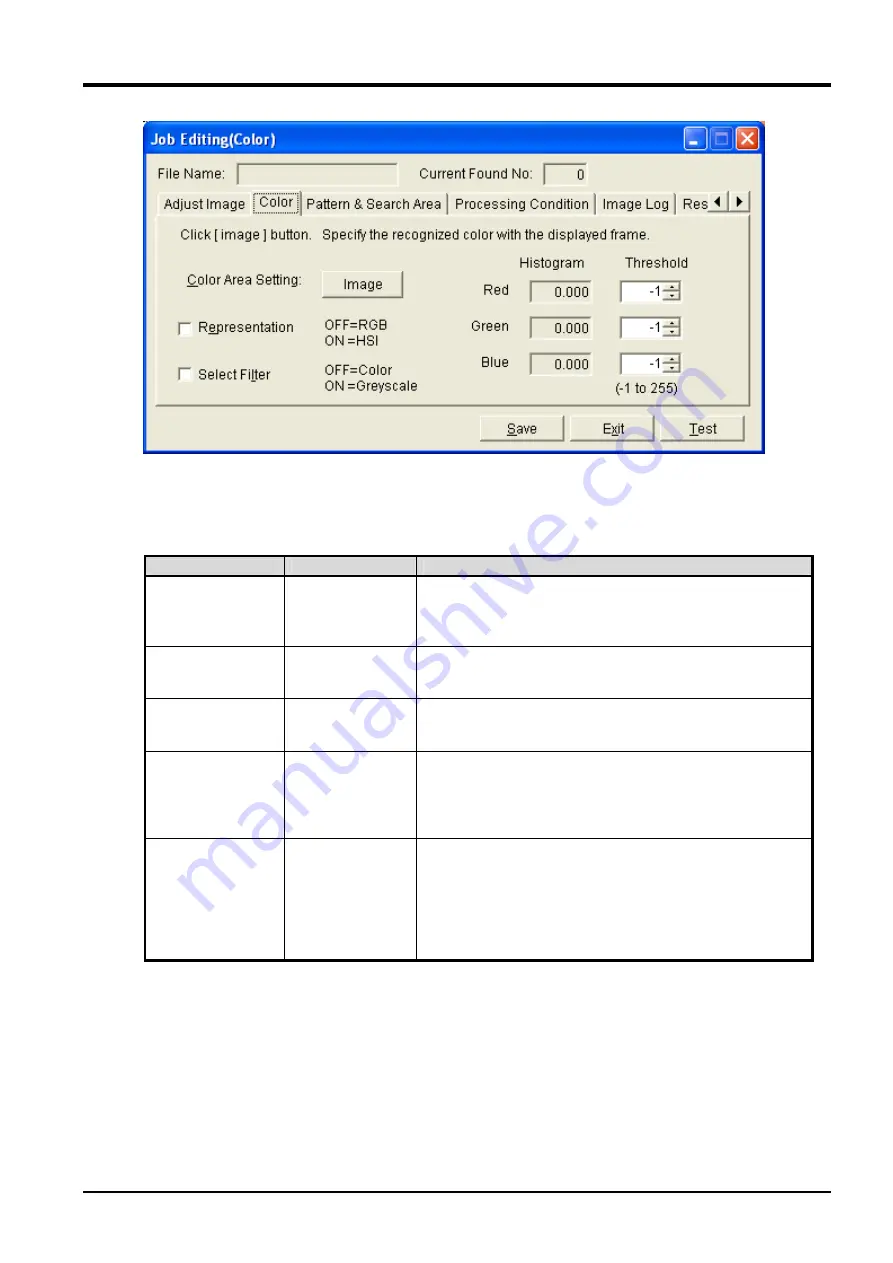
9
Detailed Explanation of Functions
9-123 Vision program detailed explanation
(4) The condition of executing the color image processing is set in [Color] tab of "Job Editting" screen.
When [Test] button is clicked after the displayed set item is changed, the result of processing the image on
[Camera Image] of the main screen and the condition of specifying it is displayed.
Confirm whether the light and shade of work is clear according to the specified color on the screen.
For details on the setting items, see "
Table 9-1 List of [Color] Tab Items
"
Table 9-2 List of [Color] Tab Items
Setting item
Setting range
Explanation
Color Area Setting
-
[Image] button is clicked, shifts to a graphic image and a
square frame is displayed.
Enclose the color which wants to be recognized with the
frame and click the [Enter] key.
Representation
ON/OFF
Whether the specified color is acquired in
RGB(Red/Green/Blue) information or it acquires it in
HIS(Hue/Intensity/Saturation) information is selected.
Select Filter
ON/OFF
Whether the image displayed on the screen is displayed
by the color or it displays it with grey scale which puts the
specified color filter is selected.
Histogram
-
Color specified by [Color Area Setting] information is
displayed.
When [Representation] CheckBox is OFF, information on
RGB is displayed.
And the CheckBox is ON, information on HIS is displayed.
Threshold
-1
:
Auto
0 - 255
:
Manual
Initial value is "-1".
When the value is "-1", the color of work is converted into
white putting the color specified by [Color Area Setting]
filter.
When the light and shade of work is not clear by the self
adjustment filter, the color recognize can be adjusted
which input the value of 0 - 255 to “Threshold”.






























