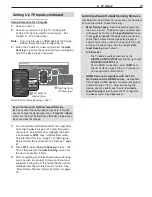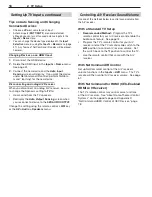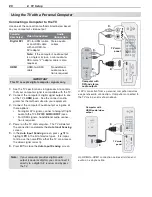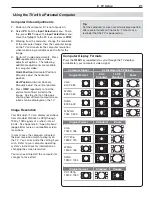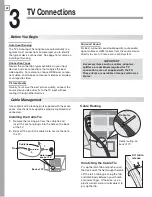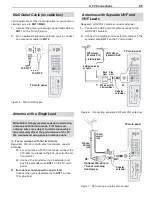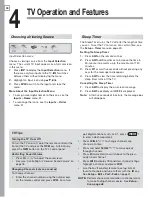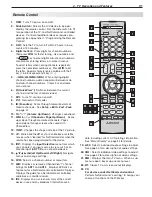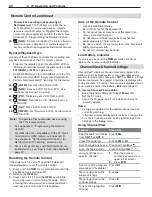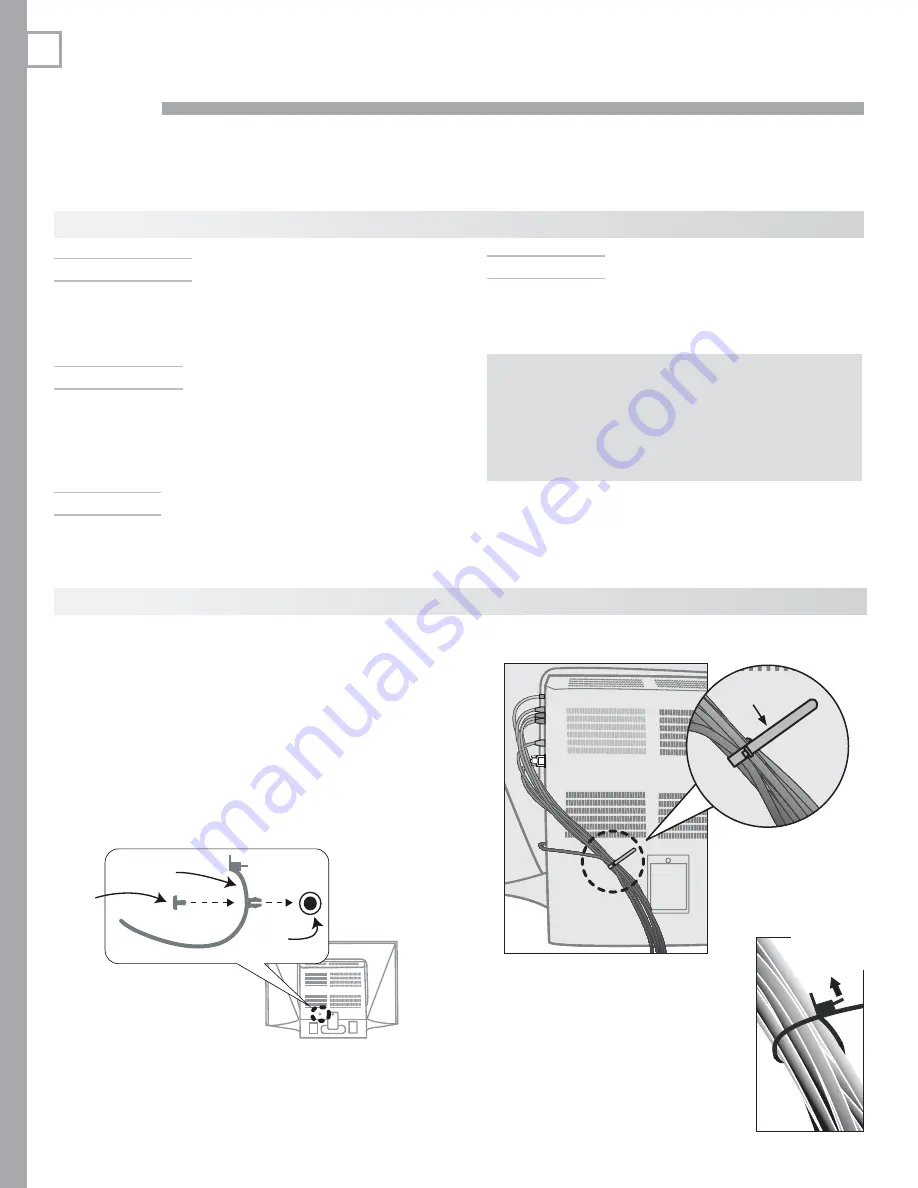
22
3
TV Connections
Auto Input Sensing
The TV’s Auto Input Sensing feature automatically rec-
ognizes most connections and prompts you to identify
the type of device connected. See page 16 for more on
Auto Input Sensing.
Connection Types
Review the connection types available on your input
devices and use connections that will give the best
video quality. For example, choose HDMI over compo-
nent video, and choose component video over S-video
or composite video.
Picture Quality
Usually, to receive the best picture quality, connect the
source device video directly to the TV input without
routing it through other devices.
Surround Sound
For best surround sound audio quality, route audio-
signal cables or HDMI cables from the source device
directly to your A/V receiver or sound system.
IMPORTANT
Accessory items such as cables, adapters,
splitters, or combiners required for TV
connections are not supplied with the TV.
These items are available at many electronics
stores.
Before You Begin
Cable Management
One cable tie with a locking pin is supplied with the acces-
sories. Use the tie to keep cables properly organized and
connected.
Back of TV
1.
2.
Hole in
back of TV
Cable tie
Pin
Installing the Cable Tie
Remove the locking pin from the cable tie and
1.
insert the anchor prongs into the hole on the back
of the TV.
Reinsert the pin in the cable tie to secure the tie to
2.
the TV.
Cable Routing
Unlatching the Cable Tie
Pry up the latch tab and push or pull
the free end of the tie through the latch.
Lift the latch tab by pinching the tab
and latch body between your thumb
and index finger. Otherwise, use a
plastic wallet card or similar object to
pry up the tab.
Cable routing on
back of TV
Lift tab to
release
Cable tie
Содержание LaserVue L65-A90
Страница 1: ...MODEL L65 A90 Owner s Guide...
Страница 2: ......
Страница 70: ...70 Appendices This page intentionally left blank...
Страница 95: ......