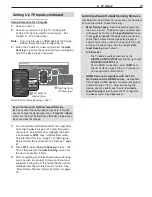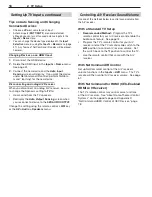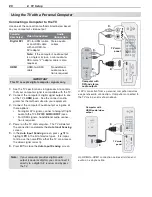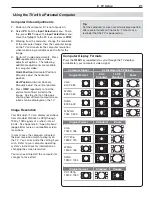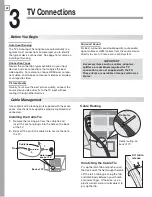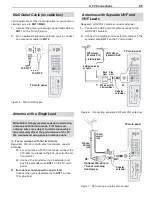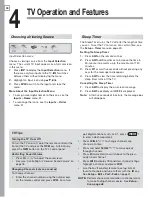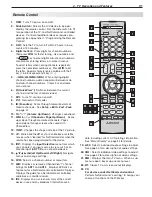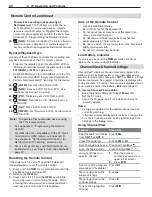18
2. TV Setup
Setting Up TV Inputs, continued
C ontrolling A/V Receiver Sound Volume
Use one of the methods below to control sound volume from
the A/V receiver.
With a Standard TV Setup
Recommended Method:
•
Program the TV’s
remote control for your A/V receiver and enable the
Audio Lock feature. See page 72 .
Program the TV’s remote control for your A/V
•
receiver and set the TV remote’s slide switch to the
AUDIO
position to control A/V receiver volume. Set
the switch back to the
TV
position to control the TV.
Use the remote control that came with the A/V
•
receiver.
With NetCommand IR Control
Set up NetCommand control of the A/V receiver’s
volume functions in the
Inputs
>
AVR
menu. The TV’s
remote will then control A/V receiver volume. See page
61 .
With NetCommand for HDMI (CEC-Enabled
HDMI A/V Receiver)
The TV’s remote control may control some functions
of the A/V receiver. See “About Home-Theater Control
Systems” on the opposite page and Appendix D ,
“NetCommand HDMI Control of CEC Devices,” page
78 .
Tips on Auto Sensing and Changing
Connected Devices
Choose a different name for each input.
•
Antenna inputs (
•
ANT 1/ANT 2
) are never detected,
although you can turn off unused antenna inputs in the
Inputs
>
Name
menu.
You can change the device type displayed in the
•
Input
Selection
menu by using the
Inputs
>
Name
menu ( page
51 ). Any “learned” Net Command IR codes will be erased,
however.
Changing Devices on an HDMI Input
Disconnect the HDMI device.
1.
Delete the HDMI input in the
2.
Inputs
>
Name
menu.
See page 51 .
Connect the new device and the
3.
Auto Input
Sensing
screen will display. If you want the device
under Net Command IR control, perform Net Com-
mand “learning” for the new device.
Disconnecting an Analog A/V Receiver
When you disconnect an analog A /V receiver, be sure
to change the Speakers setting to
TV
to:
Hear sound from the TV speakers.
•
Redisplay the
•
Auto Output Sensing
screen when
you reconnect a device to the
AVR AUDIO OUTPUT
.
Change the setting using the remote control’s
AUDIO
key
or the
AV > Audio > Speakers
menu.
Содержание LaserVue L65-A90
Страница 1: ...MODEL L65 A90 Owner s Guide...
Страница 2: ......
Страница 70: ...70 Appendices This page intentionally left blank...
Страница 95: ......