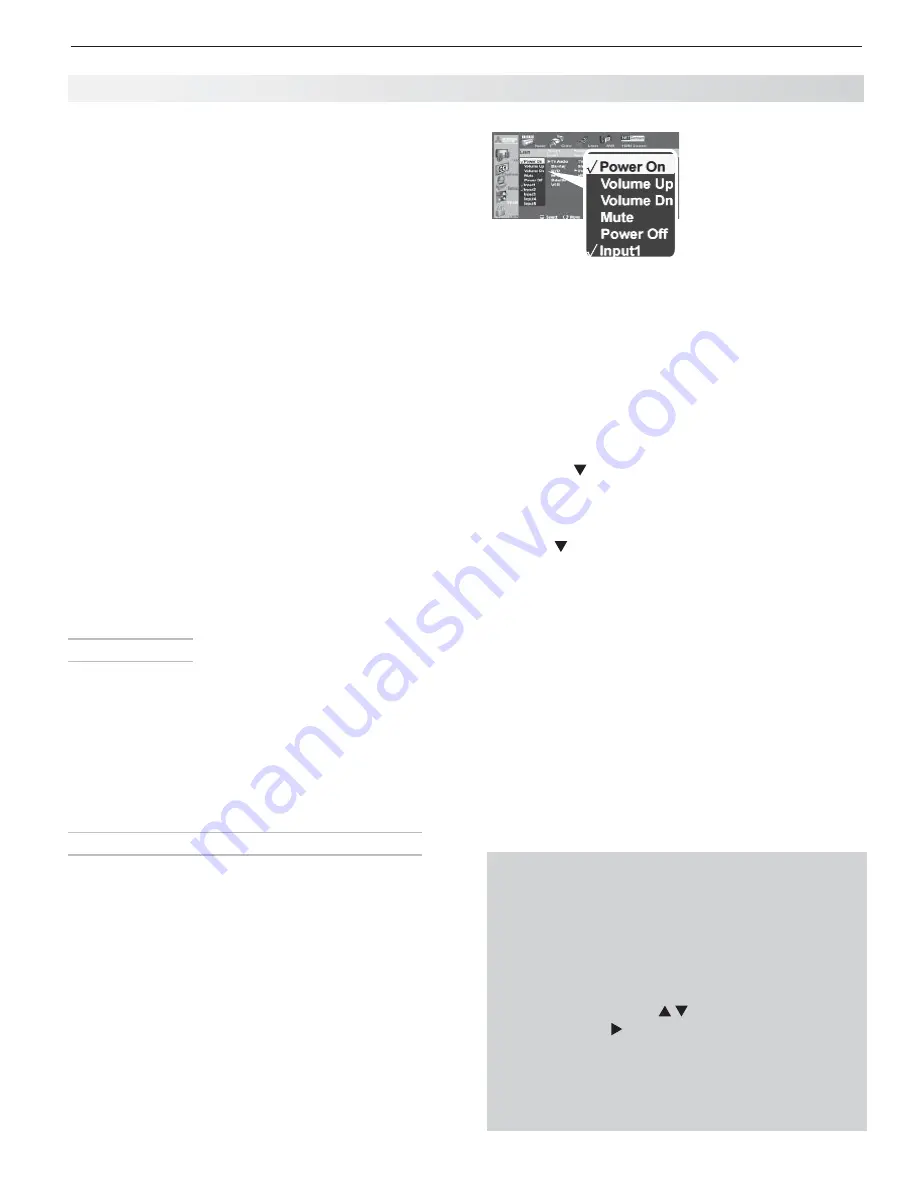
6. NetCommand IR Control
61
Several types of A/V receiver control can be set up
using the
Inputs
>
AV Receiver
menu, shown on the
following pages.
Controlling power and volume is described on
• this
page .
Automatic audio switching, suitable for most equip-
•
ment setups, is described under “A/V Receiver
Control: Automatic Audio Switching (non-HDMI
A/V receiver)” on the next page .
Automatic audio and video switching can be set up
•
If your A/V receiver has an HDMI output. You can
send audio and video from multiple devices to the
A/V receiver and then through a single cable to the
TV. See “A/V Receiver Control: Automatic Audio
and Video Switching via HDMI,” page 64 .
Note:
To set up control of other device types, see
“Initial NetCommand Setup for Most Devices,”
page 57 .
A/V R eceiver Control: Power and Volume
Perform this setup to operate the A/V receiver’s power
and volume functions with the TV’s remote control.
To perform this setup you need:
The remote controls for both the TV and the
•
A/V receiver.
The IR emitter cable supplied with the TV.
•
Before You Begin
Connect your A/V receiver to the TV and any addi-
1.
tional devices. See chapter 3, “TV Connections,”
for suggestions.
Connect the IR emitter cable to the TV and position
2.
the IR emitter where it can send signals to the A/V
receiver. See “IR Emitter Placement,” page 56 .
Set the
3.
TV’s
remote control slide switch to the
TV
position and power on the TV if not already on.
Setu p to Control A/V Receiver Power and Volume
Open the
1.
AV Receiver
screen in one of two ways:
If using the
•
Auto Output
or
Auto Input
Sensing
screen for the A/V receiver, highlight
the
Learn
icon and press
ENTER
to open the
AV
Receiver
screen.
If performing Net Command setup at any time
•
after the A/V receiver has been recognized
through Auto Output/Auto Input Sensing:
Press
MENU
, highlight
Inputs
, and highlight
AV
Receiver
to open the
AV Receiver
screen.
The first function highlighted in the
2.
AV Receiver
screen is always
Power On
. Aim the
TV’s
remote
control at the TV and press
ENTER
to begin learning
for
Power On
.
Setting Up NetCommand IR Control of an A/ V Receiver
AV Receiver screen.
Perform Net Command
IR “learning” for A/V
receiver power and
volume keys.
When the
3.
Power On
text starts flashing, aim the
A/V receiver’s
remote control at the TV and press
and hold the
POWER
or
POWER ON
key until a check mark
appears next to
Power On
.
If the text stops flashing before the check mark
•
appears, repeat this step.
To remove the key from Net Command control,
•
press the
CANCEL
key while the key name is
highlighted.
Press the
4.
key on the
TV’s
remote control to highlight
other keys in the list. Repeat steps 2 and 3 for each addi-
tional function you wish to control through Net Command.
If the A/V receiver has a separate
5.
POWER OFF
key,
press on the
TV’s
remote to highlight
Power Off
.
Repeat steps 2 and 3 to “learn” the
POWER OFF
key.
If
the A/V receiver has no POWER OFF key, skip this
step. Do not “learn” Power Off for the same key
for which you learned Power On.
When finished “learning” the power and volume
6.
keys, either press
EXIT
to watch TV or leave the
AV
Receiver
screen open to continue with Net Com-
mand setup to control switching of A/V receiver
inputs.
IMPORTANT
To hear audio sent from the TV to the A/V receiver,
you must have:
Physically connected the TV to the A/V receiver
•
via the analog or digital audio output.
Assigned, if needed, the name AVR if using an
•
HDMI A/V receiver.
Selected the A/V receiver as the audio source.
•
Press AUDIO, then
to show the Speakers
option, then
to select the A/V Receiver.
“
•
Learned” the IR codes for the A/V receiver
inputs.
Assigned the TV’s audio output to the correct
•
input in the Net Command A/V Receiver Learn
screen.
Содержание LaserVue L65-A90
Страница 1: ...MODEL L65 A90 Owner s Guide...
Страница 2: ......
Страница 70: ...70 Appendices This page intentionally left blank...
Страница 95: ......
















































