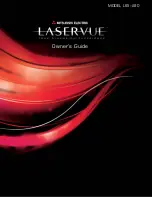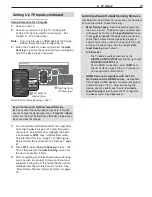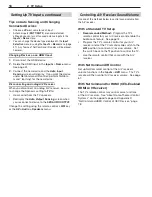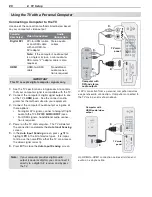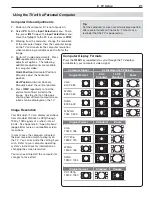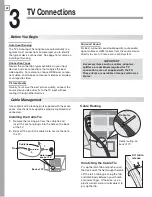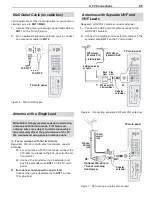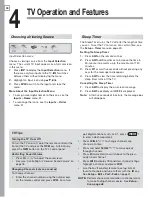2. TV Setup
15
Additional TV Setup
Review chapter 5, “TV Menus,” to customize TV
1.
operation. Press the
MENU
key to enter the menu
system. Some examples of settings you may wish
to change include:
•
Fav.
Use an on-screen menu to create custom
lists of your favorite channels from
ANT 1
and
ANT 2
. See
Setup
>
Edit
, page 47 .
•
Order.
Rearrange the device icons in the
Input
Selection
menu to put frequently used icons
near the front. See
Inputs > Order
, page 51 .
•
Name.
Change the device types that appear
in the
Input Selection
menu. See
Inputs
>
Name
options, page 51 .
•
Parental Locks.
Restrict TV viewing by
program rating, by channel, or by time of day.
You can also disable the control-panel touch
keys if you have small children.
To restrict TV use by program rating, see
-
the
Lock
>
Parent
menu, page 53 .
To lock the control-panel touch keys, use
-
the
Lock
>
Control Panel
menu, page 54 .
To restrict TV use by channel, see
-
Setup
>
Edit
>
Lock
, page 47 .
•
Video Settings.
Change video adjustments to
get the best picture for your viewing conditions.
See “AV Menu,” page 40 and “Video Menu,”
page 42 .
Note:
You may wish to change the Picture Mode to
either
Bright
or
Natural
, which are suitable for
most home viewing.
To set up or change home-theater control:
2.
For NetCommand IR control of A/V devices,
•
refer to chapter 6 .
If you plan to use CEC-compatible devices with
•
the TV’s NetCommand for HDMI feature, review
Appendix D .
To program the remote control to operate
•
A/V devices not under Net Command control,
see Appendix C , “ Programming the Remote
Control .”
TV Operation
Review chapter 4, “TV Operation and Features,” for
1.
TV features including:
•
Remote Control.
For use of the remote
control, see page 31 .
•
Input Selection (viewing source).
Select a
connected program source to watch, such as a
VCR, DVD player, or antenna. Press
INPUT
on the
remote control to select from icons for the TV
inputs. See “Choosing a Viewing Source,” page
30 .
•
Listings.
Press
GUIDE
for ChannelView™
display of listings on
ANT 1
and
ANT 2,
see
“ChannelView Channel Listings,” page 32 .
•
Picture Formats.
Press
FORMAT
to cycle through
picture sizes and shapes to find the one best
suited to the current program. See “TV Signals
and Display Formats,” page 35 .
To view still and moving digital camera images on
2.
the TV, see “Viewing Camera Files,” page 36 .”
To control A/V devices with Net Command, see
3.
page 59, “Operating NetCommand-Controlled
Devices .”
TV Care and Customer Assistance
For general cleaning, see
• “Cleaning
Recommenda-
tions,” page 8 .
For troubleshooting, service, and product support,
•
see Appendix E .
For warranty information, see the TV warranty on
•
page 90 .
Guidelines for Setting Up and Using Your New Widescreen TV, continued
To connect the TV to a personal computer, see
•
“Using the TV with a Personal Computer,” page
20 .
Home-theater control can be set up after detec-
•
tion of each device or can be postponed until
any convenient time afterward.
See chapter 6, “Net Command IR Control,”
-
to set up IR control of your home theater.
If you plan to use CEC-compatible devices
-
with the TV’s NetCommand for HDMI
feature, review Appendix D .
Perform a channel scan for channels received on
8.
ANT 1
and
ANT 2
if you plan to watch over-the-air
broadcasts or broadcasts received over direct
cable. See “Memorizing Channels,” page 16 .
You can now start watching TV or you can perform
9.
additional setup and customization through the TV
menus.
Содержание LaserVue L65-A90
Страница 1: ...MODEL L65 A90 Owner s Guide...
Страница 2: ......
Страница 70: ...70 Appendices This page intentionally left blank...
Страница 95: ......