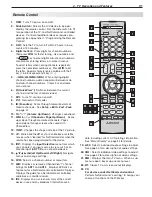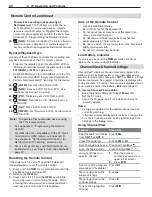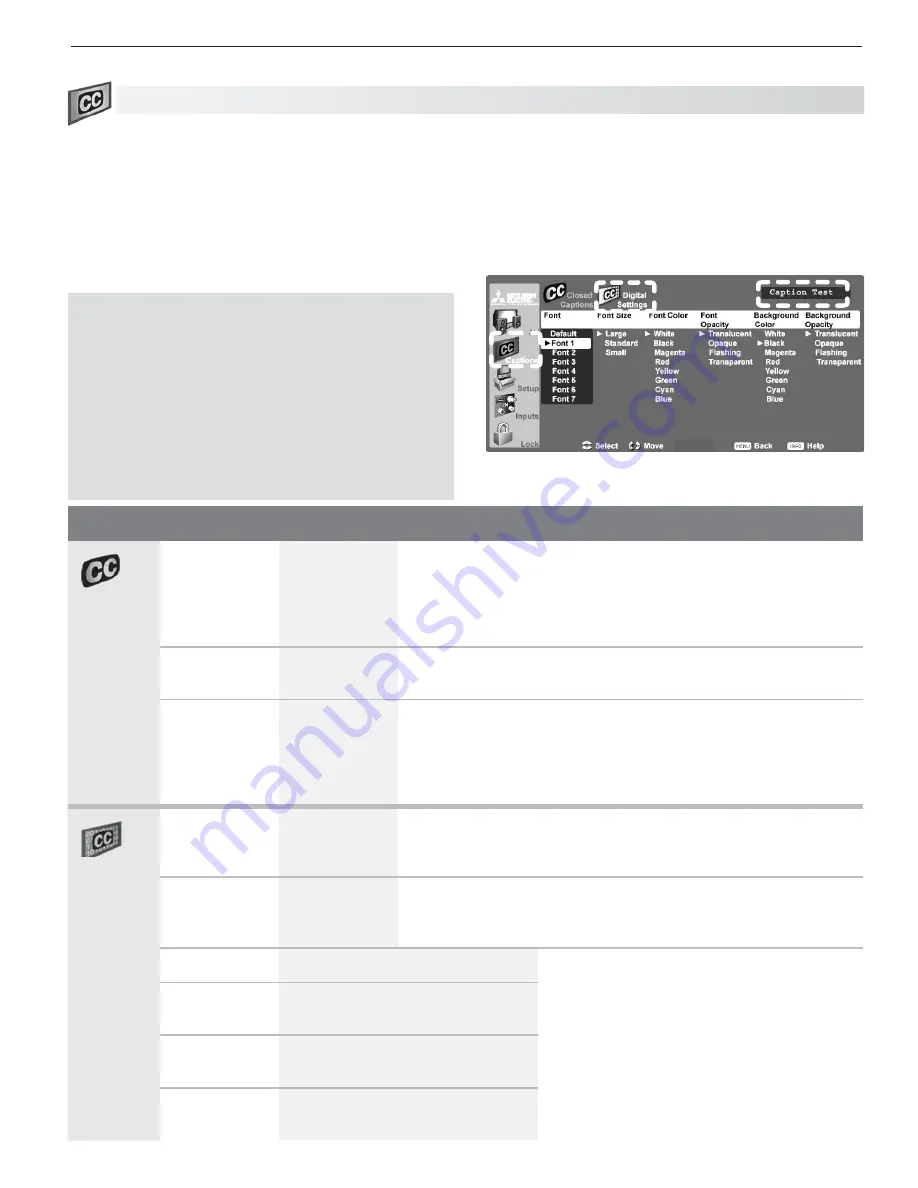
5. TV Menus
45
C aptions Menu
Captions on Analog Channels
The TV can decode captions from
ANT 1
/
ANT 2
and the
VIDEO
composite and
S-VIDEO
jacks. Broadcasters can
send either standard closed captions or text service. Stan-
dard closed captions follow the dialogue of the program and
display in a small section of the screen. Text-service closed
captions often contain information such as weather or
news and cover a large portion of the screen.
IMPORTANT
•
Analog text-service options display a large
black or gray box on the screen when no signal
is being broadcast.
•
The content of captions is determined by the
broadcaster. If captions show strange charac-
ters, misspellings, or odd grammar, it is not a
malfunction of the TV.
•
Closed caption signals are not available through
HDMI or component jacks. See the menus for
these devices for closed-caption decoding.
Captions on Digital Channels
The TV can decode captions from
ANT 1
/
ANT 2
only.
Broadcasters can send up to six different captioning
selections or can send analog captions that match those
sent by the analog station. A TV station may broadcast
only one or two types of captions or none at all.
Digital Settings menu. Check the caption test area
(upper right) to see how custom settings look.
Captions Menu Options
Closed
Captions
Analog
Captions
On if Mute
CC 1–CC 4
Text 1–Text 4
Off
•
On if Mute:
Displays analog closed captions signal CC 1
when audio from the TV speakers is muted. When watching
TV, press
MUTE
to turn captions on/off.
•
CC 1–CC 4:
Standard closed-caption signals
•
Text 1–Text 4:
Text-service signals
Analog
Background
Gray, Black
Selects either a gray or black text background to make analog
closed captions easier to read.
Digital
Captions
On if Mute
Caption 1–
Caption 6
Off
•
On if Mute:
Displays digital closed caption signal Caption 1
when audio from the TV speakers is muted. When watching
TV, press
MUTE
to turn closed captions on/off.
•
Caption 1–Caption 6:
Caption signals sent by the broad-
caster
Digital
Settings
Font
Default
Font 1–Font 7
Default
changes settings to those selected by the captions pro-
vider, or, if none, to the TV’s own captions defaults. Use Fonts 1
through 7 to give captions a custom appearance.
Font Size
Large
Standard
Small
Large
is the recommended size.
Font Color
White, Black, Magenta, etc.
Guidelines for setting digital captions:
•
A white font on a black translucent
background makes an easy-to-read
combination.
•
Use contrasting colors for captions and
background.
•
Check readability of captions using the
sample text in the upper right corner of
the menu.
Font Opacity
Translucent, Opaque, Flashing,
Transparent
Background
Color
White, Black, Magenta, etc.
Background
Opacity
Translucent, Opaque, Flashing,
Transparent
Содержание LaserVue L65-A90
Страница 1: ...MODEL L65 A90 Owner s Guide...
Страница 2: ......
Страница 70: ...70 Appendices This page intentionally left blank...
Страница 95: ......