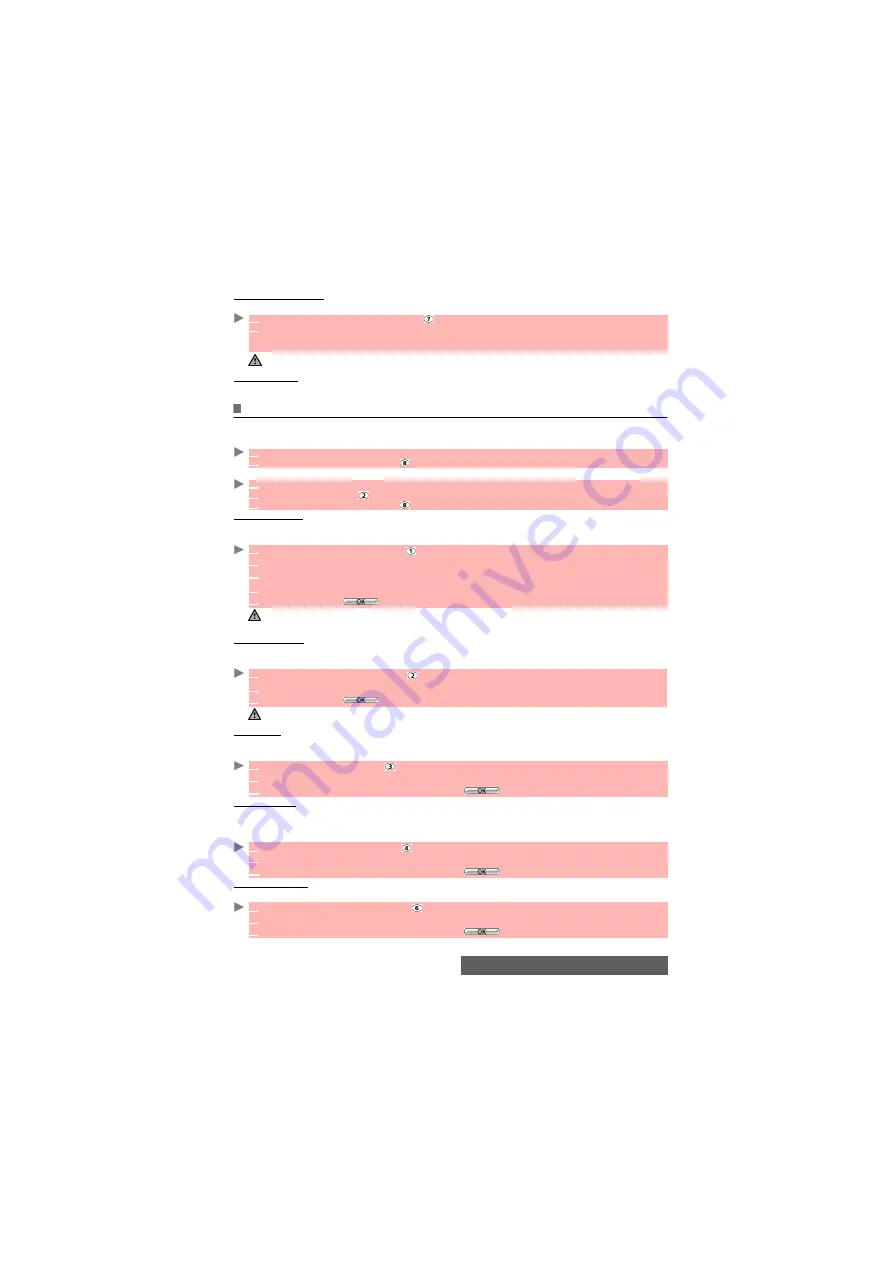
82-
i-mode
Selected Retrieval
You can retrieve pending mails and MMS from the server:
Mail Settings
Please see the "Options" section (below) for full details.
Options
This section explains how to personalize your messaging service when sending and receiving mail.
All of these settings are accessible from the Mail settings sub-menu
.
or
:
Edit signature
This allows you to configure your mails so that text is added (once each time mail is sent) at the
end of your message.
Edit quotation
A reply symbol is automatically added to your message body when you reply (Reply quoted/Reply
quoted all) to a received mail. You can change this symbol and replace it by another symbol or text.
Auto play
When contained in a mail or MMS, you can choose whether or not a melody or a video should
be automatically played or an image should be automatically shown on opening mail.
Auto receive
Your mails and/or MMS can automatically be received on your mobile. If this feature is not ac-
tivated, go to the server and check manually if you have received any mails or MMS (see
"Check new mail", page 81)
Delivery report
You can choose if you want to receive a delivery report of the sent e-mails.
1
Select
Selected Retrieval
or press
.
2
The screen is divided into 2 parts (Select retrieval and Select delete): Select the
Display
only title
or
Display detail
in the required part then select
Enter
.
Select the message(s) to be retrieved or deleted according to its/their title or detailed contents.
The availability of this option depends on your service provider.
1
From the standby display, select
Mail.
2
Select
Mail Settings
or press
.
1
From the Standby display
select
i-mode
.
2
Select
or press
.
3
Select
Mail Settings
or press
.
1
Select
Edit Signature
or press
.
2
If you want to select
Auto Attach
(to tick the corresponding box).
3
Scroll down
to the signature field (until the box is highlighted) and select
OK
.
4
Enter your signature text and select
OK
.
5
Scroll down until
is highlighted and select
OK
to save the signature.
1. The signature is automatically added to all your mails if you tick Auto attach. If you do not tick Auto attach,
the header is stored in the mobile (see "Composing an iMail", page 78).
2. The signature is not available on MMS edition mode.
1
Select
Edit Quotation
or press
.
2
Enter the reply marker text or symbol(s). Press
OK
.
3
Scroll down until
is highlighted and select
OK
to save the reply marker.
The > symbol is the default reply marker. It is automatically added to your reply mails.
1
Select
Auto Play
or press
.
2
Select
Audio
,
Video
or
SMIL
.
3
Scroll down as many times as necessary until
is highlighted and press
OK
to validate.
1
Select
Auto Receive
or press
.
2
If you want to select
Auto Receive
(to tick the corresponding box).
3
Scroll down as many times as necessary until
is highlighted and press
OK
to validate.
1
Select
Delivery Report
or press
.
2
Select
Delivery Report
and/or
Report Allowed
.
3
Scroll down as many times as necessary until
is highlighted and press
OK
to validate.
Содержание M430i
Страница 104: ...104 Notes NOTES MQ860P014A02 ...






























