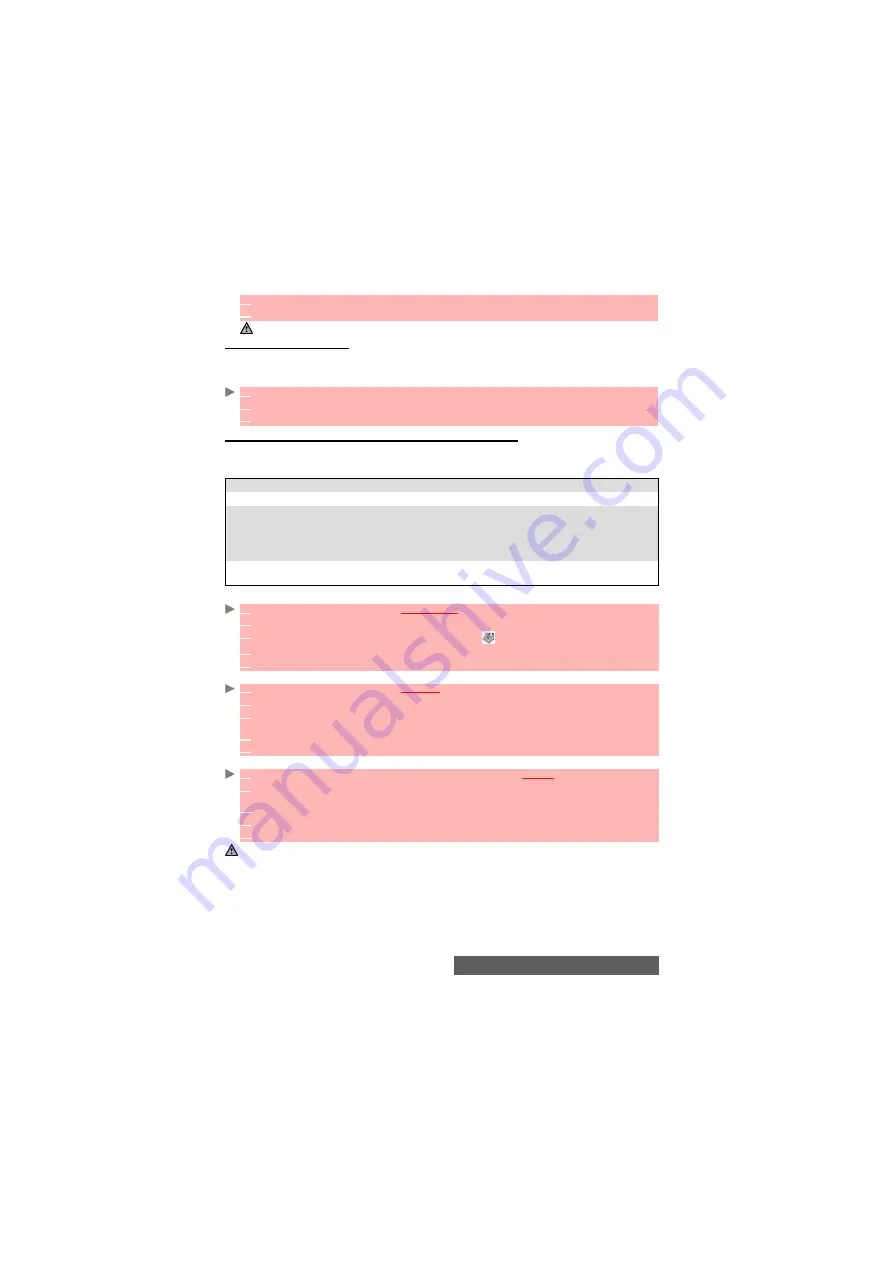
47-
Camera
How to view your picture
You can view the pictures that have just been taken or stored on your mobile or on the min-
iSD™ Card (see "Pictures", page 57) on the internal screen.
To view the pictures that are stored in the Fun & Media box picture folder:
To access the camera application from another application
The Camera application can be activated from the Options menu whilst using other applications
on the mobile. In this case, the available resolution types vary according to the application. The
camera-accessible applications are the following:
To access the camera application from the Phone book:
To access the camera application from the Settings menu:
To access the camera application from the Mail menu:
3
Fill in the available entries and select
OK
to validate your entries.
4
Select
Save
to store the changes.
You cannot deactivate or mute the shutter sound Option on your mobile
1
From the standby display, press the [Menu/T9] key. Select
Fun & Media box
.
2
Select
Pictures
, then select the required picture.
3
Press
OK
.
APPLICATIONS
AVAILABLE
RESOLUTION
Phone Book
Portrait
and Messaging.
Settings (standby
screen for Main or
External screen,
Welcome or
Goodbye screen)
Portrait, Wall paper and Messaging.
Mail, MMS
All
(If you wish to send an image by Mail or MMS, the image may be
automatically resized).
1
Press the [Menu/T9] key. Select
Phone Book
.
2
Select
Add name
, then
Phone names
.
3
Once in the phone card, select
Picture
then select
.
4
From the picture browser, select
Options
.
5
Select
Camera
.
1
Press the [Menu/T9] key. Select
Settings
.
2
Select
Display
then
Standby screen
.
3
Select
Main screen, External screen,
Welcome screen
or
Goodbye screen.
Scroll up to
My Picture
.
4
From the picture browser, select
Options
.
5
Select
Camera
.
1
From the standby display, select
(Left softkey) or select
i-mode
then
.
2
Select
Compose iMail,
scroll down to the
Attachment
field, press
OK,
then choose
Attach
File
and select
Pictures
.
2’
Or select
Compose iMMS
, select
SMIL
, then choose
Media
and select
Add image
.
3
From the pictures browser, select
Options
.
4
Select
Camera.
If a call is in progress, access to the camera is not possible.
Содержание M430i
Страница 104: ...104 Notes NOTES MQ860P014A02 ...






























