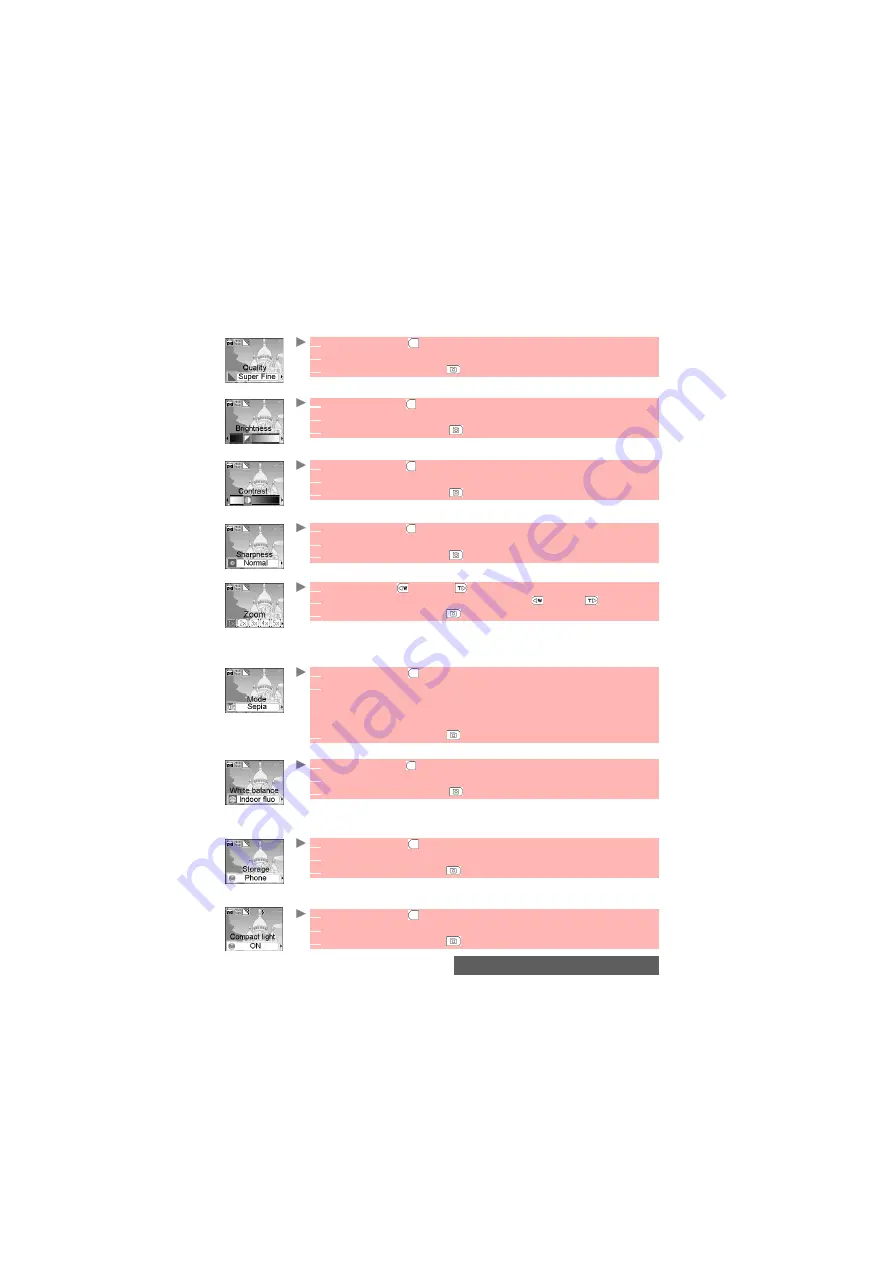
43-
Camera
To select the image quality
This setting allows you to choose a quality level for your picture. The better the quality (sharpness
of the displayed image), the bigger the file size. If you wish to send your image by Mail or by
MMS, we advise you choose the Economic mode
.
To select the brightness
To select the contrast level
To set the image sharpness
To select the zoom setting
To access the photo mode setting
This setting allows you to choose the colour and exposure mode before taking the picture in
order to optimise the picture quality according to the conditions.
To set the white balance
To select the storage memory space
Before taking a picture you have to choose the storage space the image will be stored on. If
you do not choose a storage space, the picture is stored on the Phone memory by default.
To access the compact light setting
This feature sets up a light which lights up your subject during the picture taking.
1
Press the [Menu]
side key. Select
Quality
.
2
Select the
Super fine
, the
Fine
or the
Economic
mode.
3
Press the [Camera/Video]
side key to confirm your selection.
1
Press the [Menu]
side key. Select
Brightness
.
2
Select one of the seven brightness levels.
3
Press the [Camera/Video]
side key to confirm your selection.
1
Press the [Menu]
side key. Select
Contrast
.
2
Select one of the seven contrast levels.
3
Press the [Camera/Video]
side key to confirm your selection.
1
Press the [Menu]
side key. Select
Sharpness
.
2
Select
Normal
,
Soft
or
Sharp
.
3
Press the [Camera/Video]
side key to confirm your selection.
1
Press the [Up]
or [Down]
side key.
2
Select one of the zoom levels by scrolling left (
) or right (
).
3
Press the [Camera/Video]
side key to confirm your selection.
1
Press the [Menu]
side key. Select
Photo mode
.
2
Select the
Normal
, the
Night
(dark context), the
Sport
(moving subject),
the
Scenery
(to capture a landscape picture), the
Sensitive
(automatic light
setting), the
Backlight
(to avoid any backlighting), the
B & W
(to take a
black & white picture), the
Sepia
(to thave a retro effect) or the
Negative
(to
have a colour reverse effect) mode.
3
Press the [Camera/Video]
side key to confirm your selection.
1
Press the [Menu]
side key. Select
White balance
.
2
Select
Automatic
,
Indoor lamp
,
Indoor fluo
. or
Outdoor
.
3
Press the [Camera/Video]
side key to confirm your selection.
1
Press the [Menu]
side key. Select
Storage
.
2
Select
Phone
or
Memory
.
3
Press the [Camera/Video]
side key to confirm your selection.
1
Press the [Menu]
side key. Select
Compact light
.
2
Select
ON
or
OFF
.
3
Press the [Camera/Video]
side key to confirm your selection.
Содержание M430i
Страница 104: ...104 Notes NOTES MQ860P014A02 ...






























