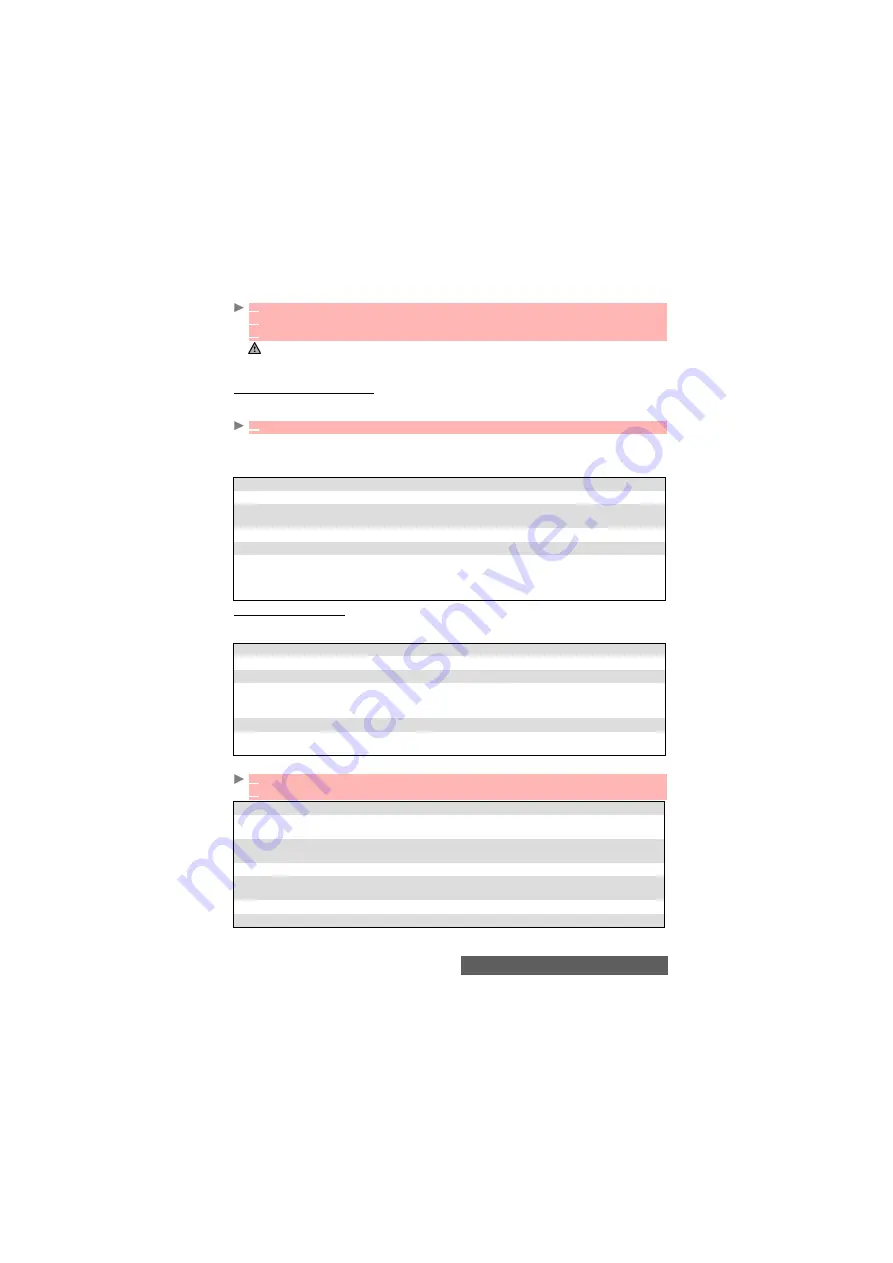
46-
Camera
To take self-portraits the mobile displays mirrored images on the main screen.
Storing/erasing your picture
When a picture has just been taken (see "To take self-portraits", page 45), the file name and
the «Keep this photo?» message is displayed.
The picture is stored in the Pictures folder of the Fun & Media box menu (see "Pictures", page 57)
except if you have previously chosen to have it stored on the miniSD™ Card (please see above).
The picture file is stored as a .jpeg file.
An Options list is available:
Adjusting your picture
Before taking a picture you can access the following Options list in order to set your Preview
details.
You can adjust the camera settings before taking your picture.
1
Place yourself in front of the mobile so that your image is displayed on the main screen.
2
Adjust the required settings (see "Adjusting your picture", page 46).
3
Press
OK
to capture your picture.
1. When a picture is taken the shutter sound is played and the red light flashes.
2. You cannot take a picture while a communication is in progress.
3. The Shutter sound is a ’Camera-like’ sound that is heard when a picture is captured.
4. You may not be able to deactivate nor mute the shutter sound option on your mobile.
1
Select
OK
to store the picture or select
Clear
to erase it.
OPTIONS
DESCRIPTION
Send by...
To send the picture by Mail, by MMS or via the infrared port.
Set as...
To set your picture as a standby display for your Main screen, External
screen, as a Welcome screen or as a Goodbye screen.
Full screen
To view your image in full screen.
Delete
To delete the current picture.
Details
To display information about the file Name, the Title, the Author (the device
name), the Resolution (width x height in pixels), the Size, the Storage date,
the File protection status, the Copyright of the picture. The empty fields are
not displayed.
OPTIONS
DESCRIPTION
Video recorder
To switch from the Camera application to the Video application.
Settings
To access a settings list (see the table below).
Frames
To set or remove a frame over the preview area (to set a frame on your
internal or external preview, please see "Adding a frame to your picture",
page 66).
Compact Light
To turn the Compact light On/Off.
Self timer
For automatic picture taking after a 10 seconds countdown. See "To access
the self timer", page 44.
ITEMS
DESCRIPTION
Resolution
To select the picture size. Select the 2M pixels, the Large, the Normal, the
Wall paper, the Portrait or the Messaging mode.
Quality
To select the image quality. Select the Super fine, the Fine or the Economic
mode.
Shutter sound
To select the shutter sound volume level.
Compact Light
To select the intensity level of the compact white light. Select the High, the
Medium or the Low mode.
Info
To display (ON)/conceal (OFF) the information icons on top of the dispaly.
Storage
To store the picture either in the phone memory or in the miniSD™ Card.
1
From the preview screen, select
Options
.
2
Select
Settings
:
Содержание M430i
Страница 104: ...104 Notes NOTES MQ860P014A02 ...






























