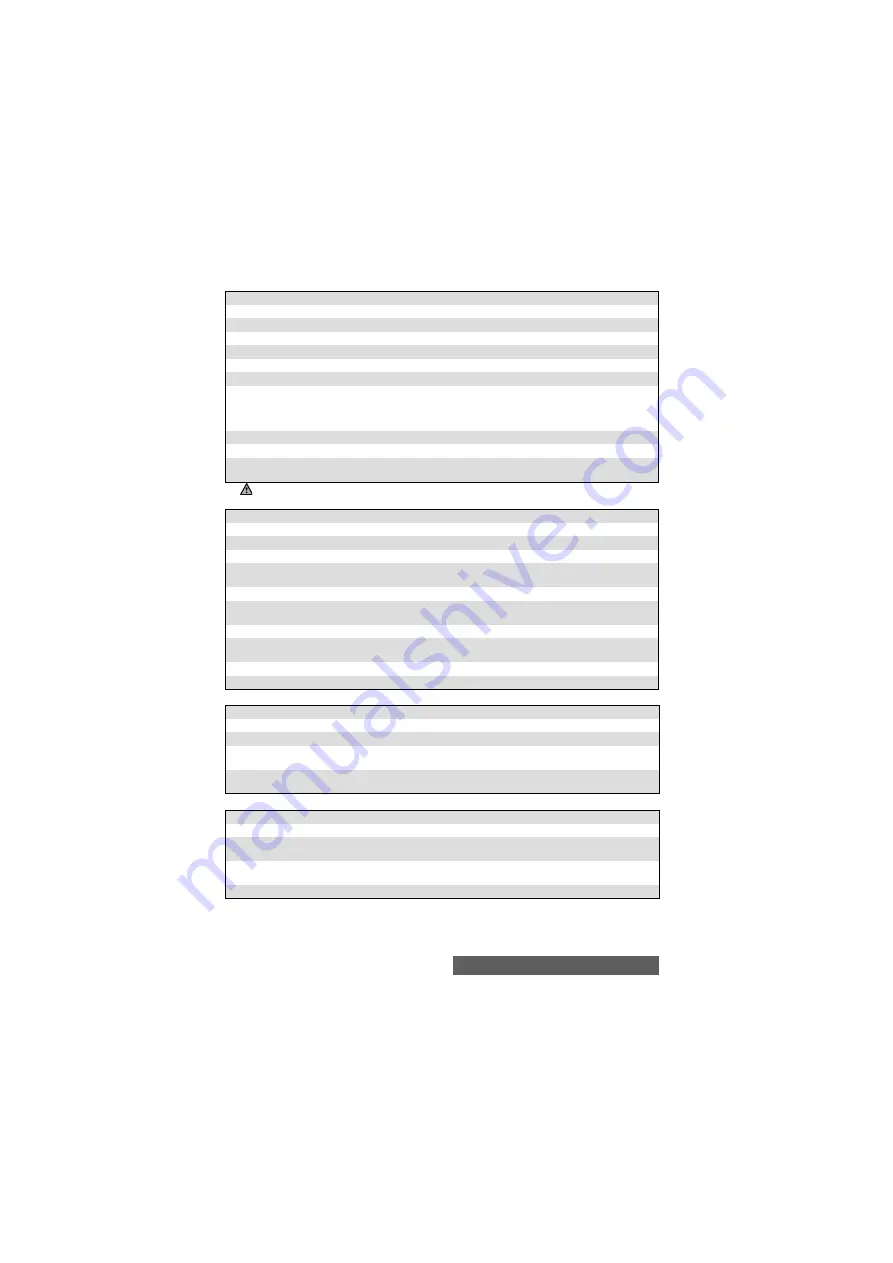
79-
i-mode
Media submenu
Fit mode submenu
Arrange slide submenu
OPTION
DESCRIPTION
1/2
1. Send
To send your MMS.
2. Save
To return to the MMS edition screen and save your MMS
.
3. Preview
To preview the MMS
4. Media
To display the Media sub-menu (please see below).
5. Fit mode
To display the Fit mode sub-menu (please see below).
6. Options
To display the Slide options list (please see below).
The Slide Timing, Text Timing, ImageTiming or Audio Timing option is
available, allowing you to select the time each text, image or audio file is
displayed/played before switching to the next one.
7. Arrange slide
To display the slide arrangement submenu (please see below).
2/2
1. Slide
To display the slide operation submenu (please see "Slide operation submenu",
page 80.)
The items on this options list may vary according to the contents of the page displayed.
OPTION
DESCRIPTION
1/2
1. Edit Text
To write or edit text.
2. Delete Text
To delete text. This option is only available if some text was previously written.
3. Add Image
To add an image to the slide. This is only available if an image or a video
was not already set to the slide.
4. Delete Image
To erase the set image.
5. Add Audio
To add a sound file to the slide. This is only available if a sound or a video
was not already set to the slide.
6. Delete Audio
To erase the set melody or ringtone.
7. Add Video
To add a video to the slide. This is only available if an image or a sound file
was not already set to the slide.
2/2
1. Delete Video
To delete the set video.
OPTION
DESCRIPTION
1. Hidden
To display the image in its current size.
2. Fill
To adapt the image size to the available image-dedicated space.
3. Meet
To adapt the longest side of the image to the available image-dedicated
space.
4. Slice
To adapt the shortest side of the image to the available image-dedicated
space.
OPTION
DESCRIPTION
1. Text Color
To select one of the available colours for the page text.
2. Background
Color
To select one of the available colours for the page(s) background (one
colour only per message).
3. Change Region
Size
To modify the borderline location between the text and the image area
by using the [Up] and [Down] arrow keys.
4. Swap Position
To swap the text and the image locations on the slide.
Содержание M430i
Страница 104: ...104 Notes NOTES MQ860P014A02 ...






























